Discussion
Create new discussion
To create a new discussion, click ‘Discussion’ menu item in the left menu. This will load the discussion list page where you can click on ‘+’ button to start creating a new discussion (screenshot 1 below). Once the ‘New discussion’ page is loaded, you can fill the details in the form and click ‘Create’ button (screenshot 2 below).
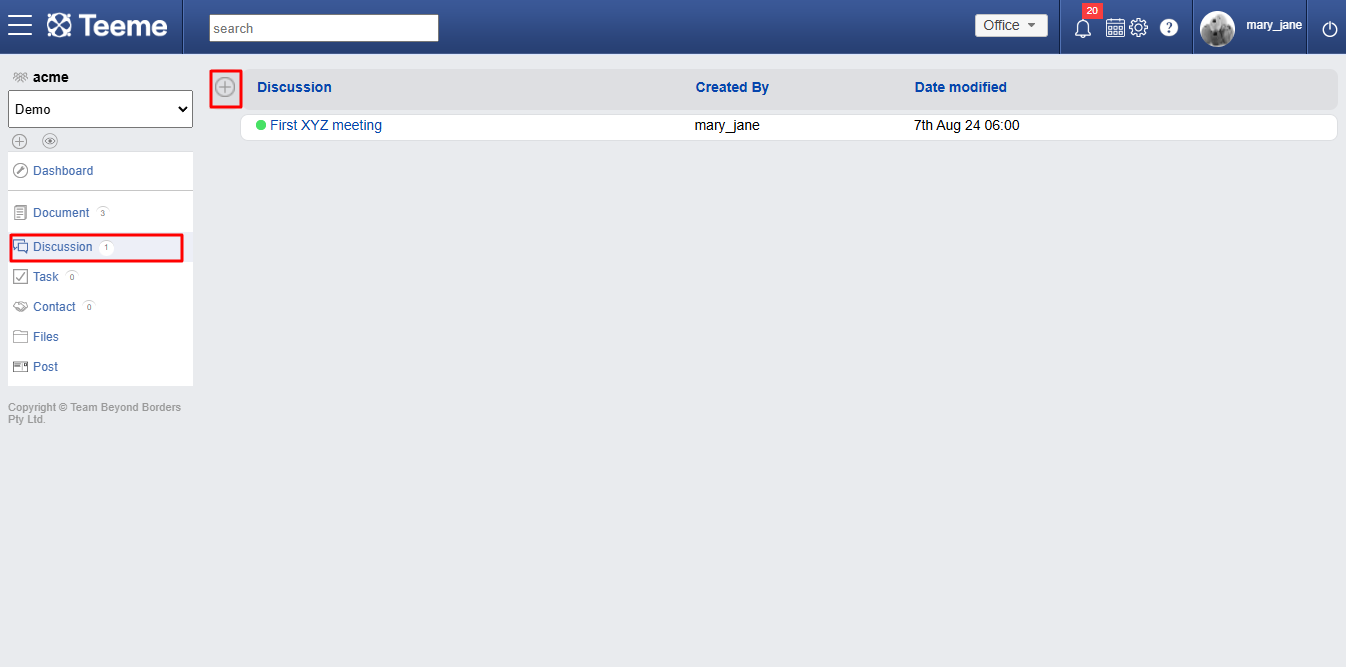
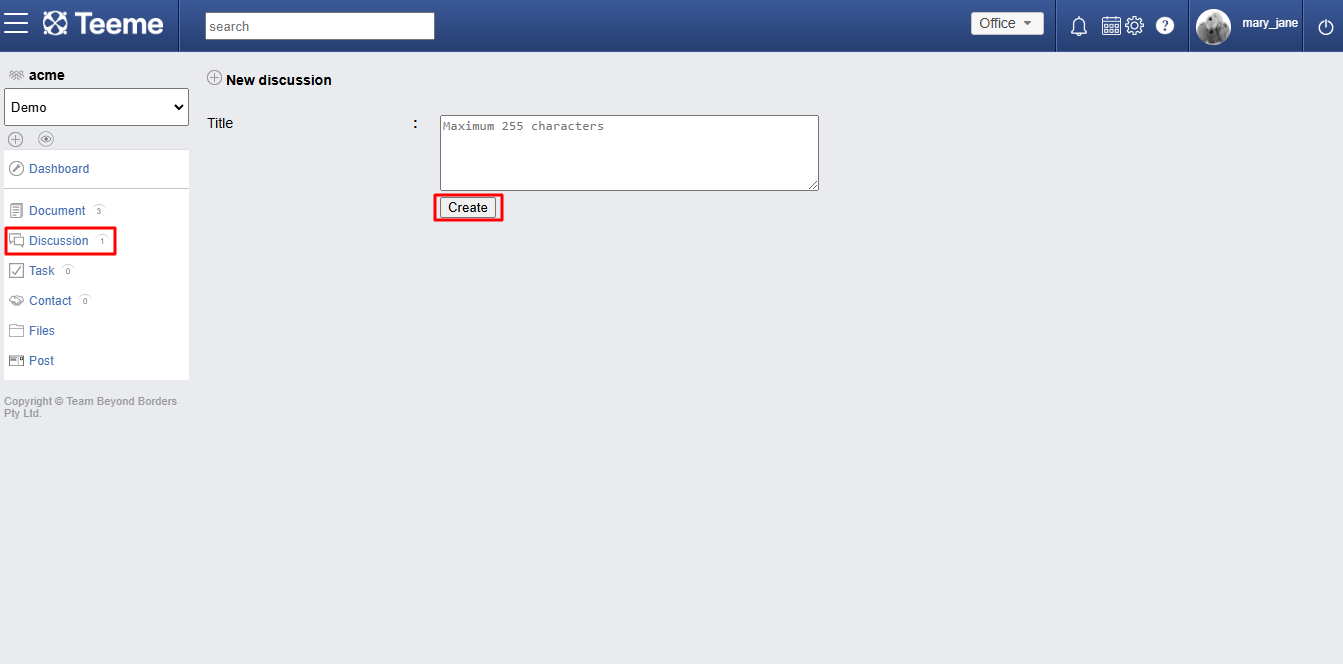
View discussion list
To view list of discussions, click the ‘Discussion’ menu item in the left menu. This will load the list of discussion.
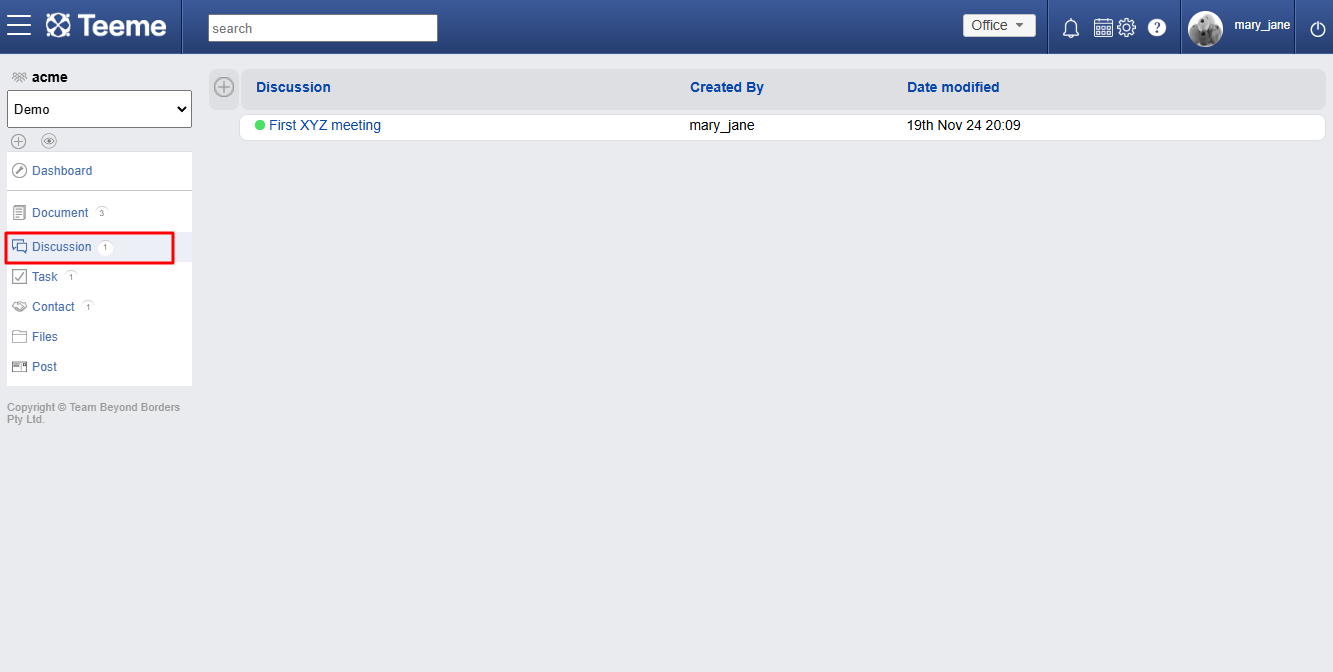
View single discussion
To view a single discussion from the list of discussion (see view document list above), click any discussion in the list and the discussion page will be loaded.
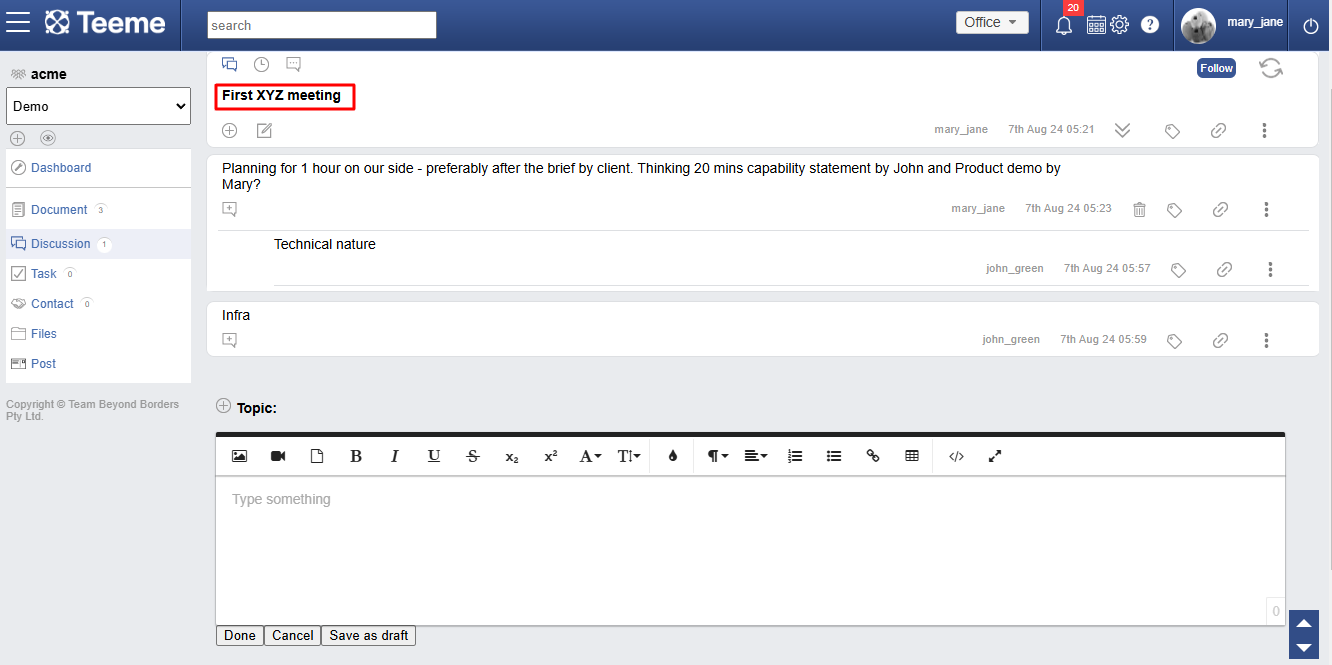
Edit discussion title
To edit the title of a discussion, click on the ‘Edit’ icon in the title section of a discussion page.
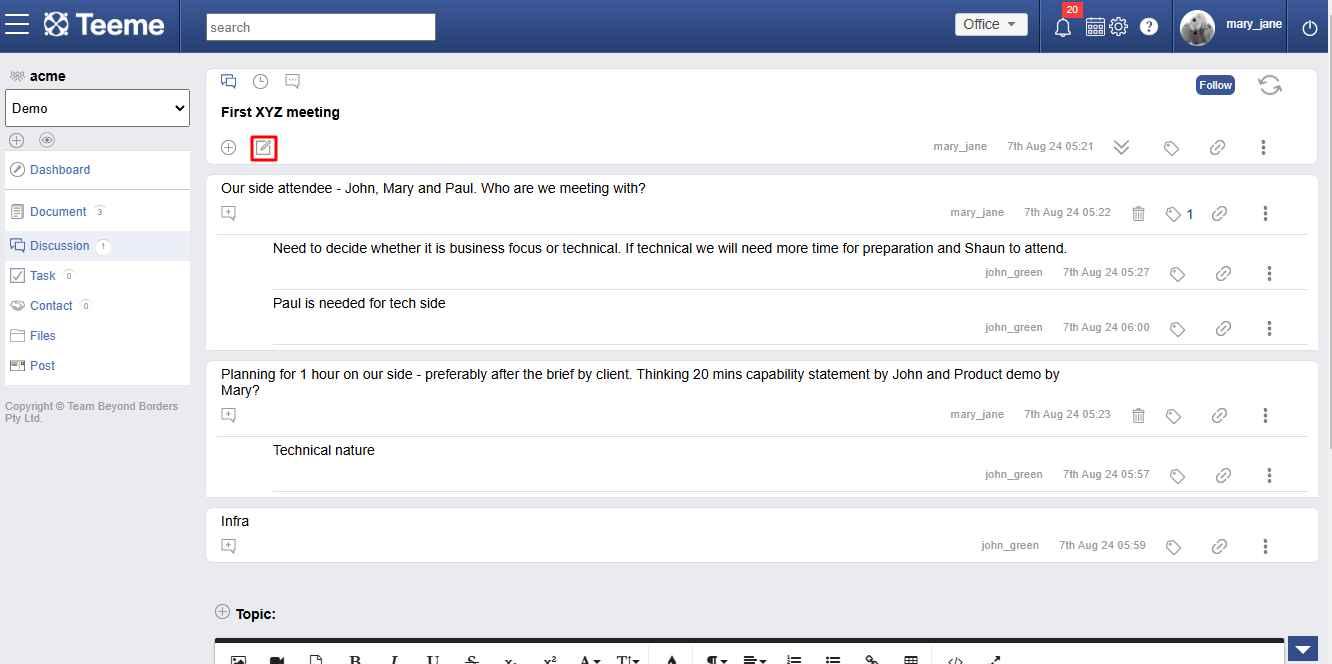
Add new topic
To add a new topic in a discussion, just click on ‘+’ icon in the title section, and a new topic can be added from the bottom of the page.
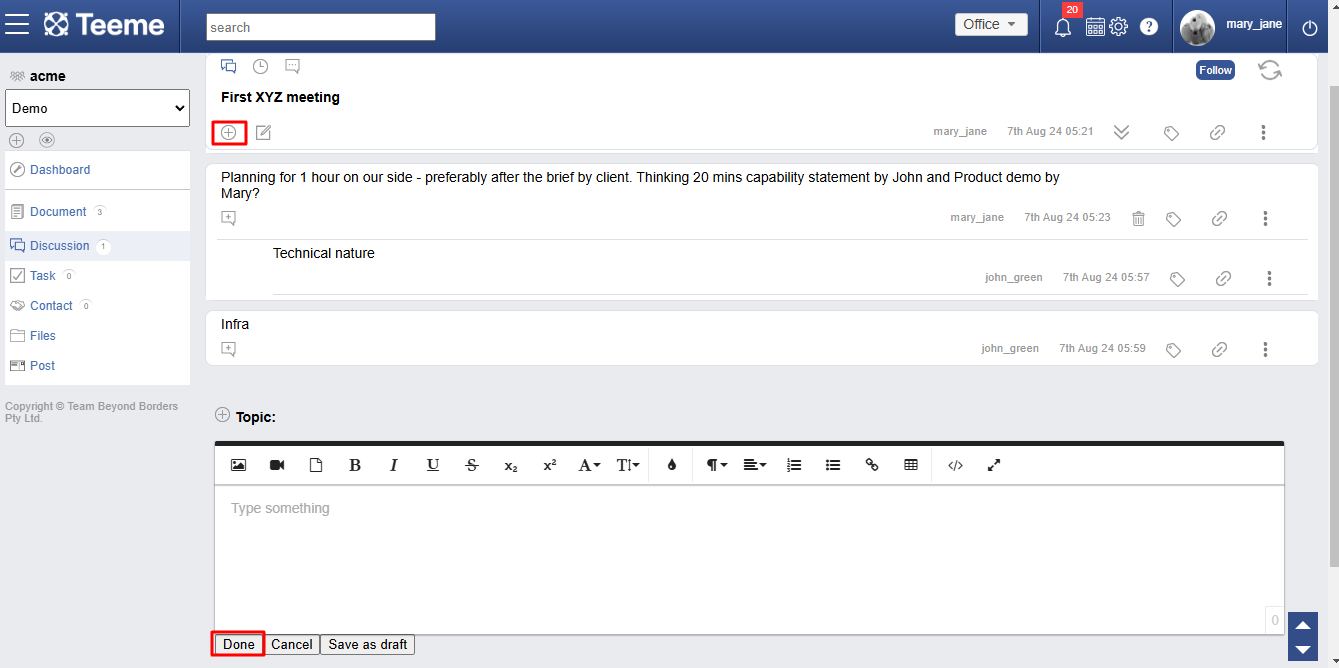
Add new comment on topic
To add a new comment on a topic, click the + comment icon in any topic. The editor for commenting will open where you can add your comment.
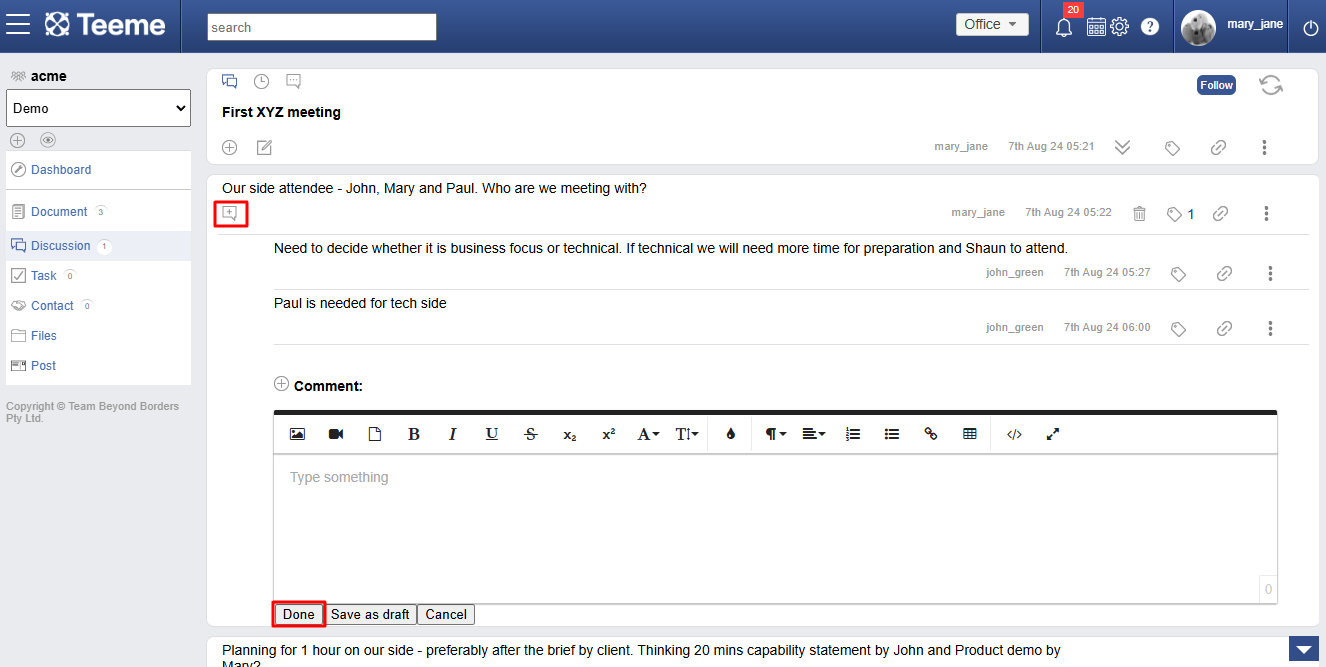
Timeline view
‘Timeline view’ lets you view a discussion’s activities occurring over a period of time. To access timeline view, click on the ‘clock’ like icon in the title section of a discussion. The timeline view will open on the right side of the browser.
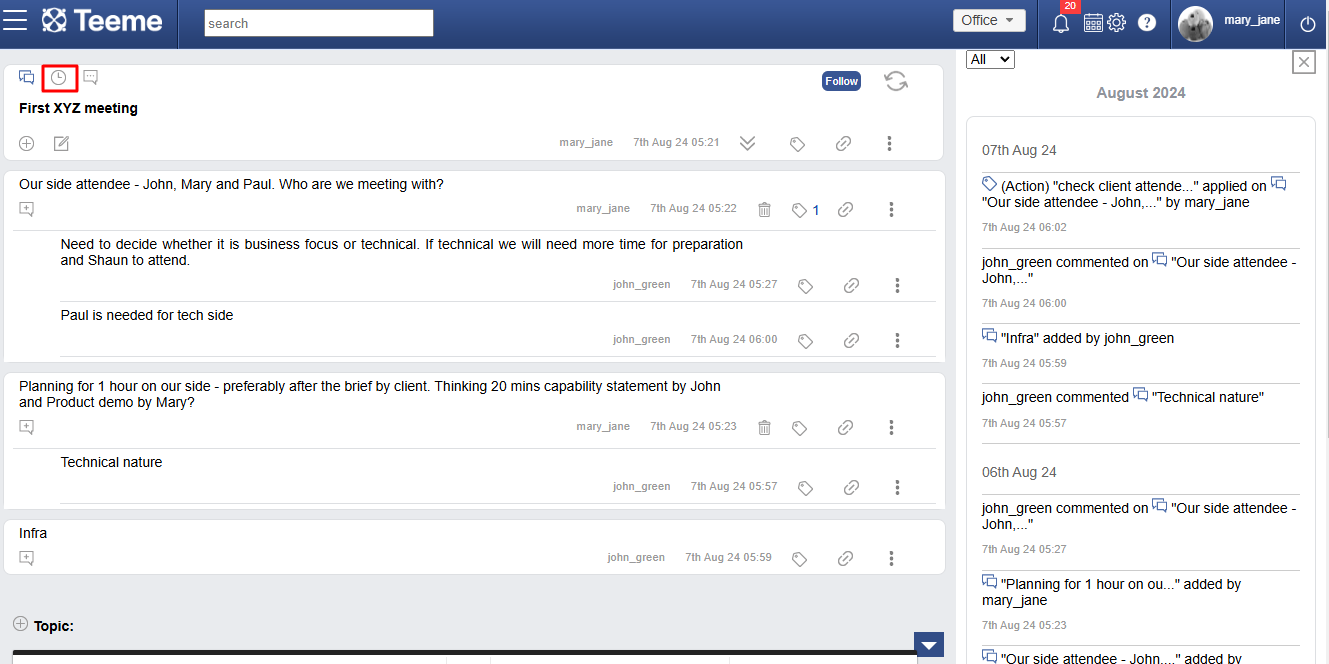
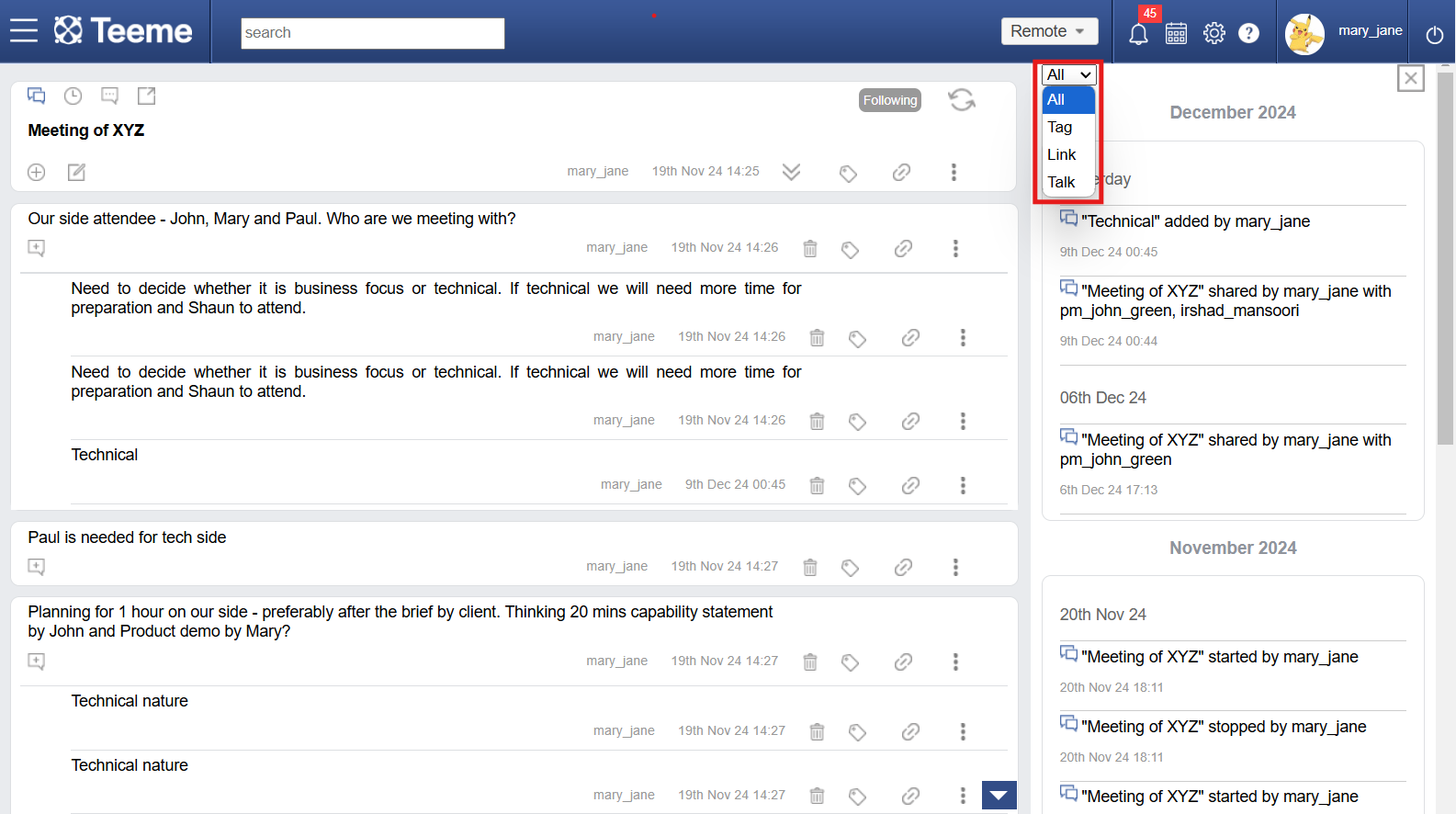
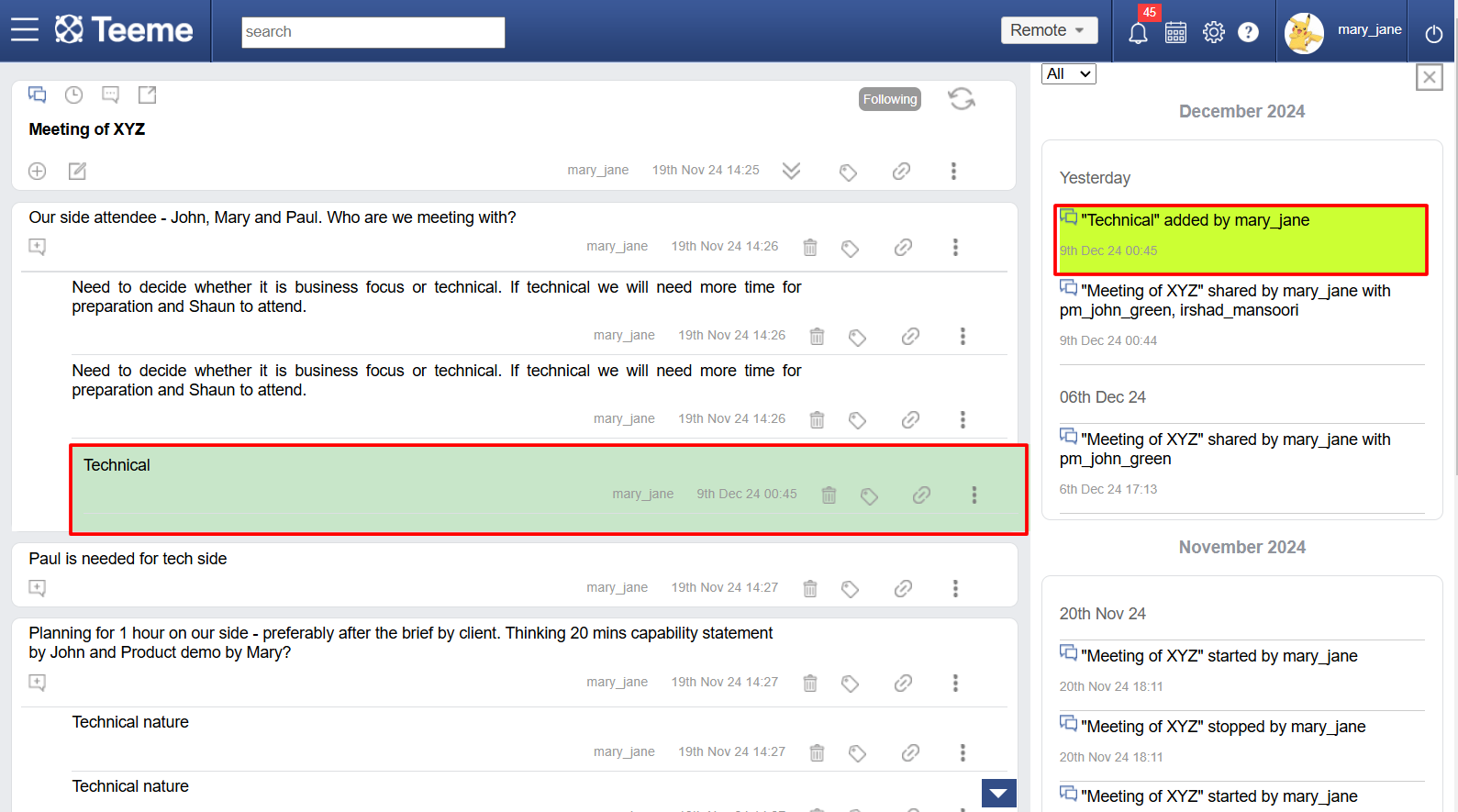
Real time discussion
Real time discussion is an alternate way to communicate in a discussion. While in the discussion view, communication can be done asynchronously, the real time view is for synchronous communication. This works like chat messaging systems, where you can see which users are currently active and who’s currently typing something.
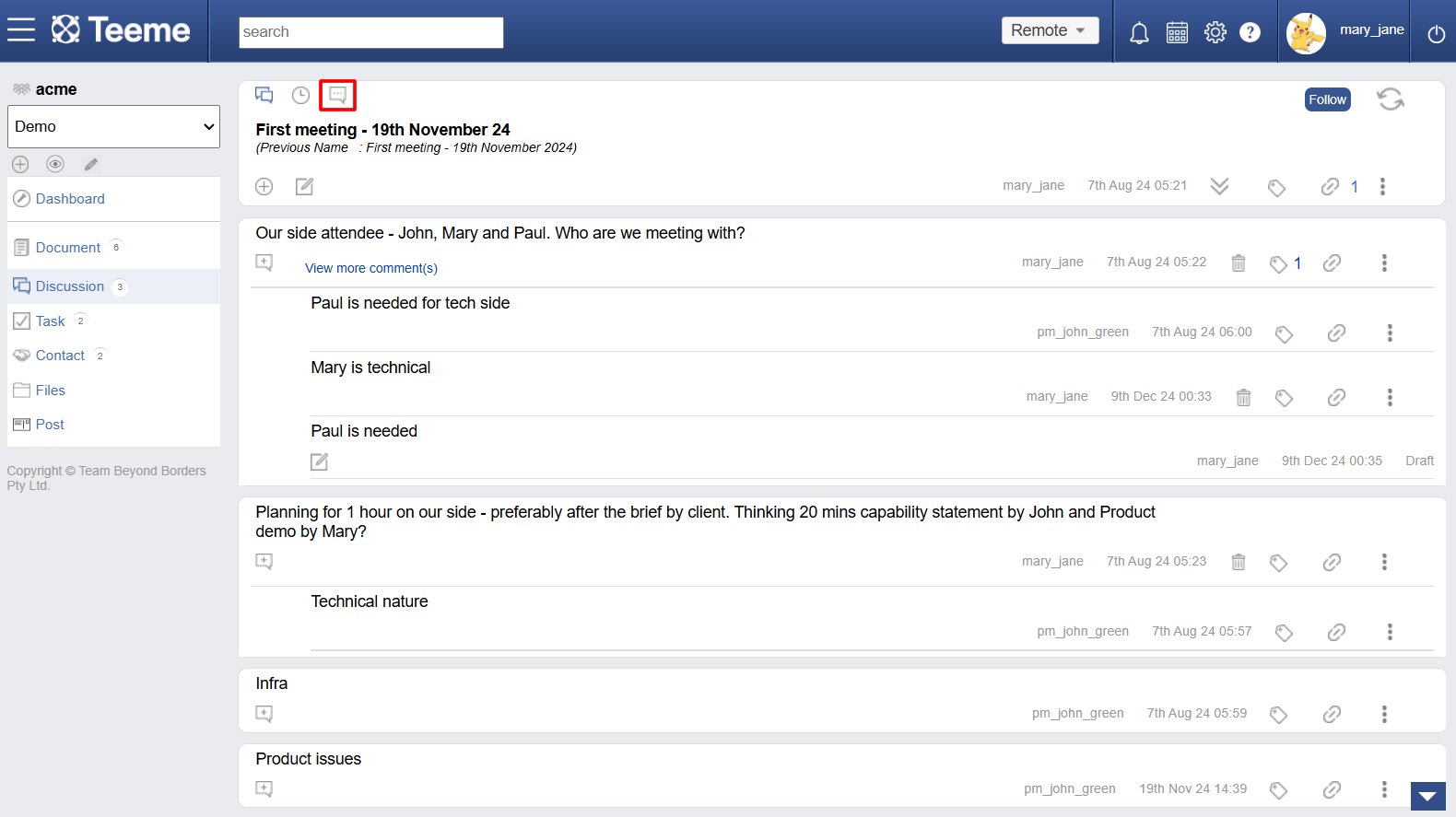
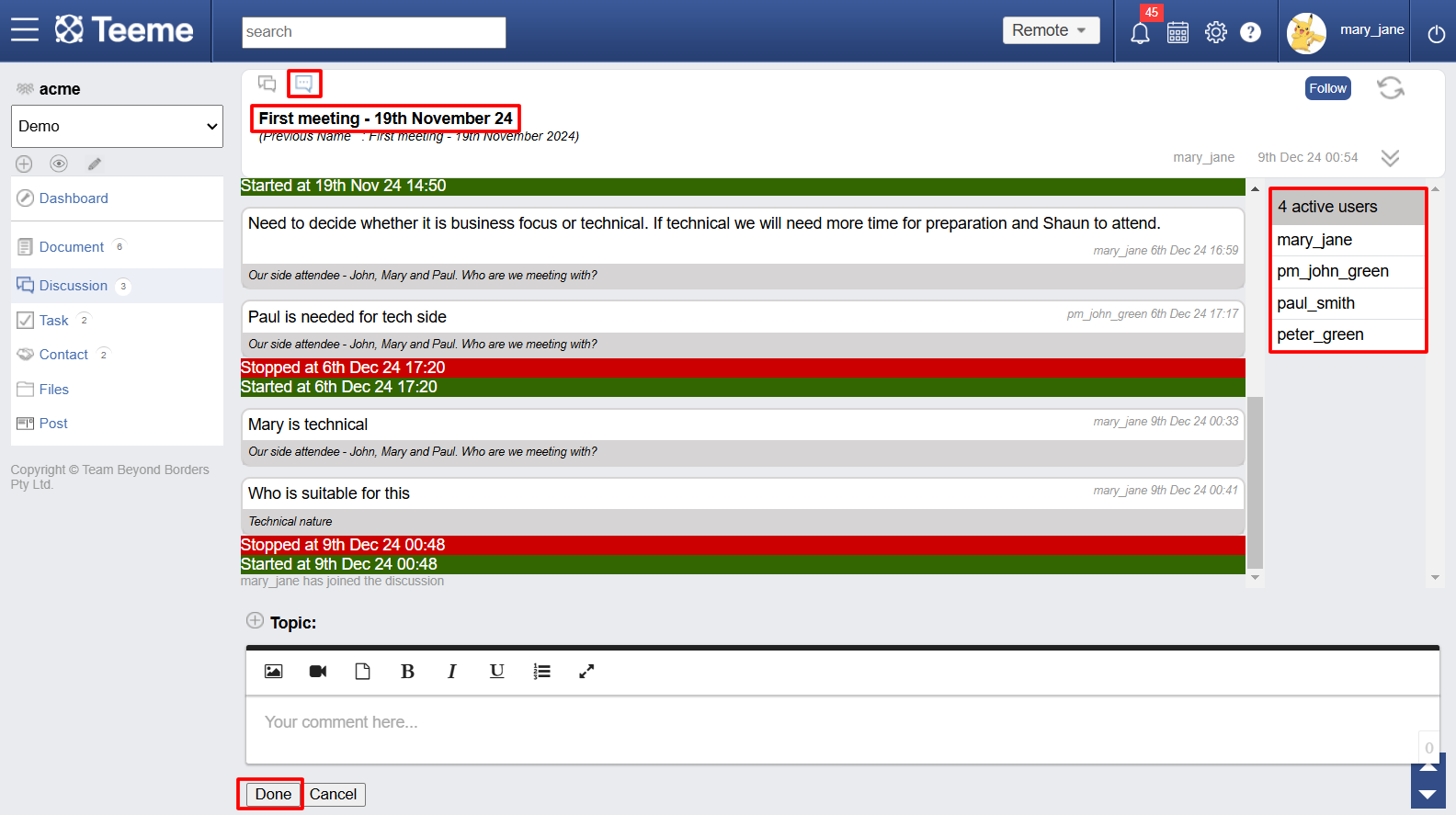
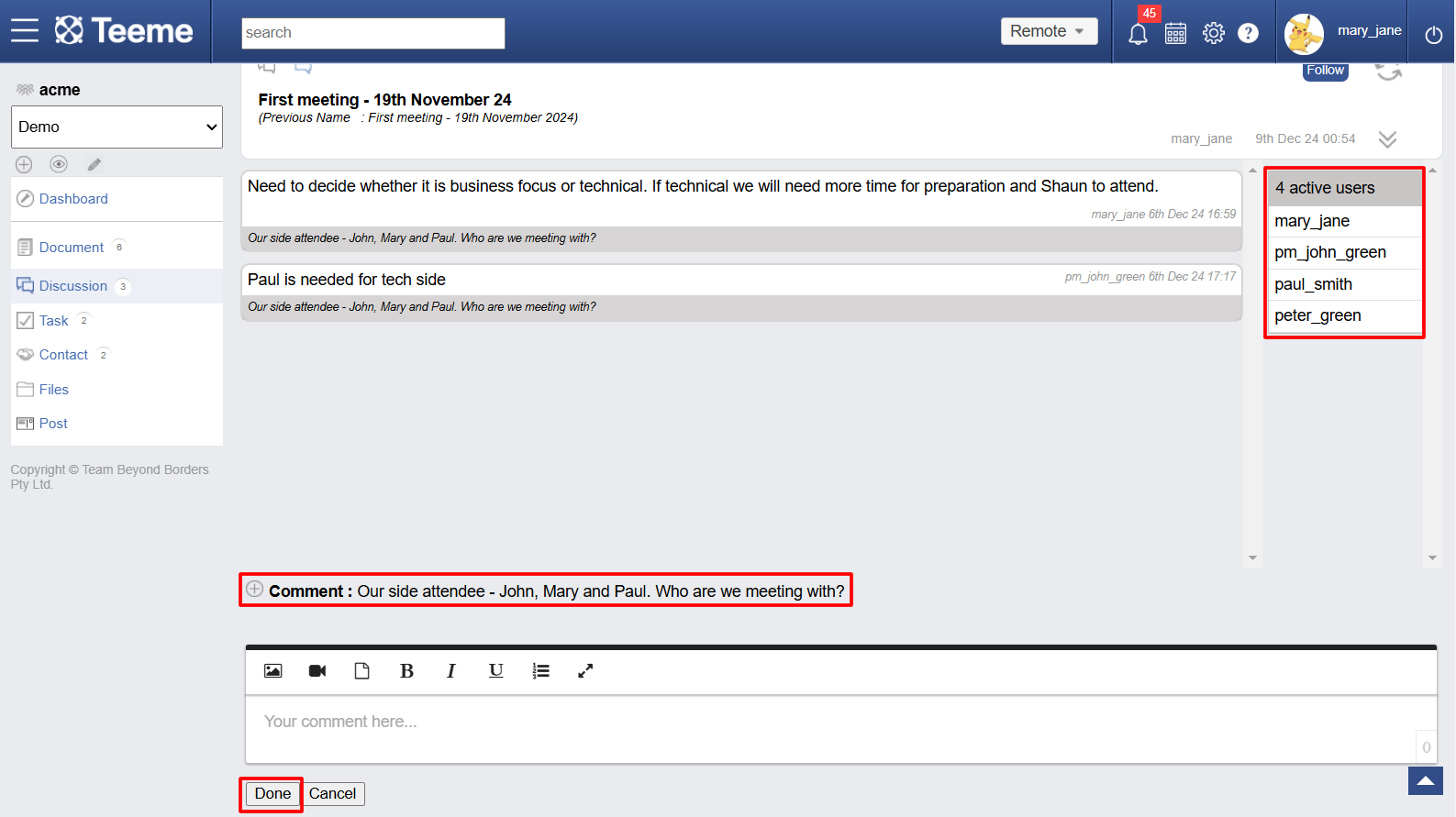
Sharing a discussion
If you have created a discussion in ‘My Space’, you can share it with the users you want unlike spaces where all users are automatically part of the discussions. To share a discussion, click on the share icon in the title section, a page will open where list of all the users of the place will open, you can select the users you want to share the discussion with. You can also remove users any time you want.
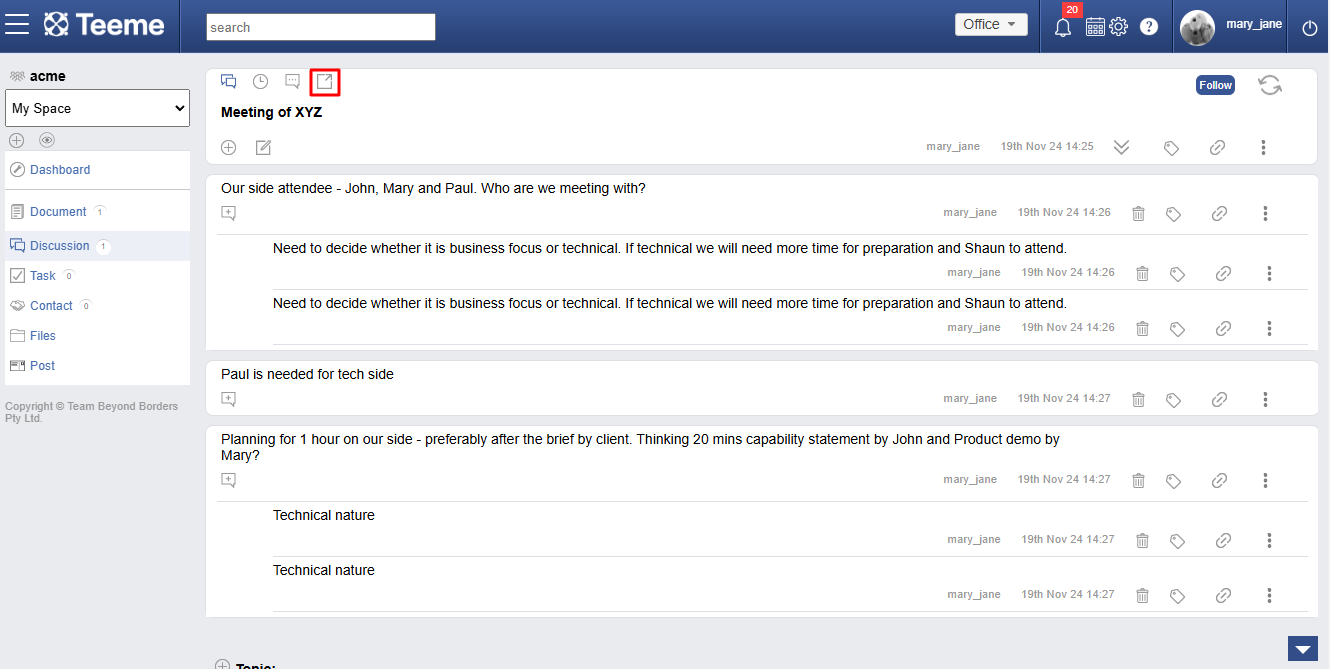
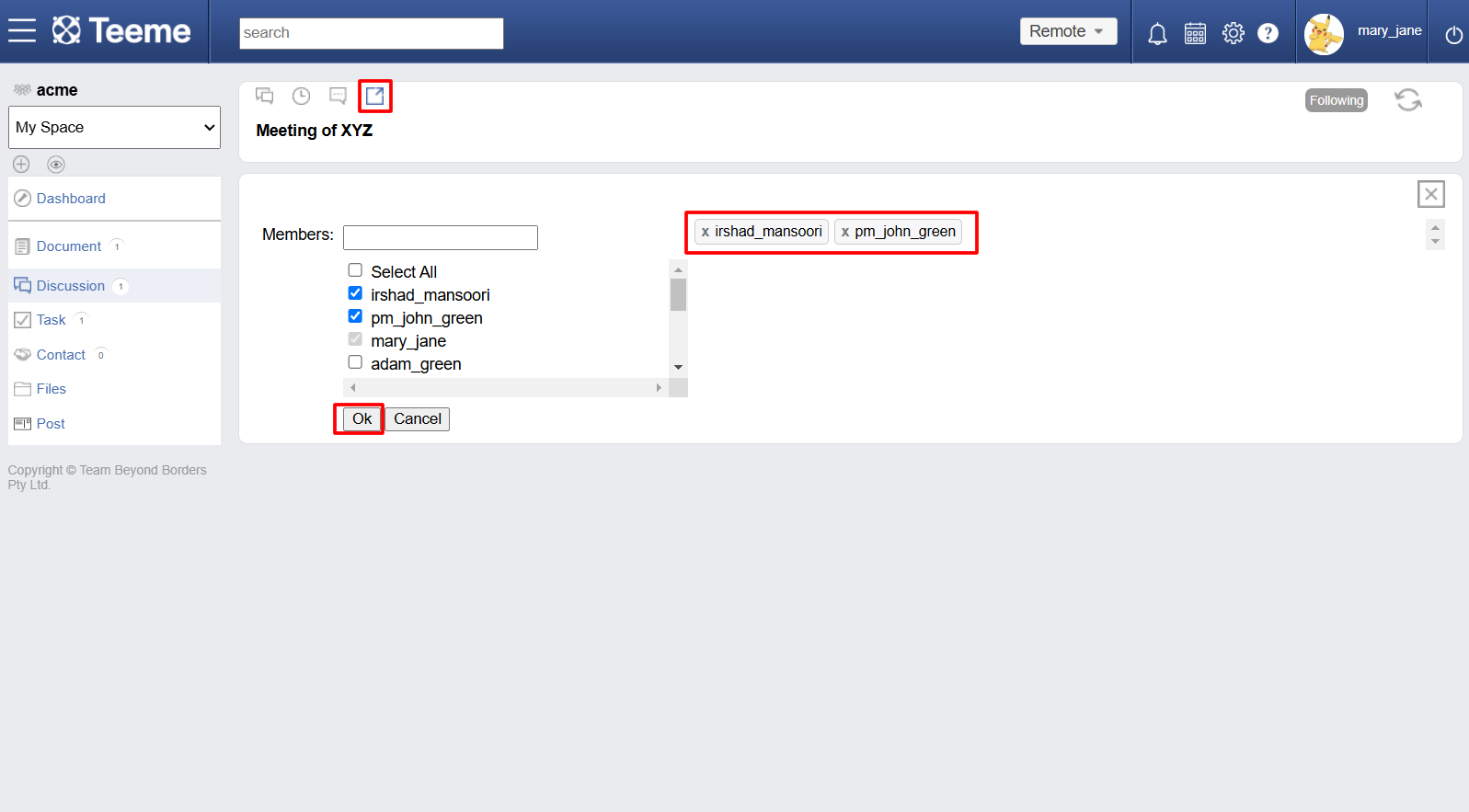
Following a discussion
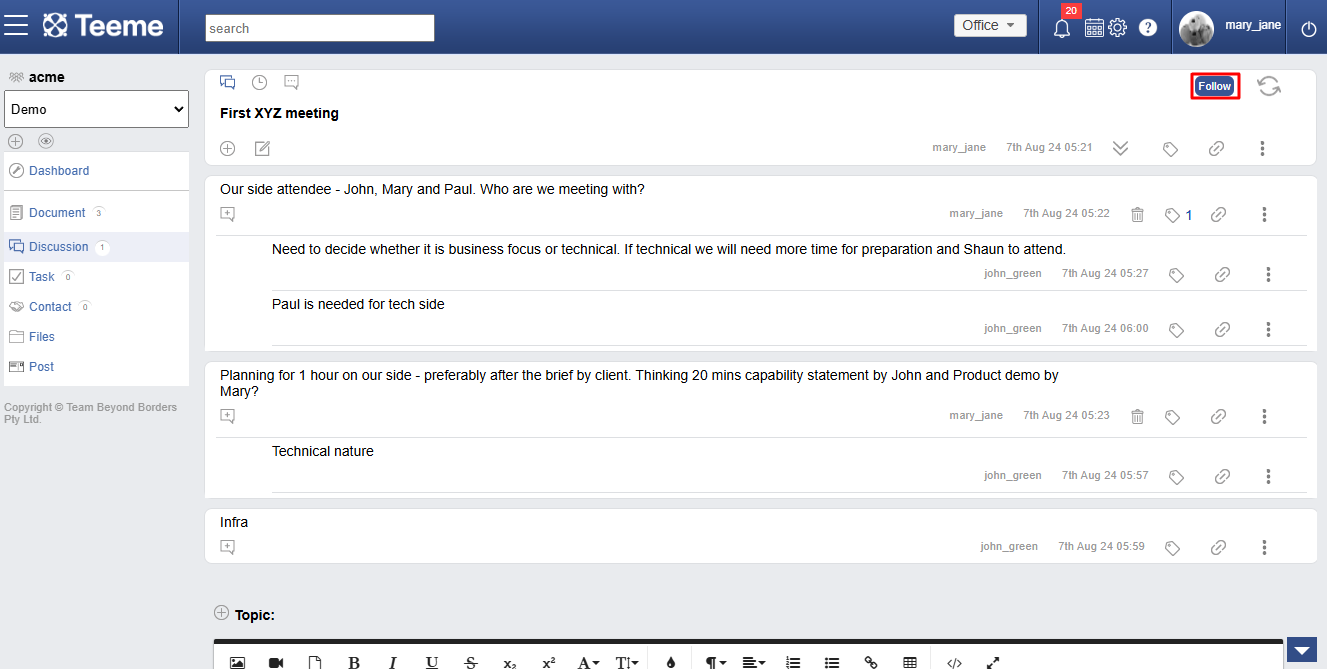
Syncing a discussion
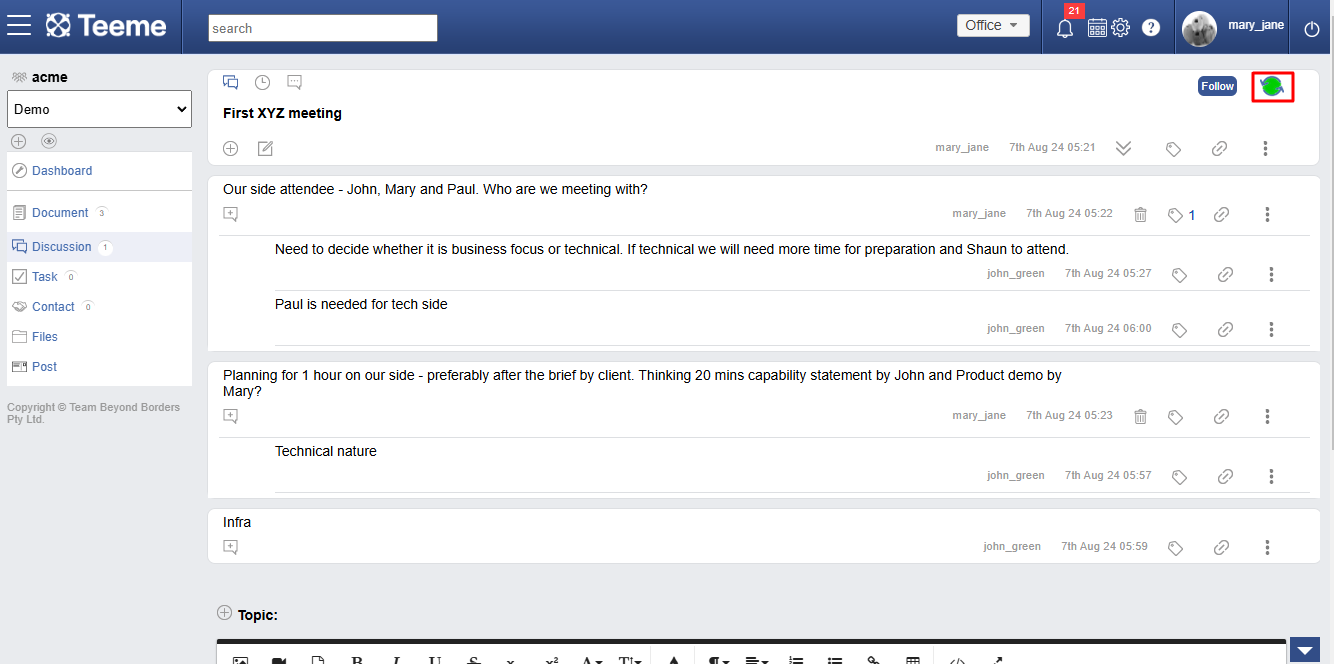
Stopping, starting a discussion
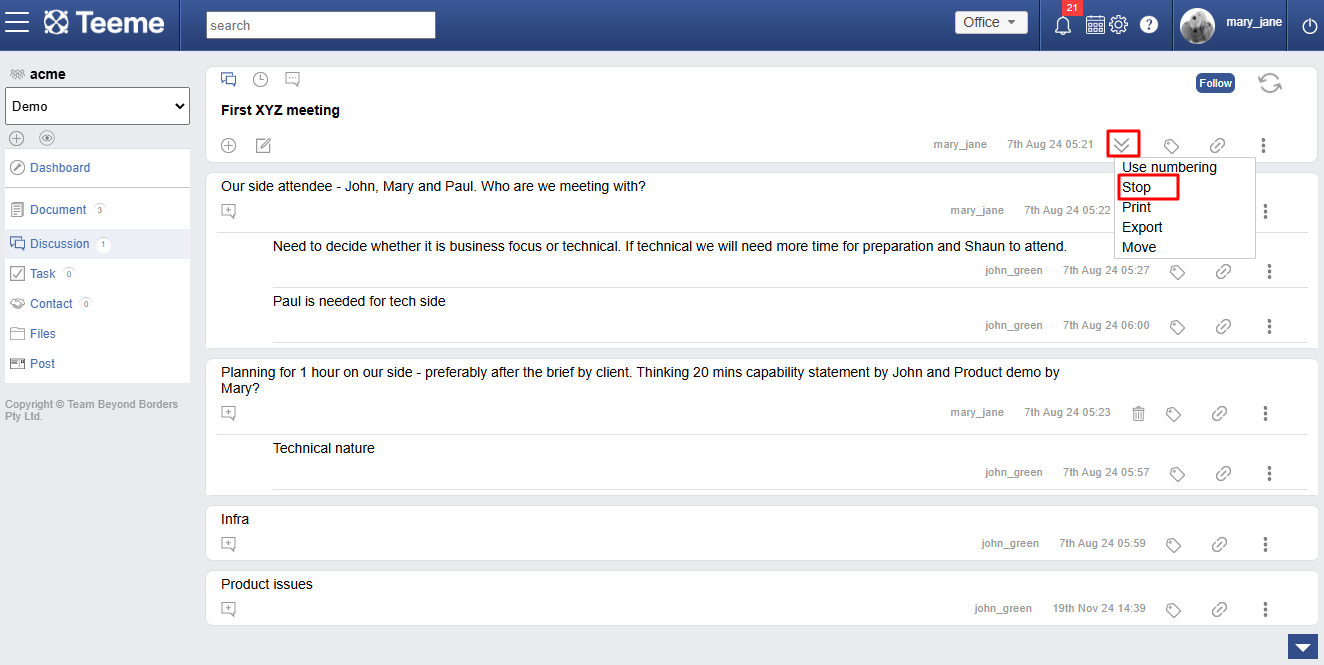
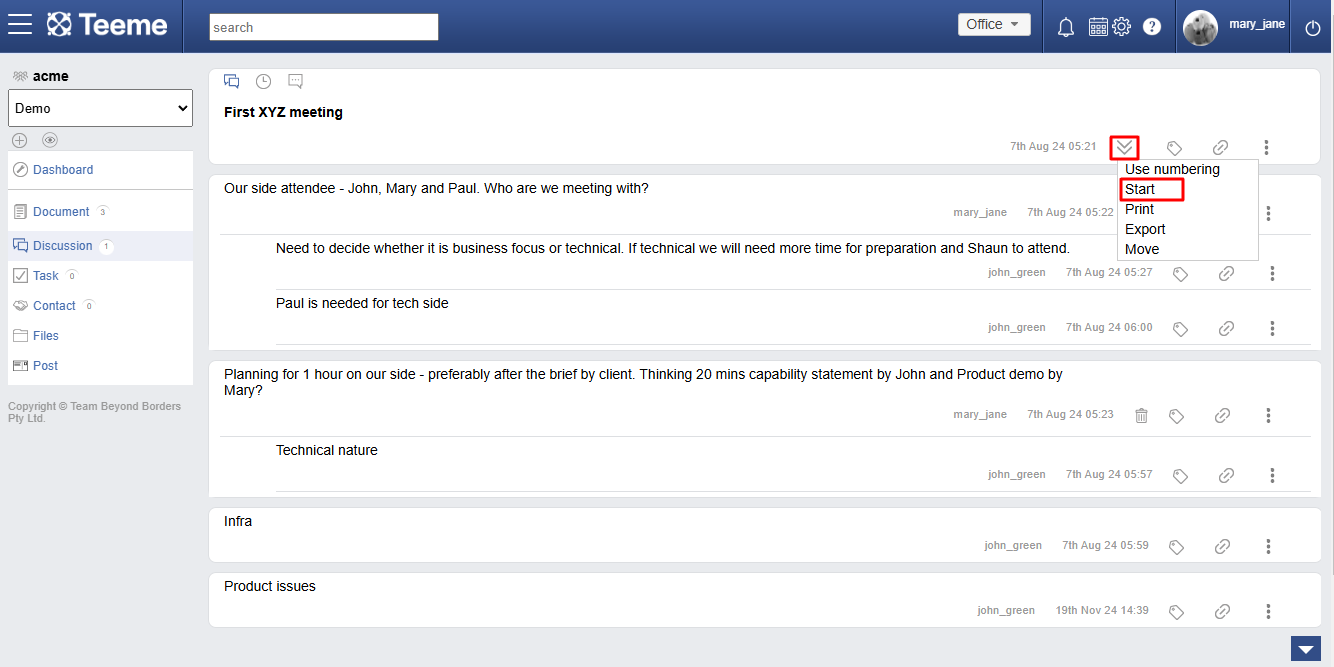
Show hide numbering
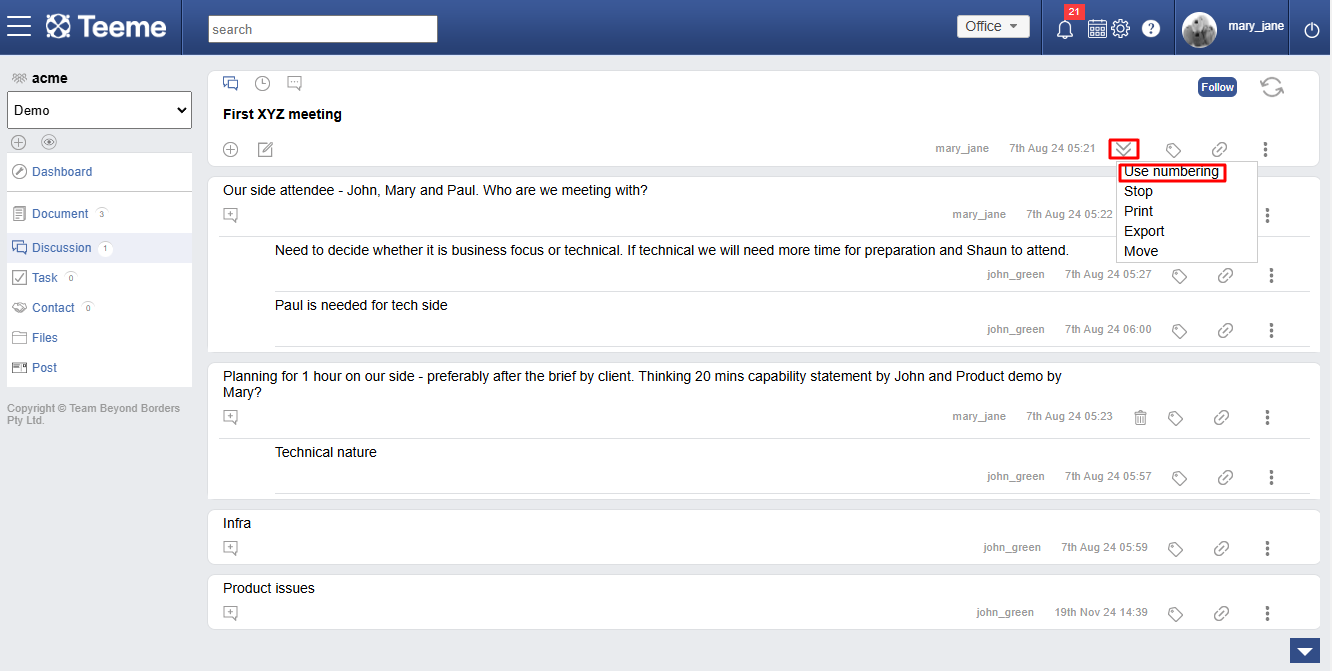
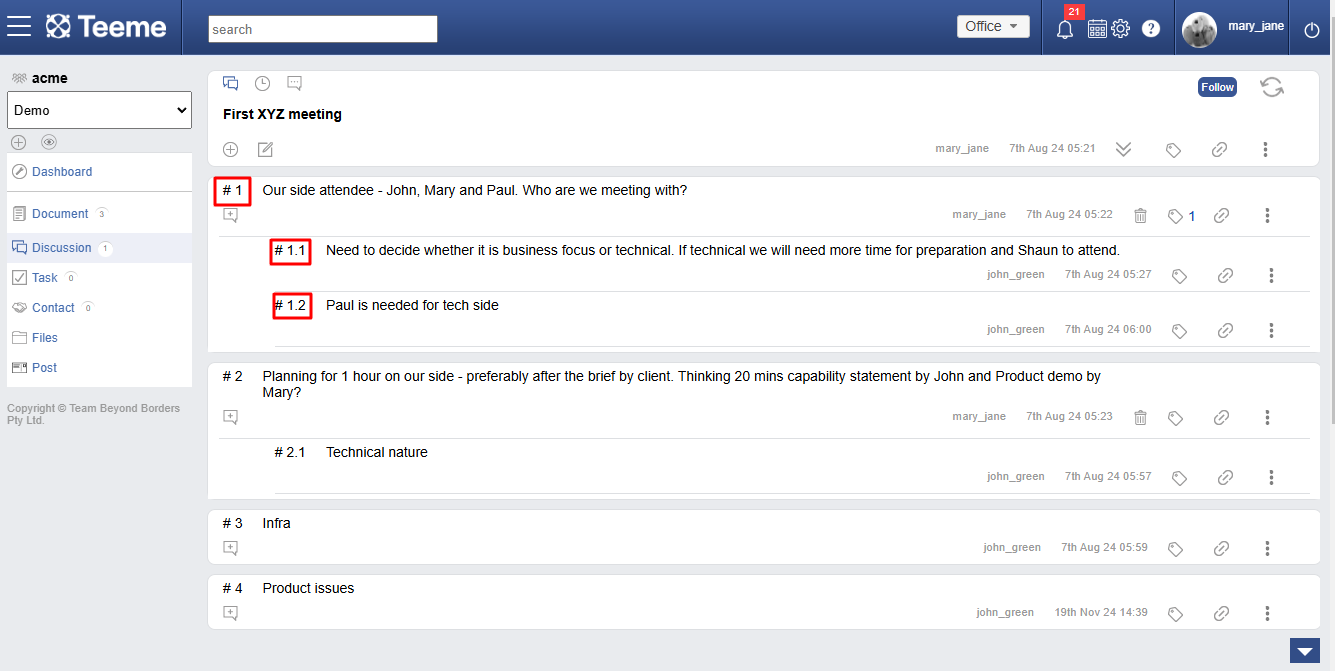
Printing a discussion
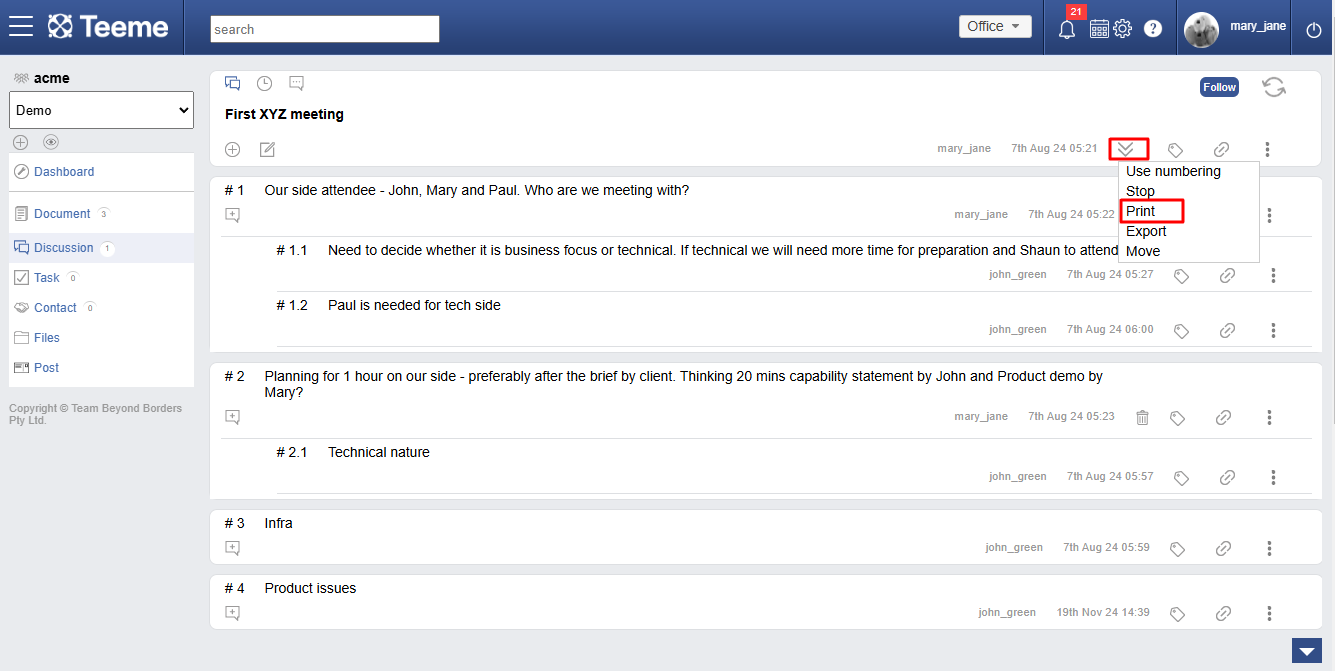
Exporting a discussion
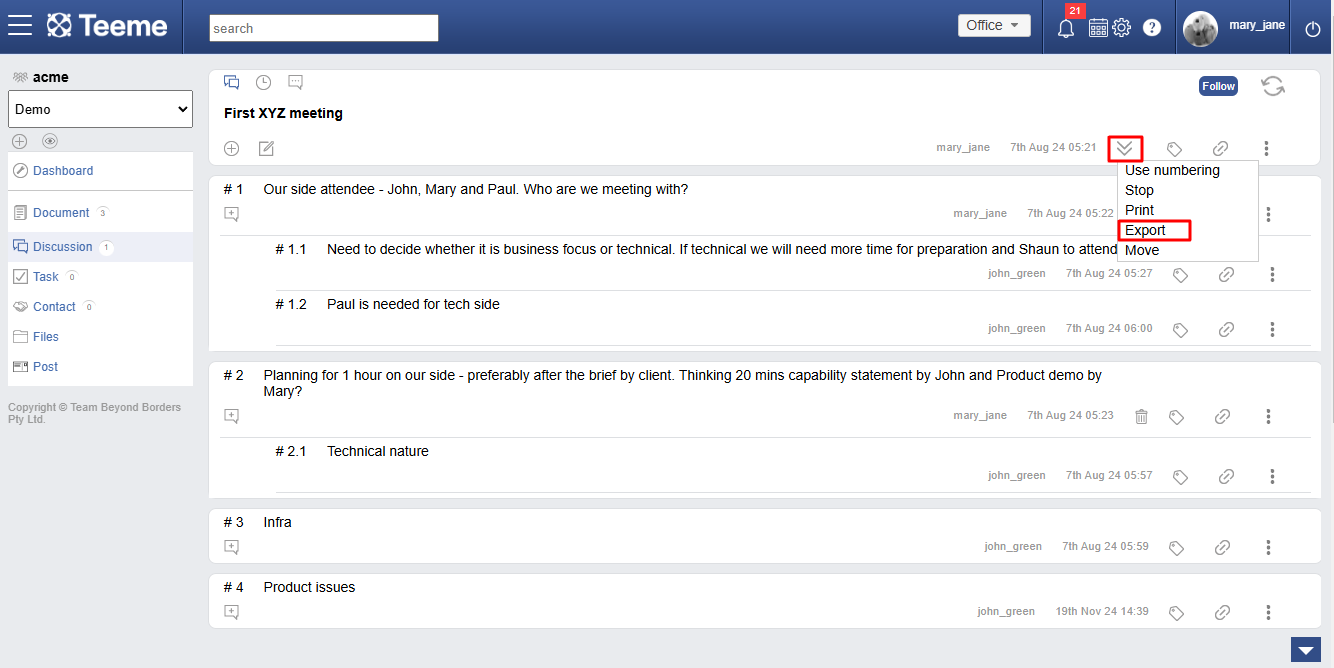
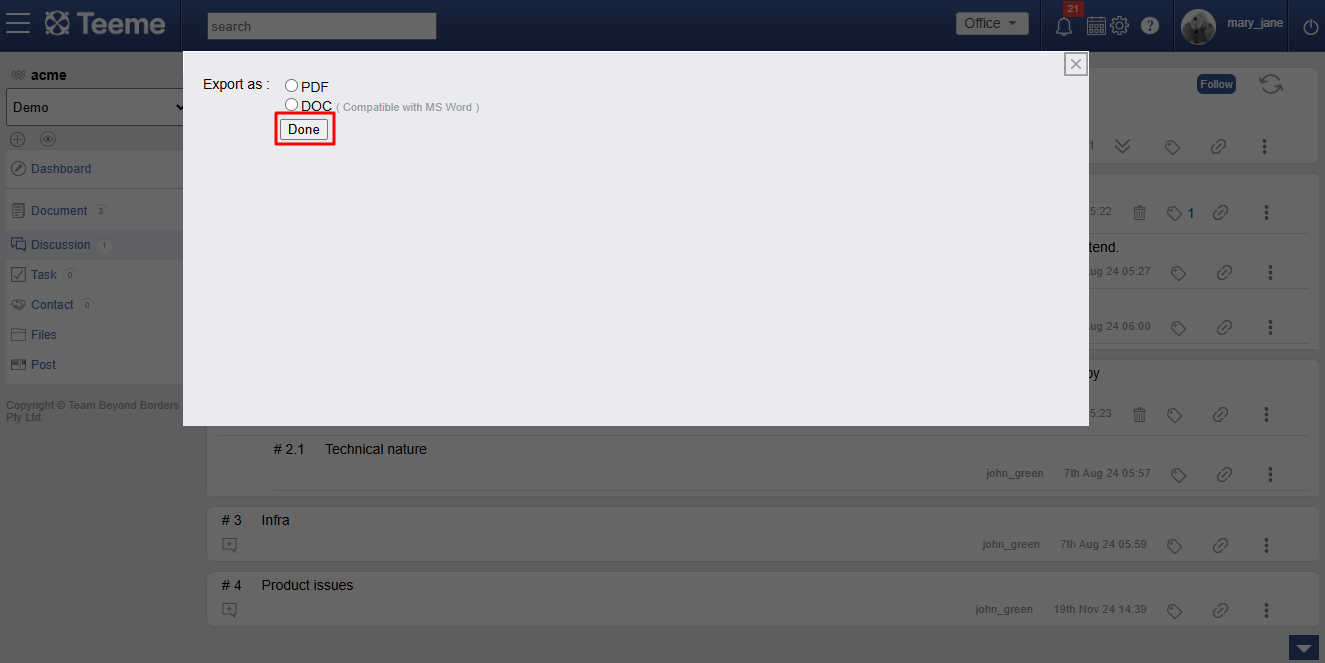
Moving a discussion
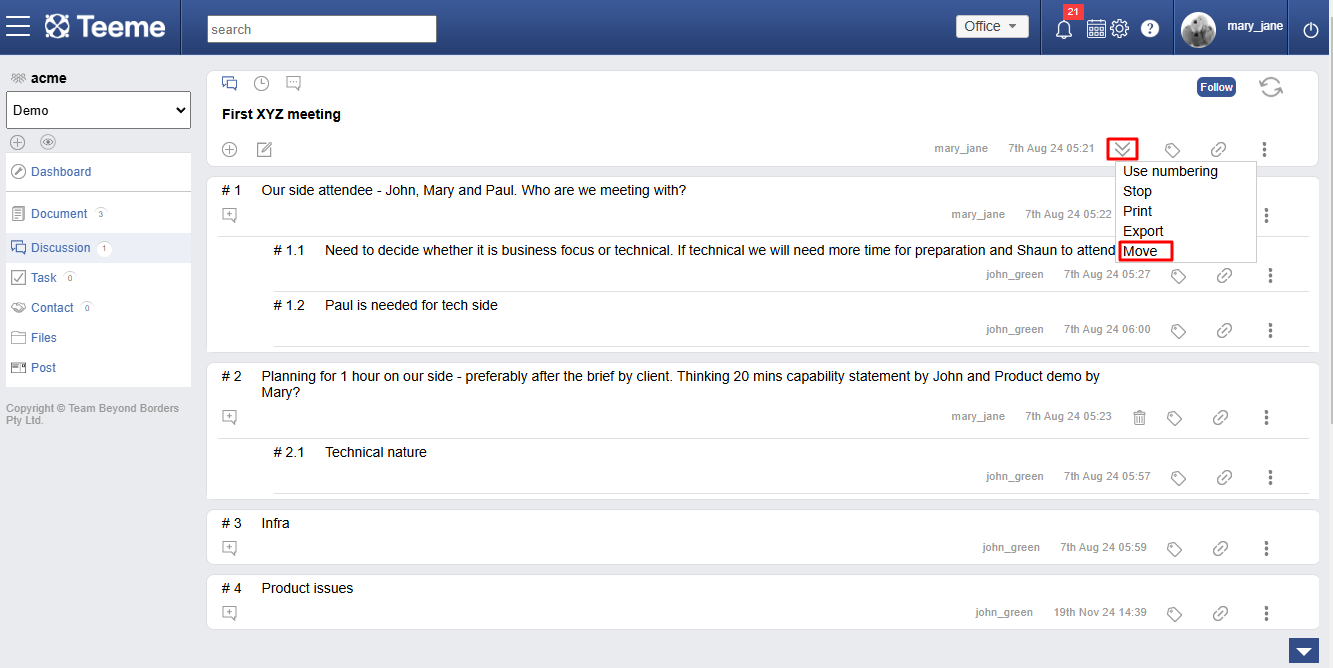
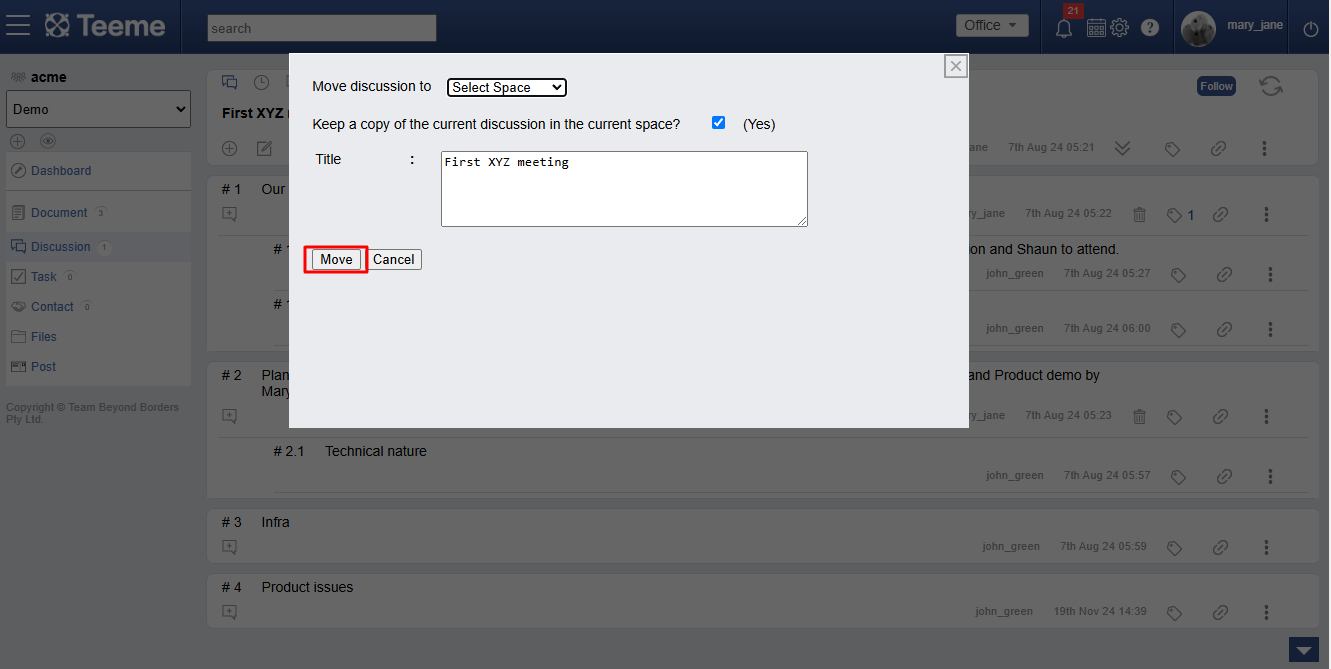
Tagging a discussion
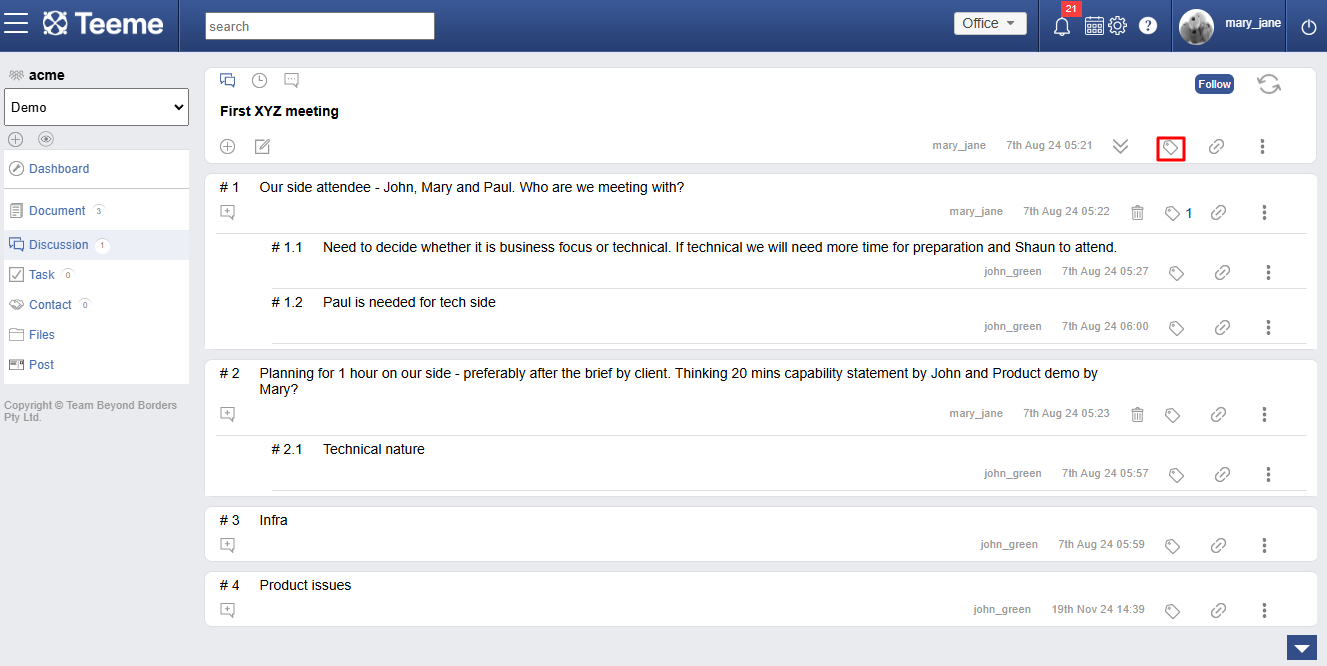
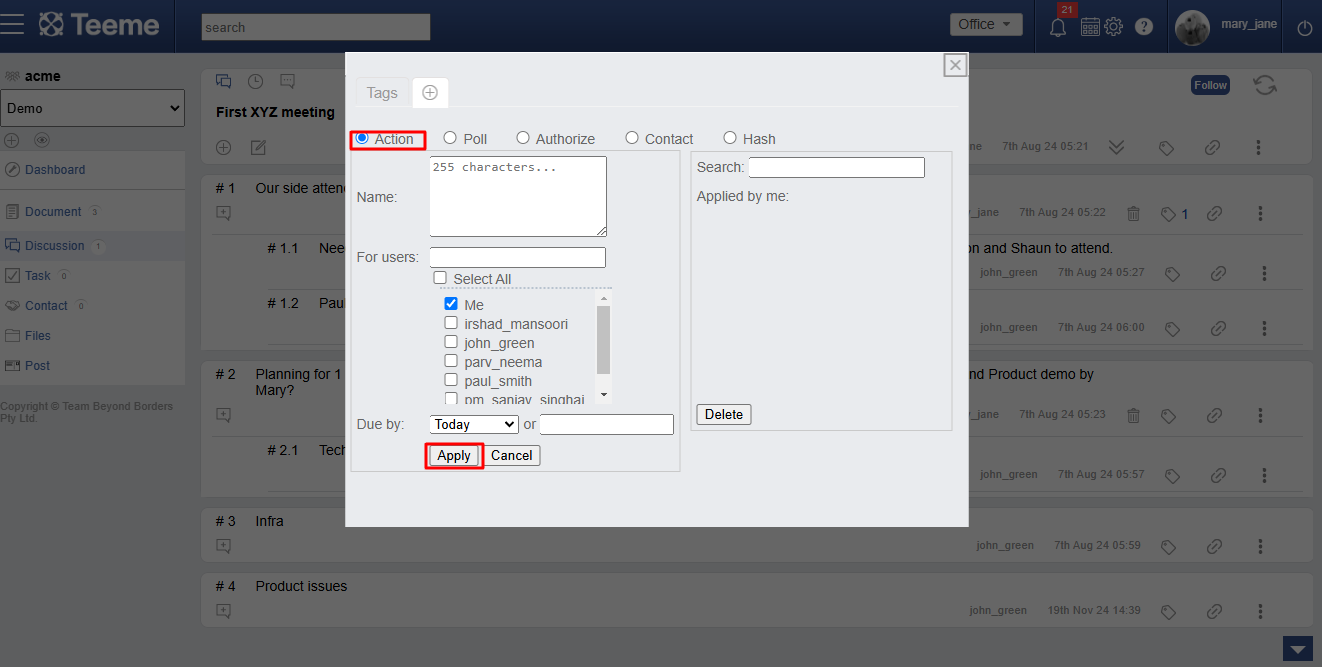
Color tagging a discussion
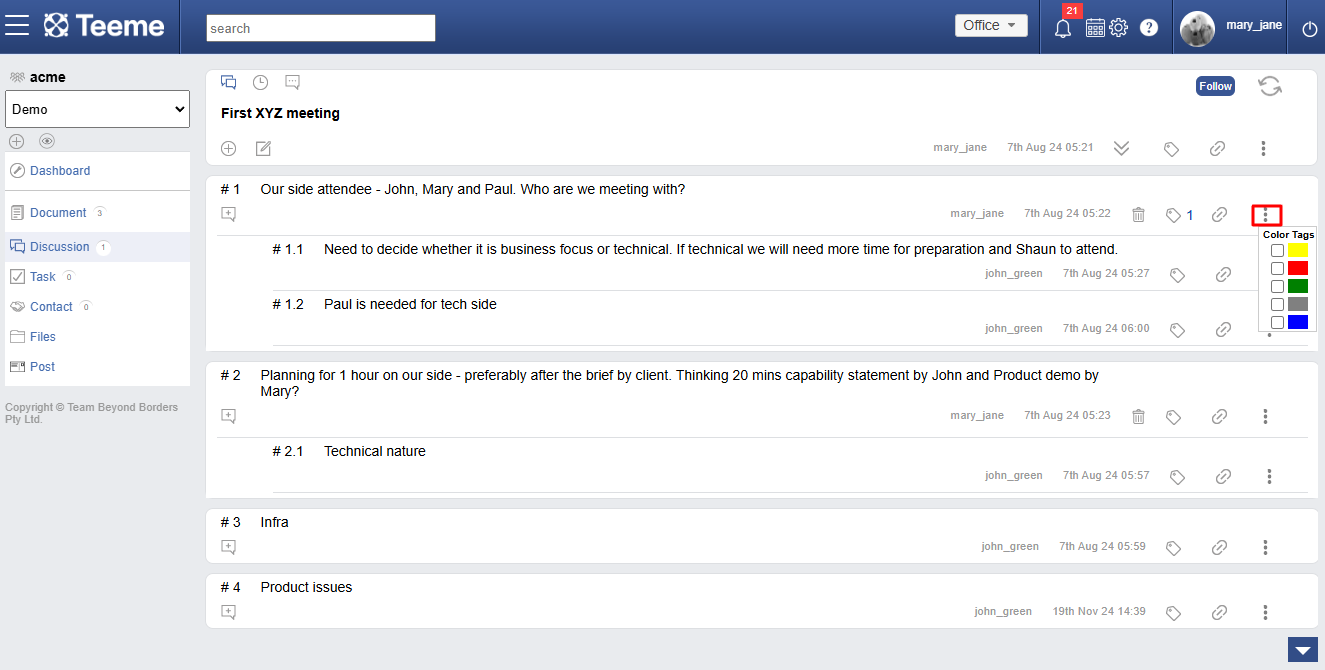
Linking a discussion
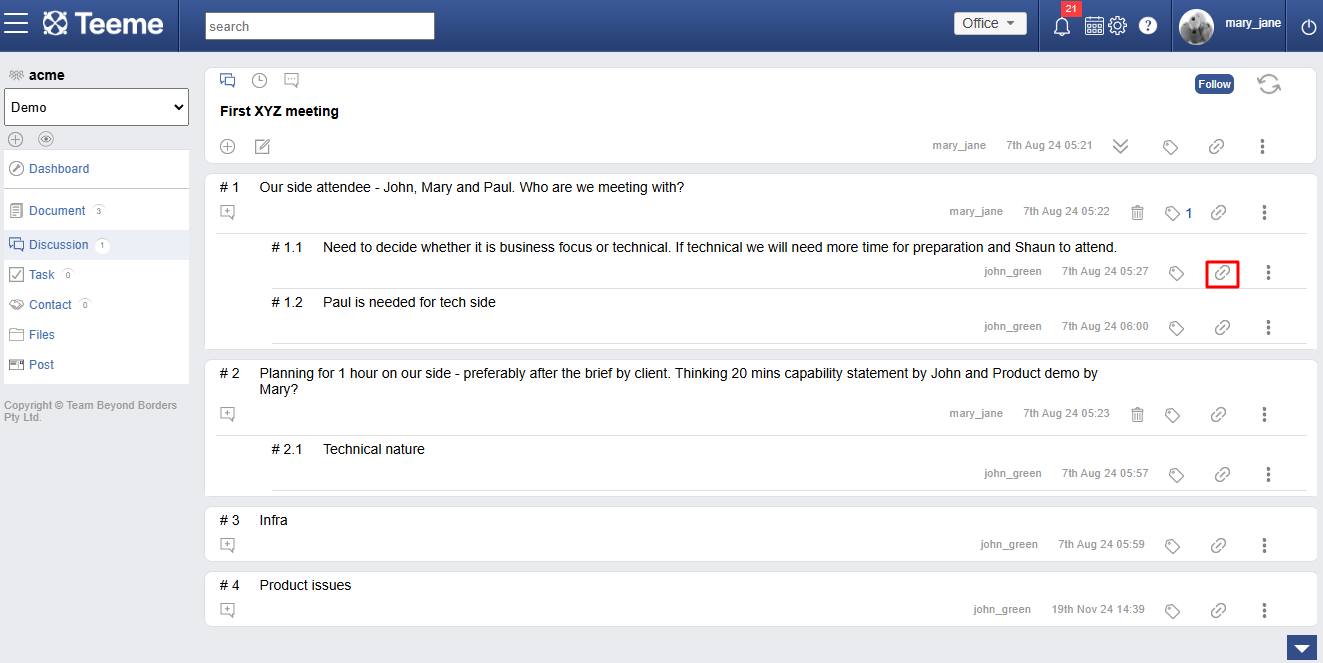
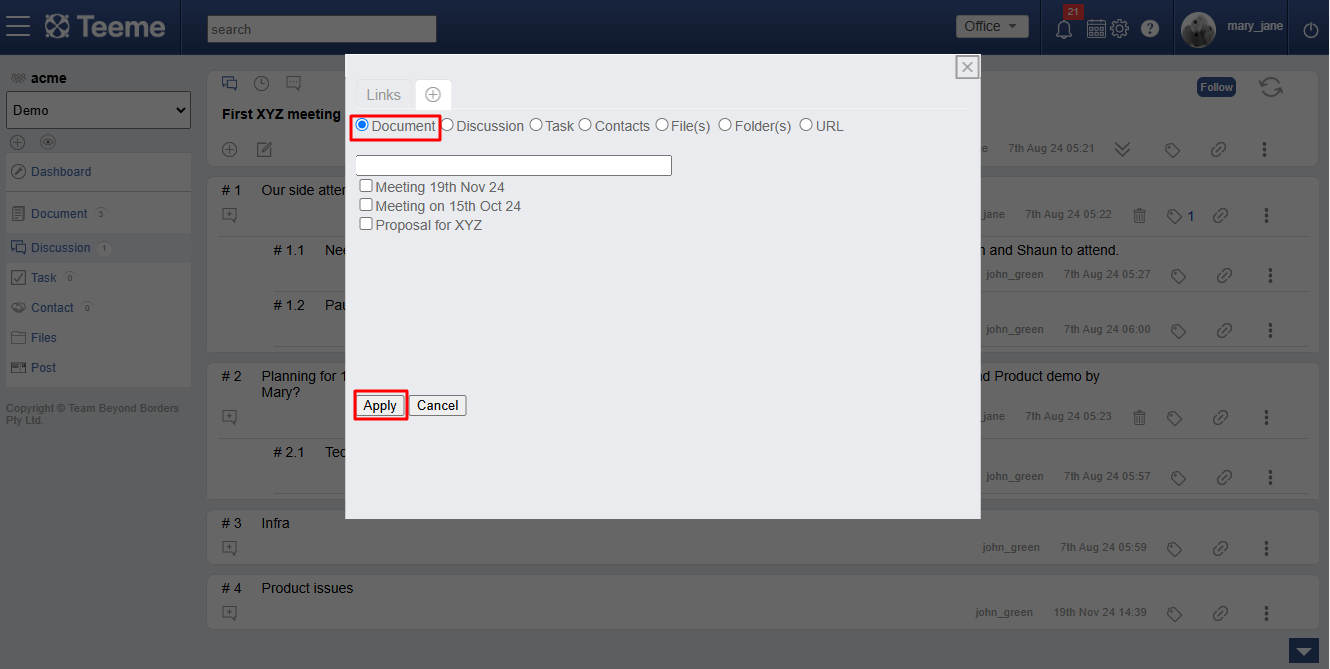
Save topic as draft
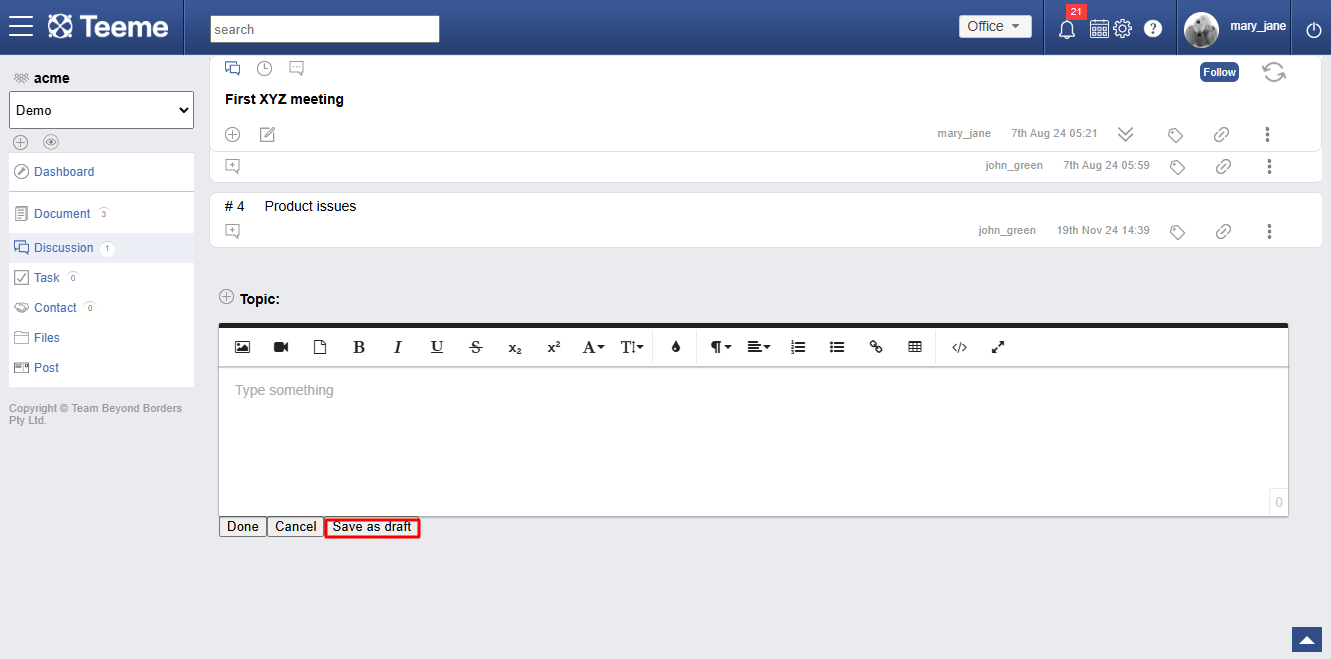
Delete contents of topic
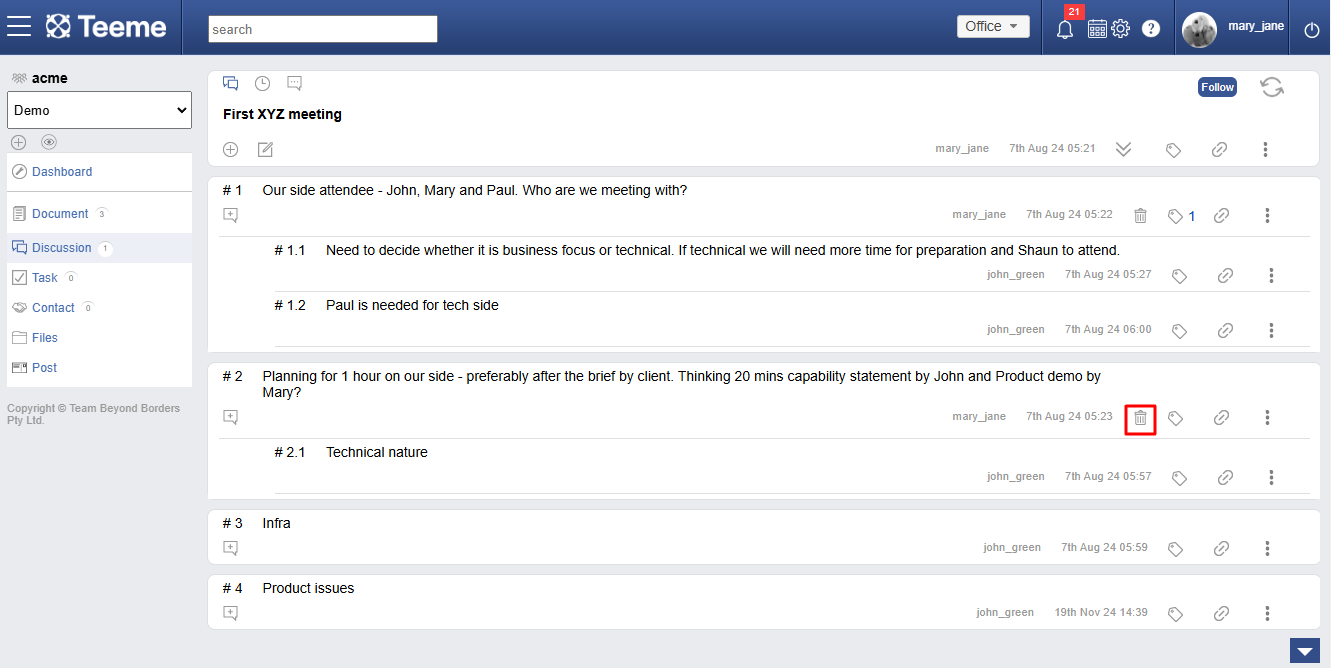
If you have any further questions or need assistance, please don't hesitate to reach out to our support team. We are here to help you!