Task
Create new task list
To create a new task, click ‘Task’ menu item in the left menu. This will load the task list page where you can click on ‘+’ button to start creating a new task (screenshot 1 below). Once the ‘New task’ page is loaded, you can fill the details in the form and click ‘Create’ button (screenshot 2 below).
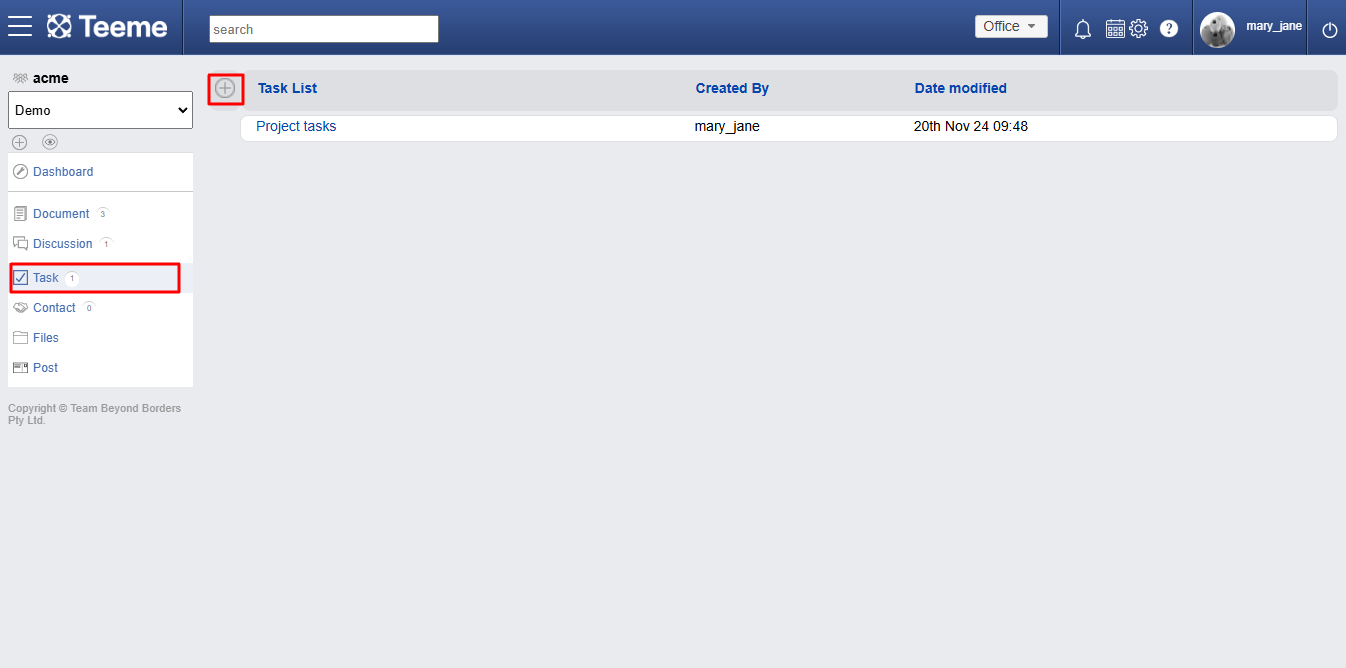
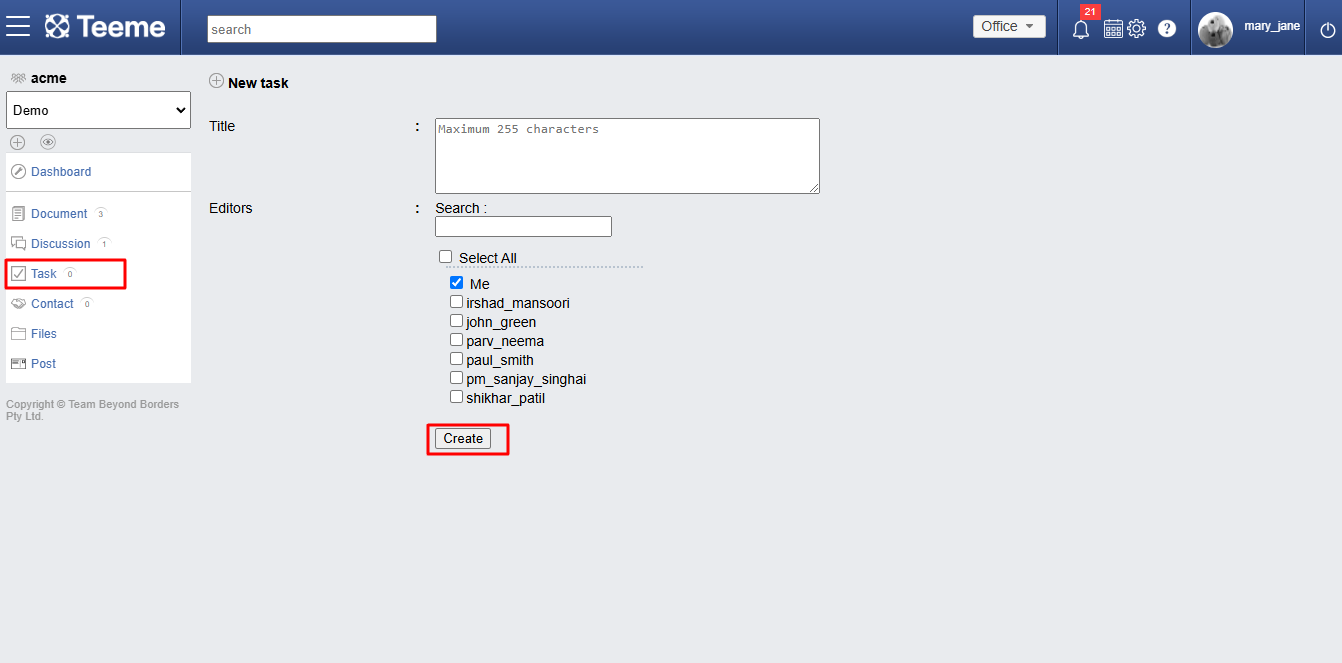
View all tasks list
To view list of tasks, click the ‘Task’ menu item in the left menu. This will load all the task lists.
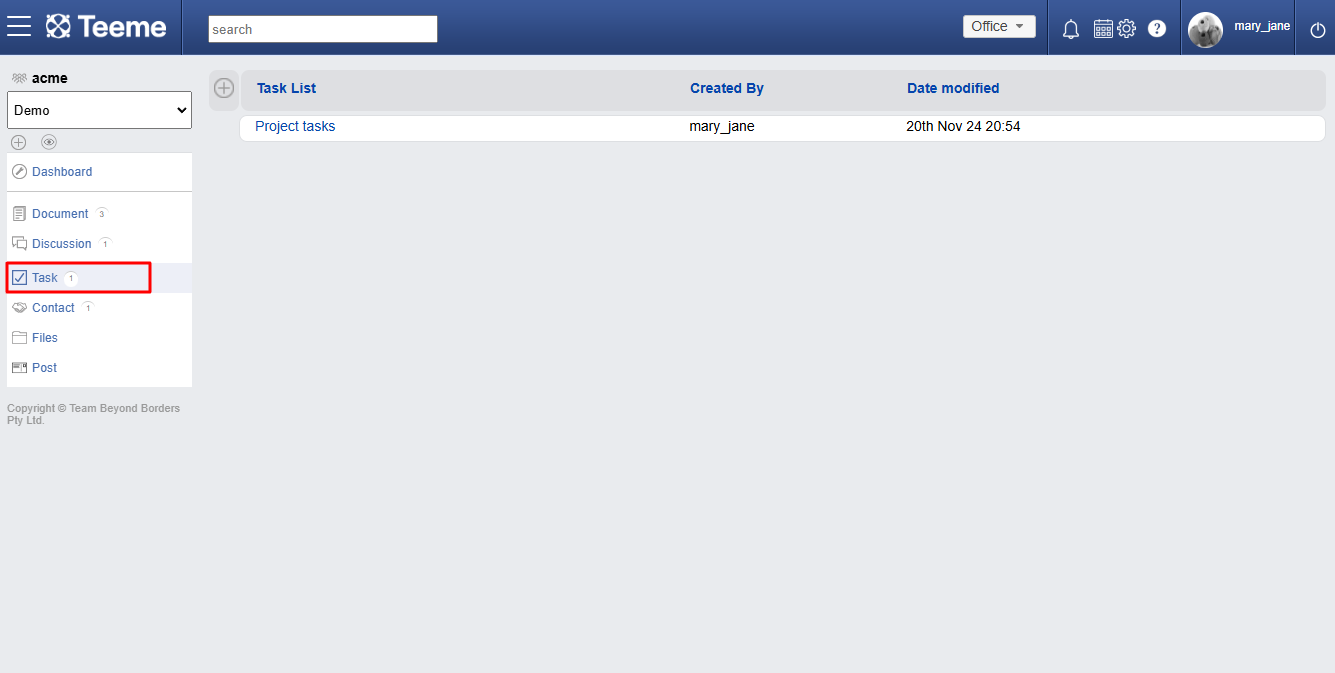
View a task list
To view a task list, click on any task list in the list page and the task list page will be loaded.
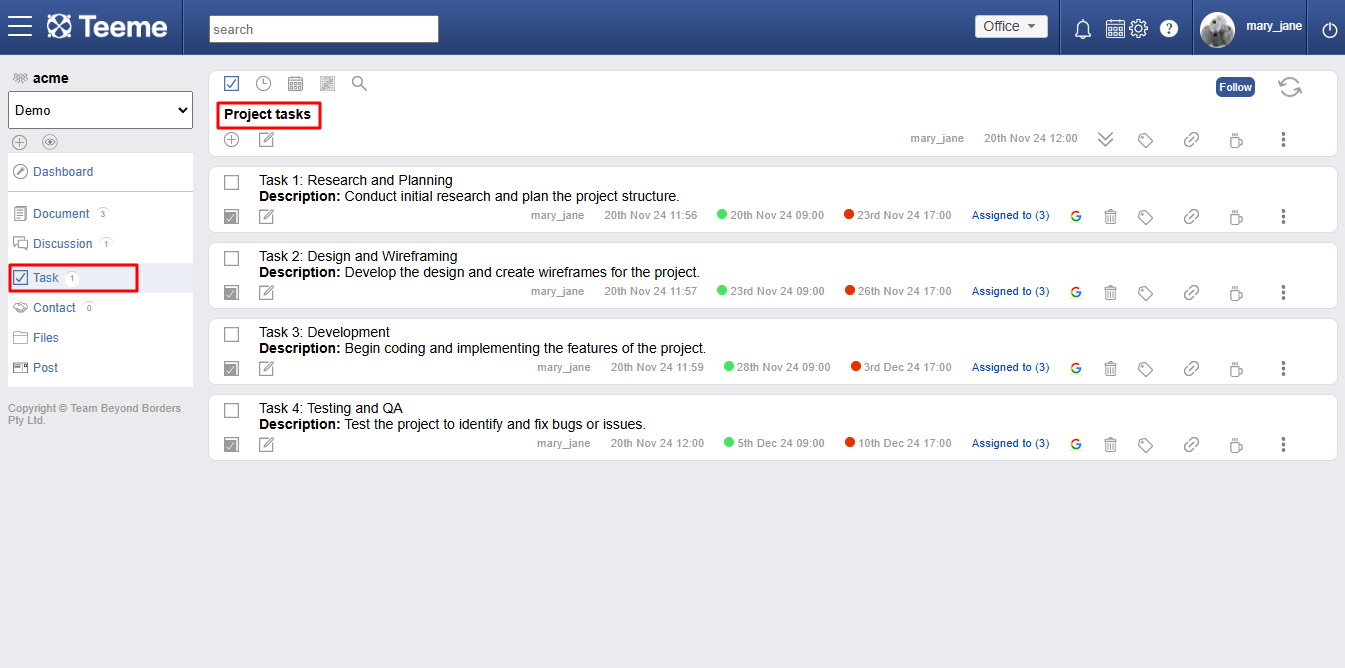
Edit task title
To edit the title of a task list, click on the ‘edit’ icon in the title section of a task list page.
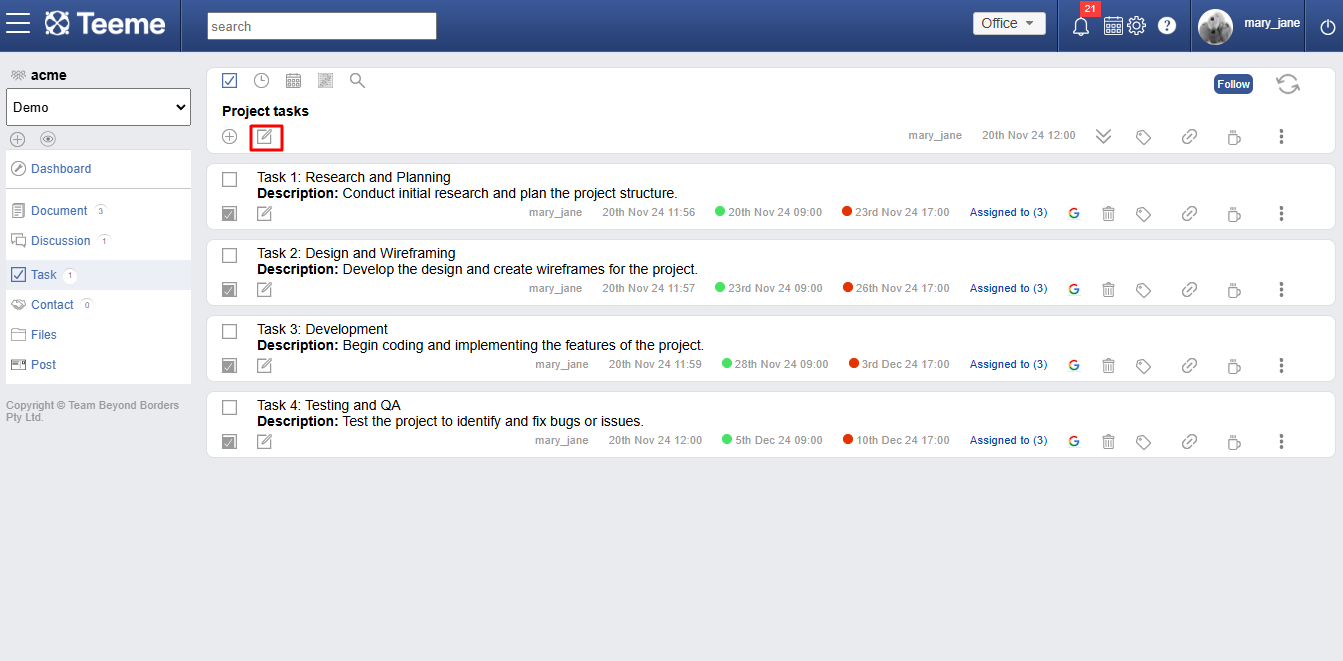
Add new task
To add a new task in a task list, click on ‘+’ icon in the title section of task list page. This will open the add new task interface (screenshot 2 below) where you can fill the form fields to add a new task.
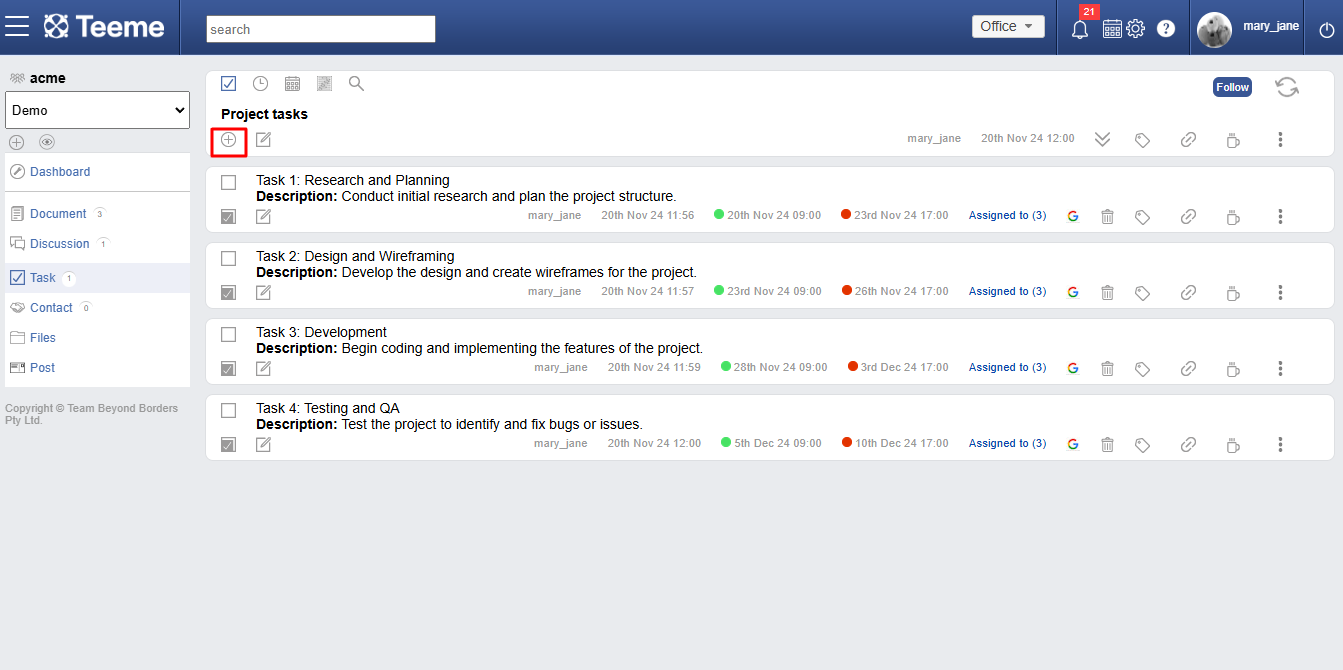
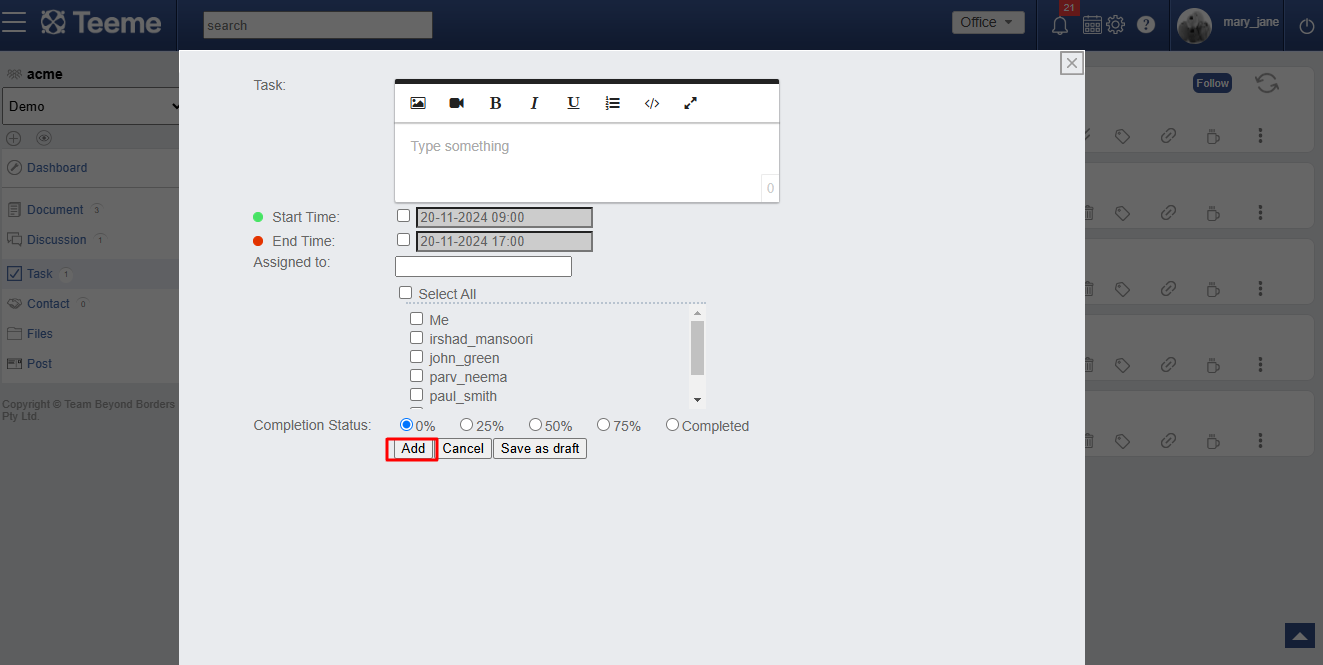
Edit task
To edit a task in a task list, click on ‘edit’ icon in any task. This will open the edit task interface (screenshot 2 below) where you edit the task.
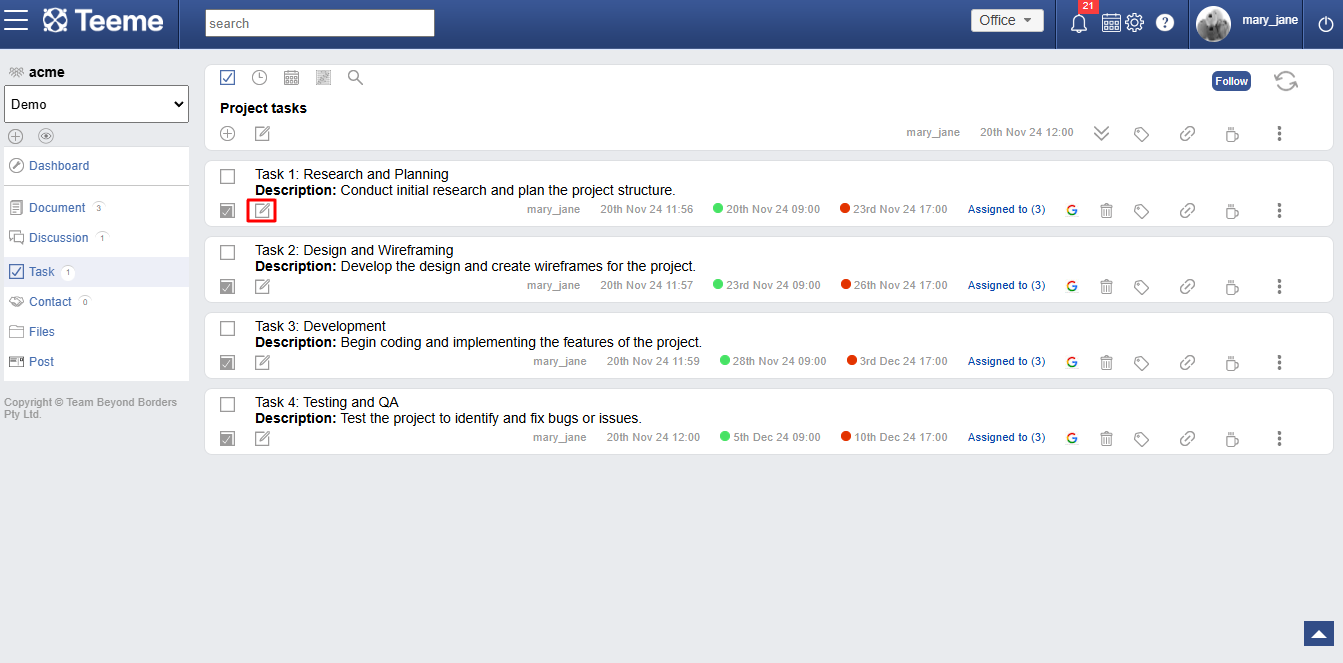
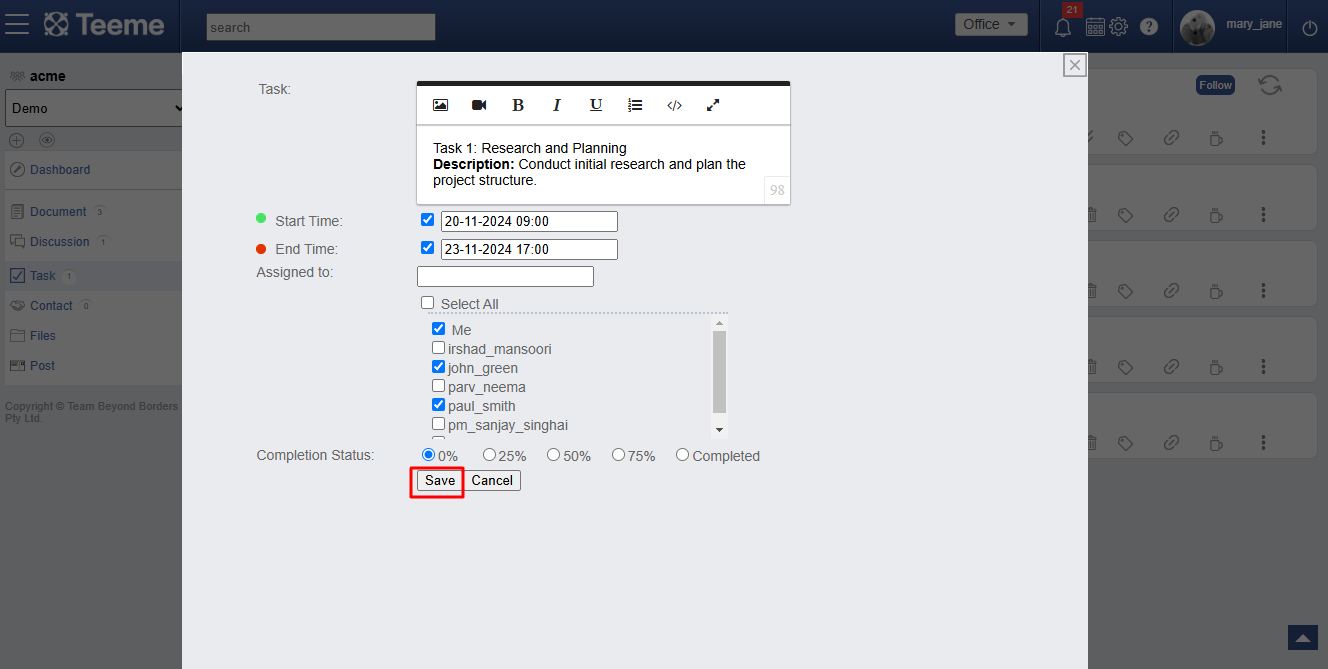
Add new sub-task
You can also add sub-tasks in a task. You can do that by clicking the highlighted icon (in the screenshot 01 below). This will open the add sub-task interface (screenshot 02 below), where you can add a new sub-task in a task.
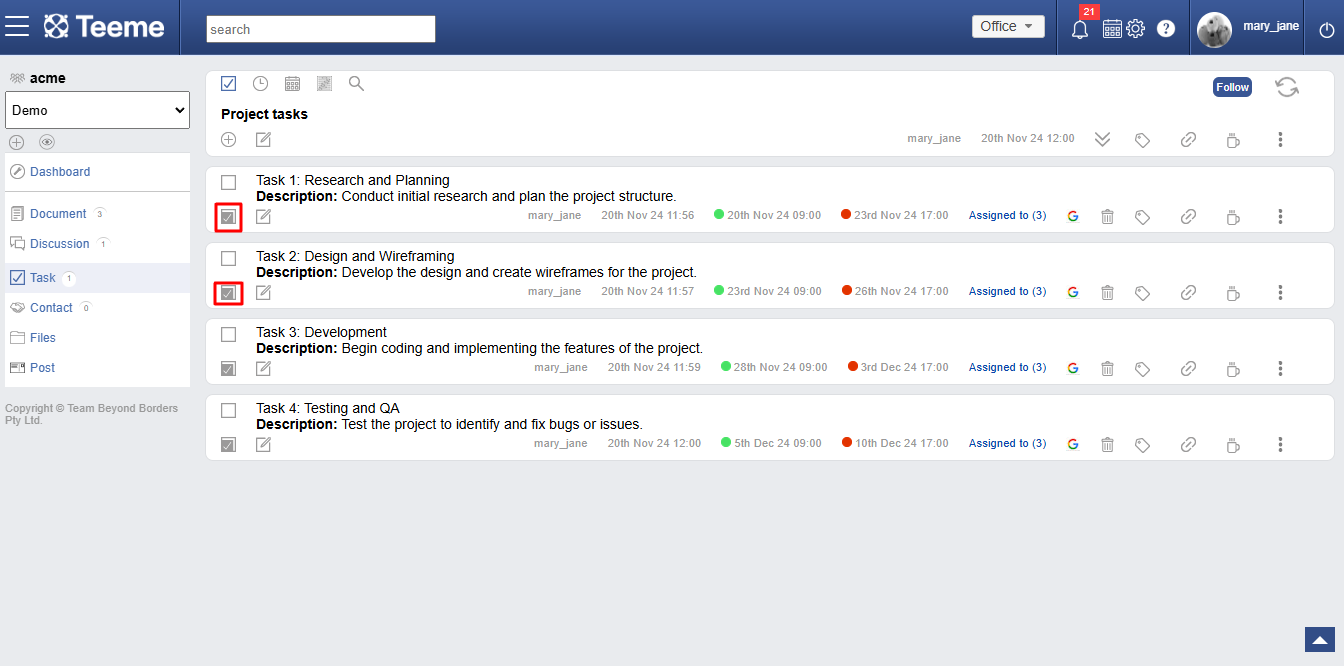
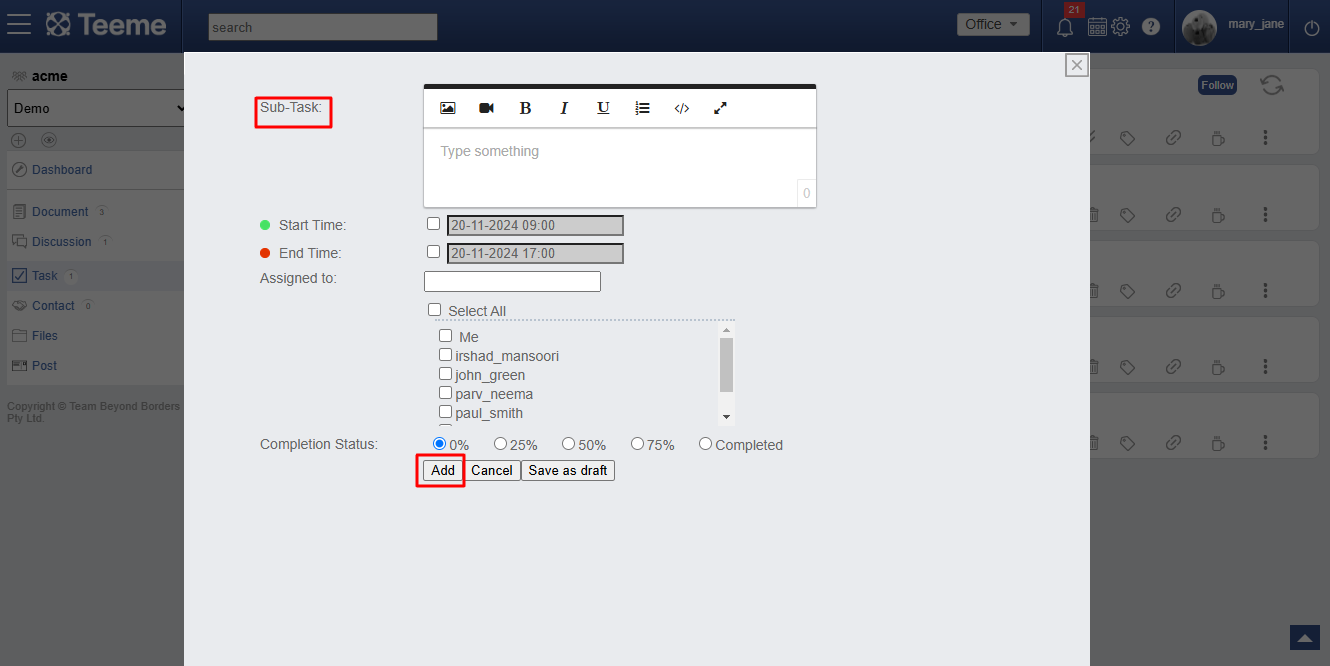
Edit sub-task
You can edit a sub-task similar to how you can edit a task. Just click on the ‘edit’ icon in any sub-task (screenshot 01 below) and an interface will open (screenshot 02 below) to edit a sub-task.
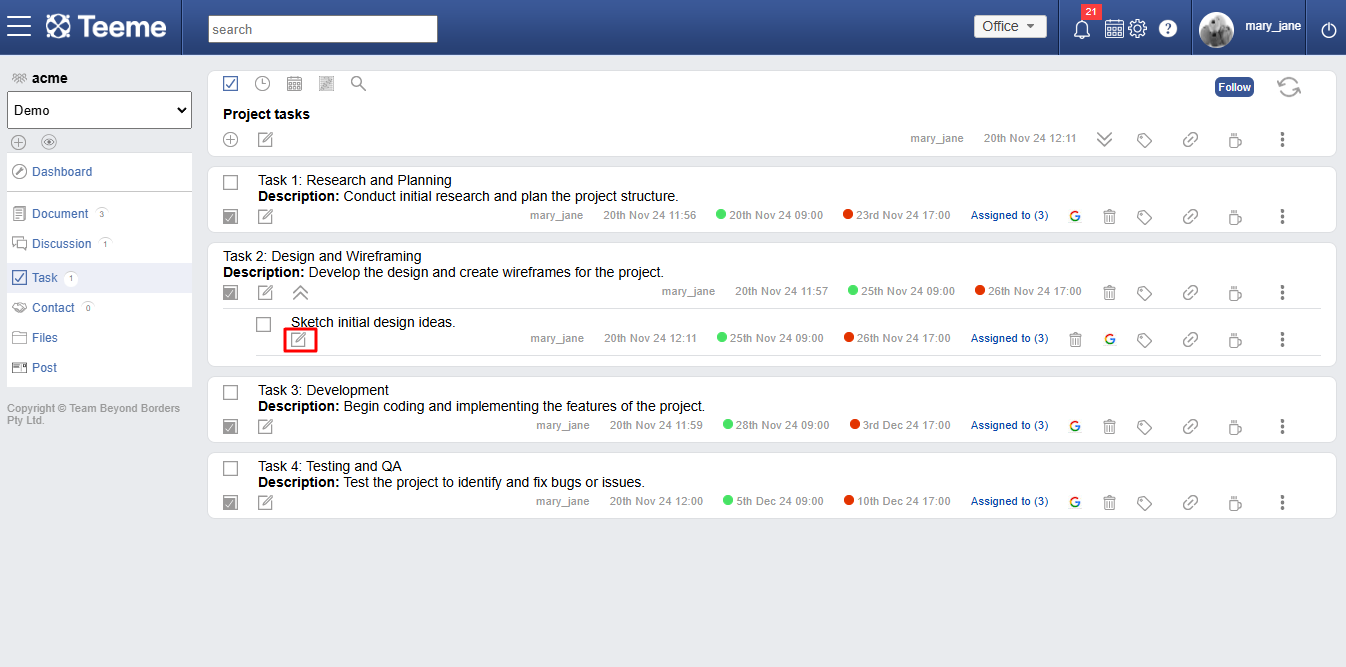
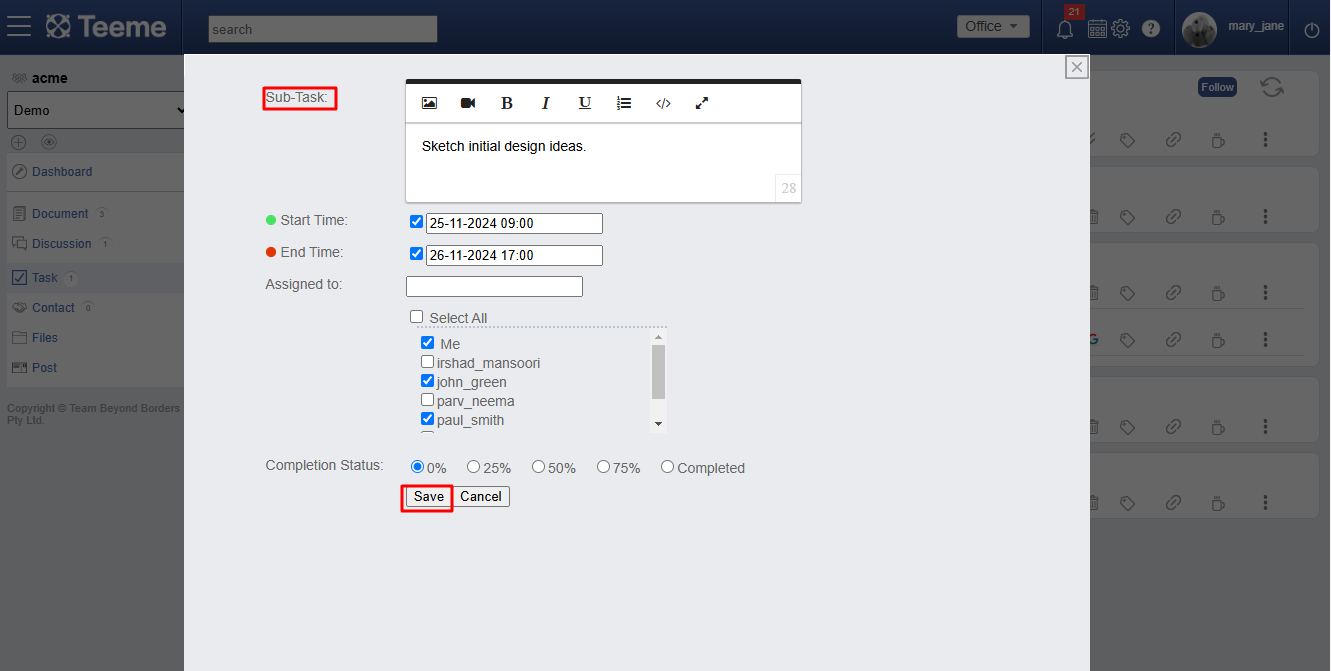
Task history


Timeline view
‘Timeline view’ lets you view a task list’s activities occurring over a period of time. To access timeline view, click on the ‘clock’ like icon in the title section of a task. The timeline view will open on the right side of the browser.
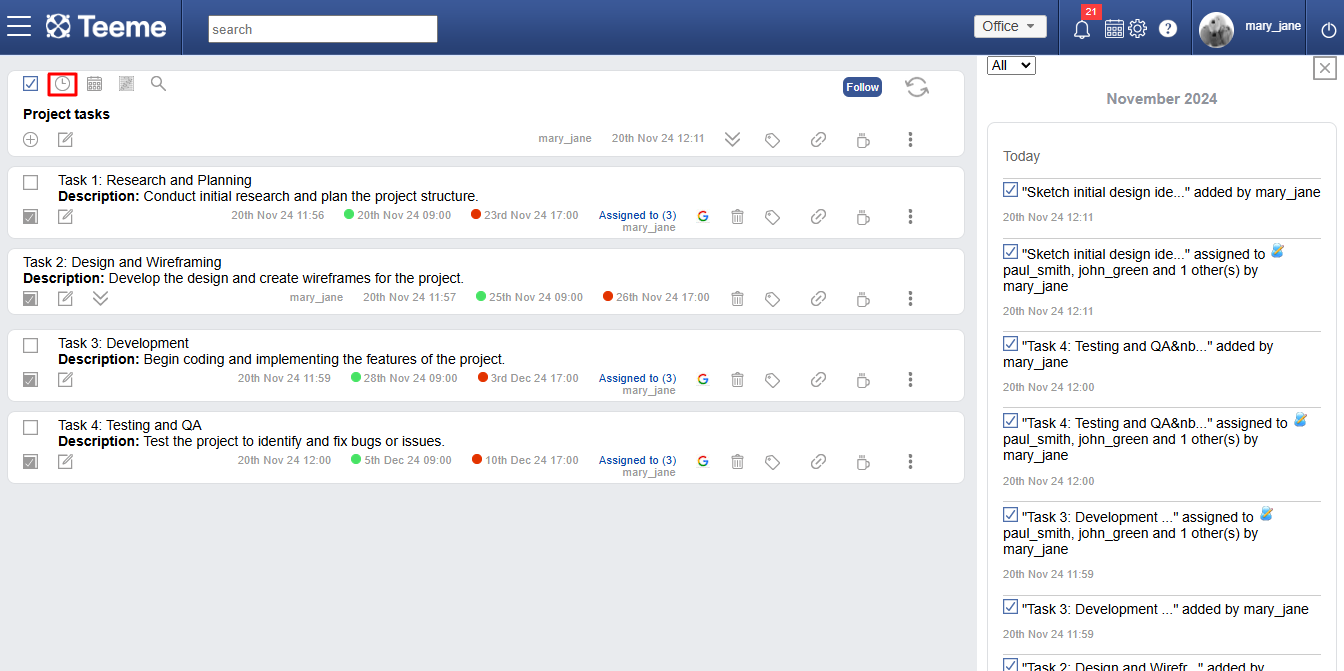
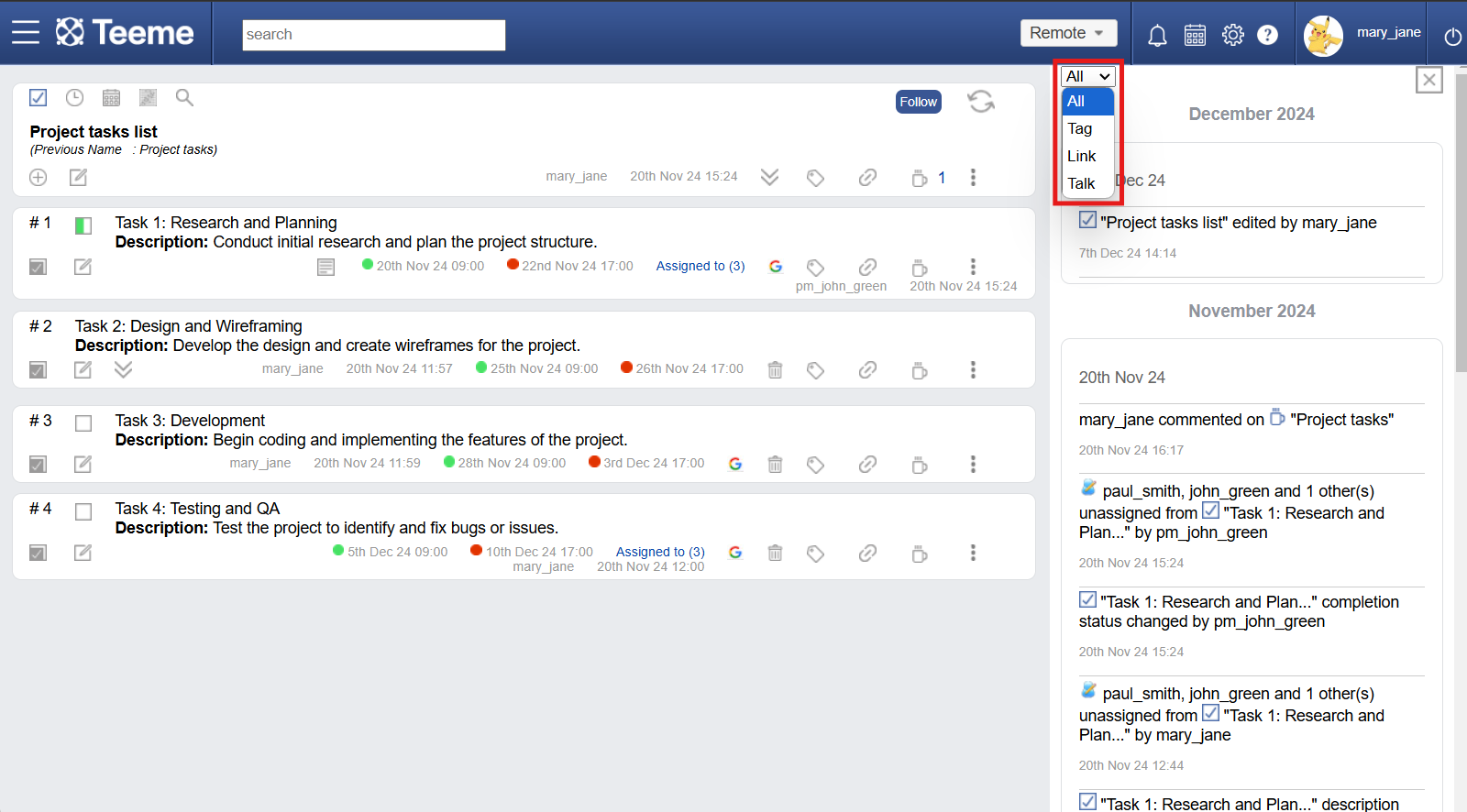
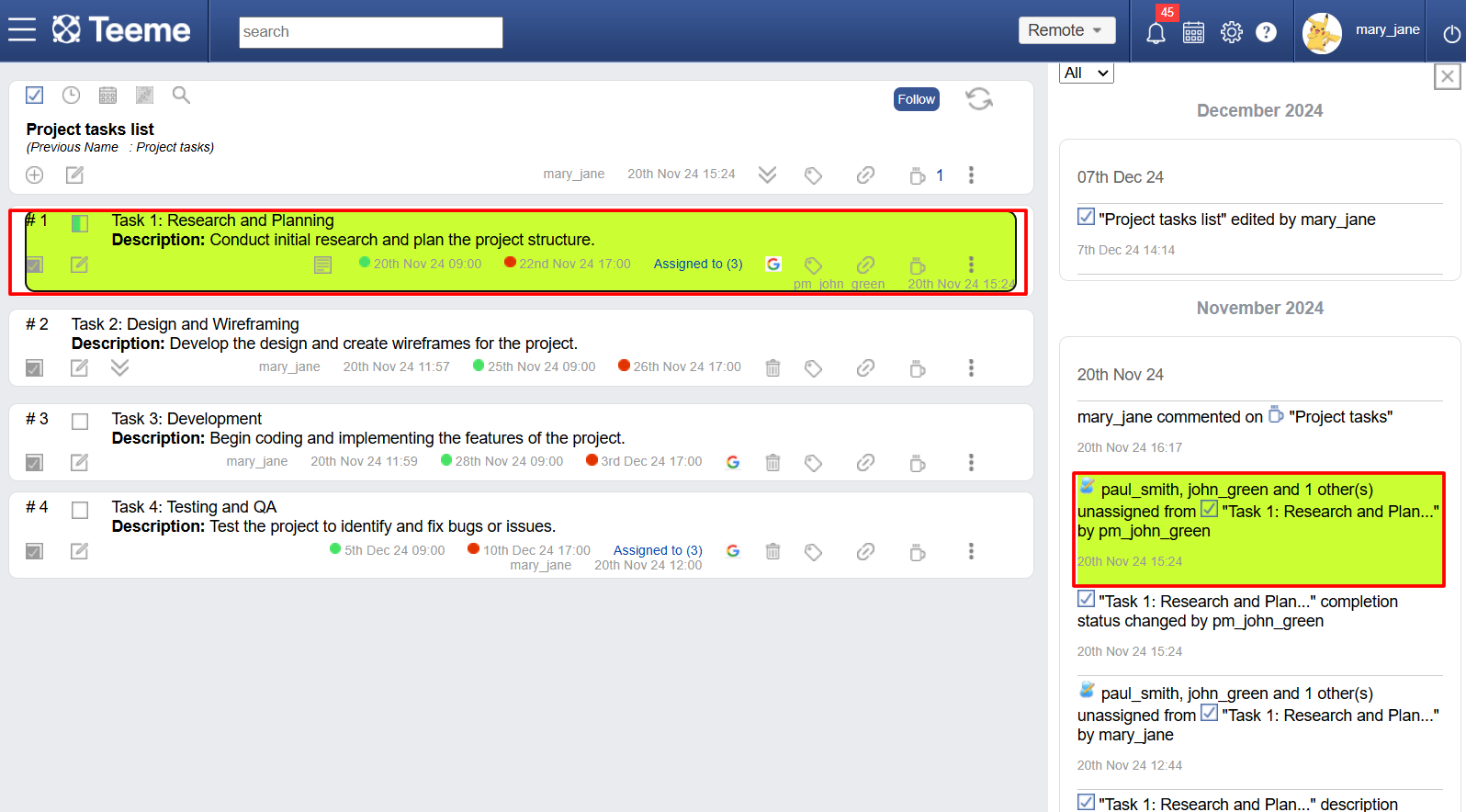
Calendar view
You can also view a task list in the calendar view. To do that click on the ‘calendar’ icon in the title section of task list (screenshot 01 below) and the calendar view page will open (screenshot 02). You can view the calendar in ‘day’, ‘month’ or ‘year’ view.

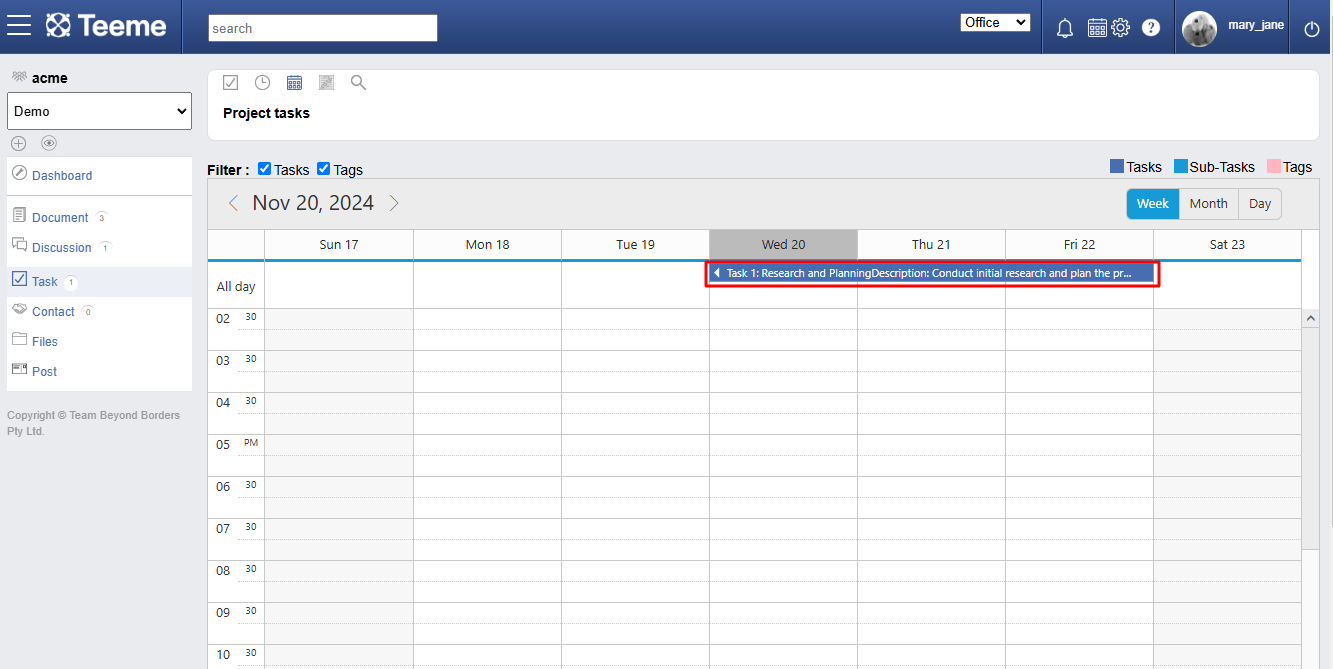
Gantt chart view
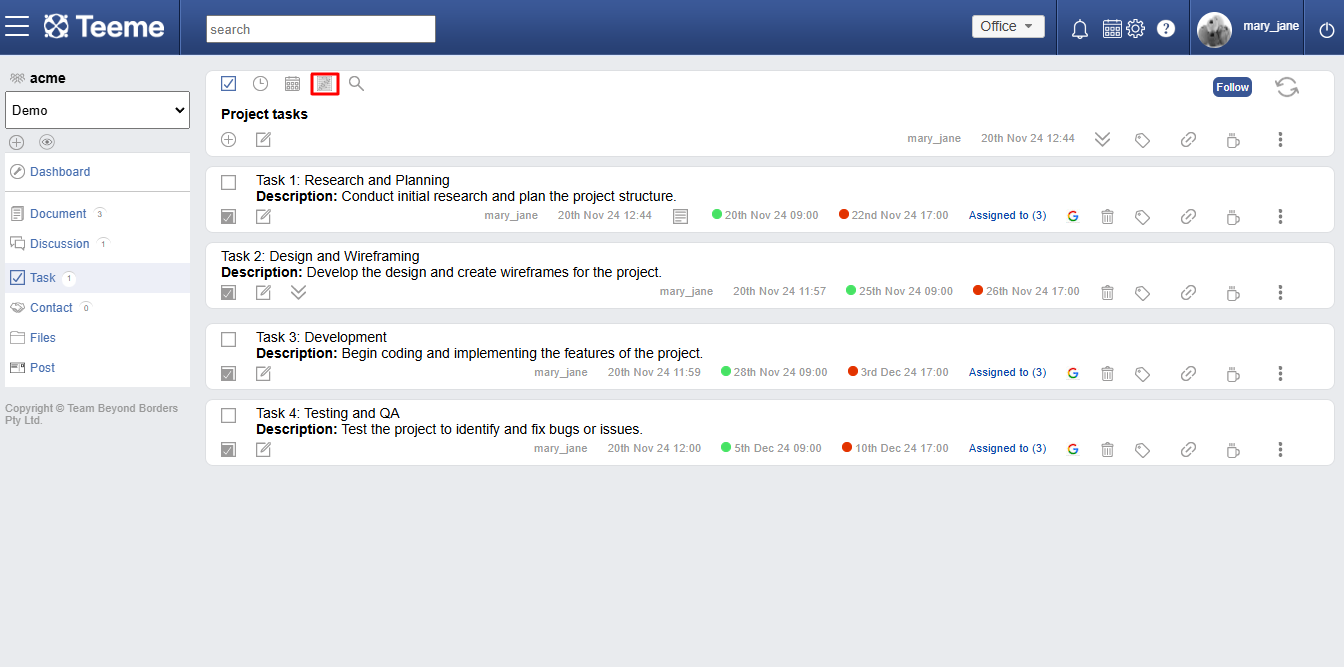
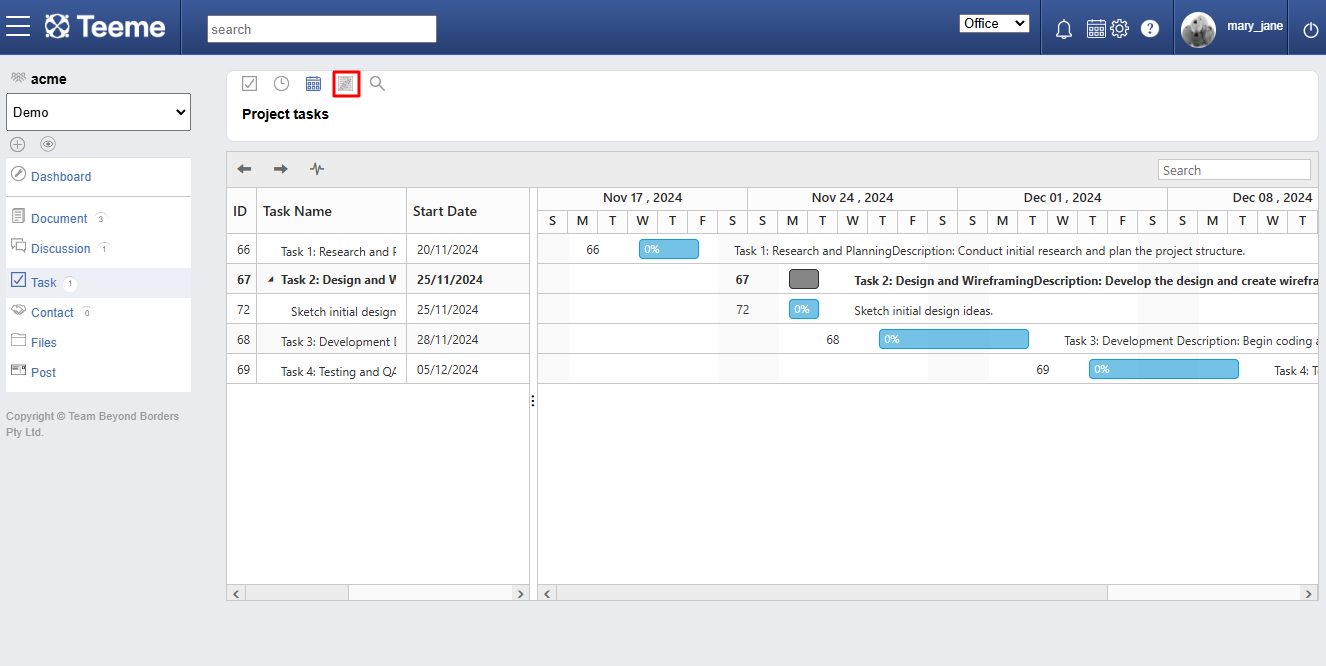
Task search
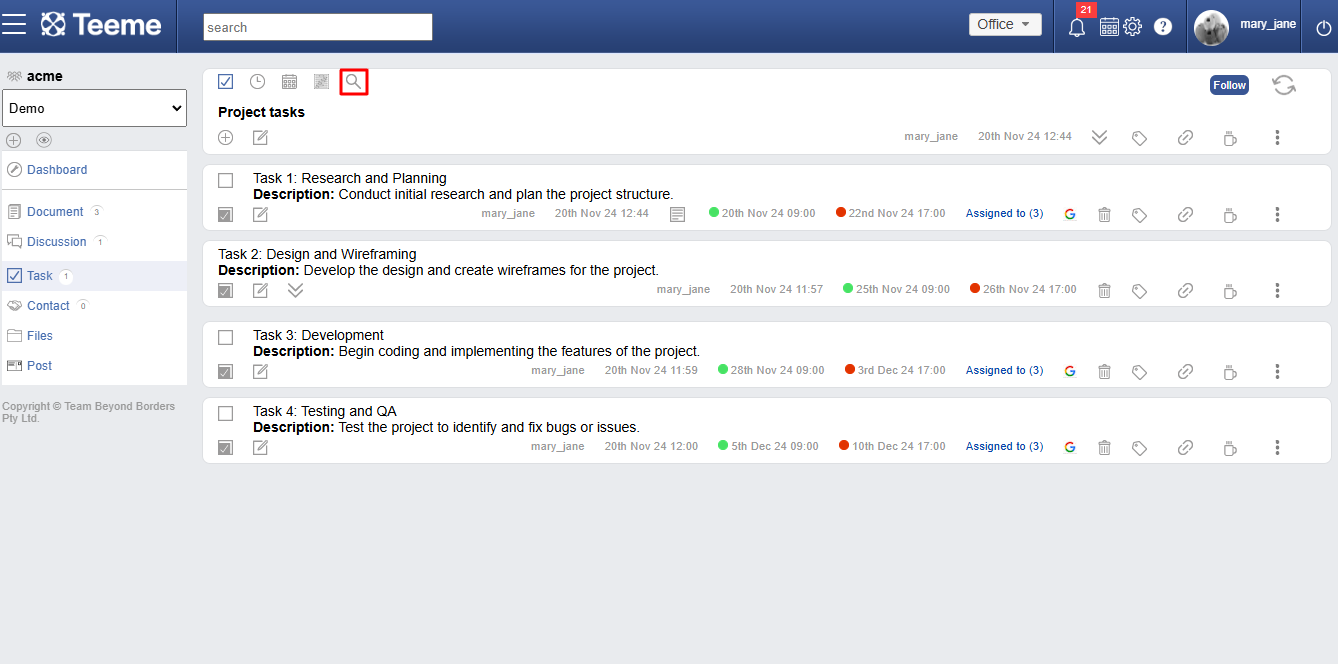
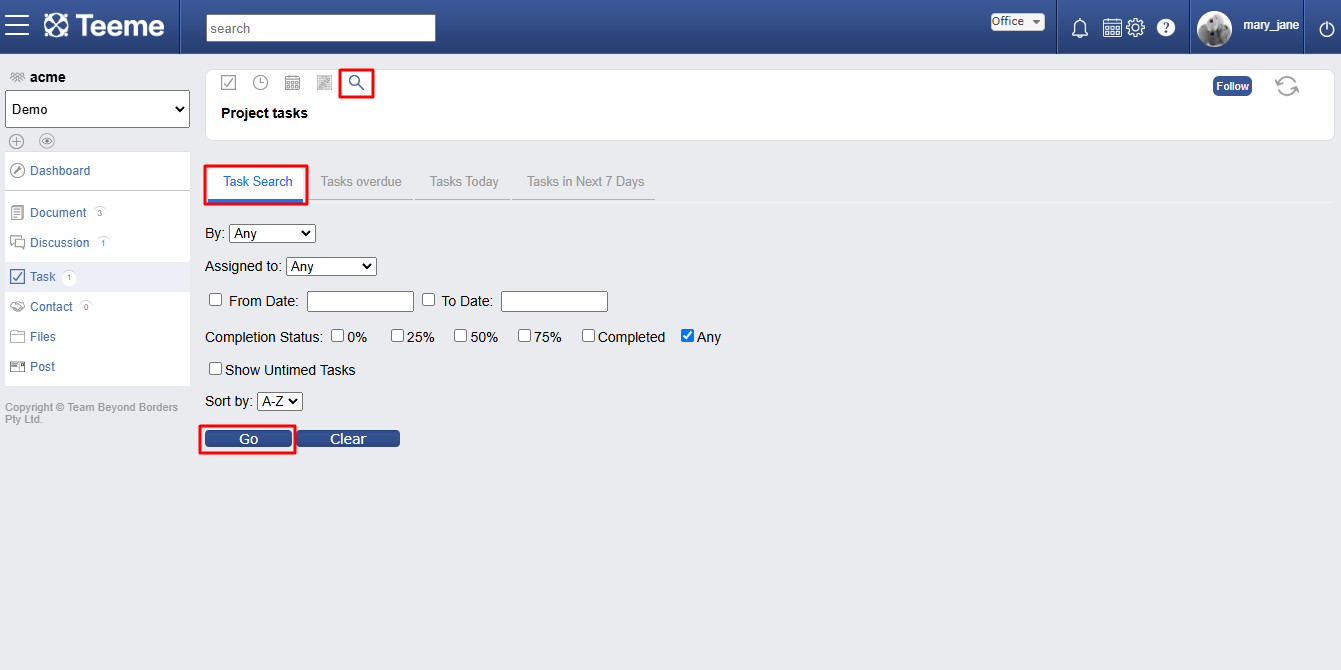
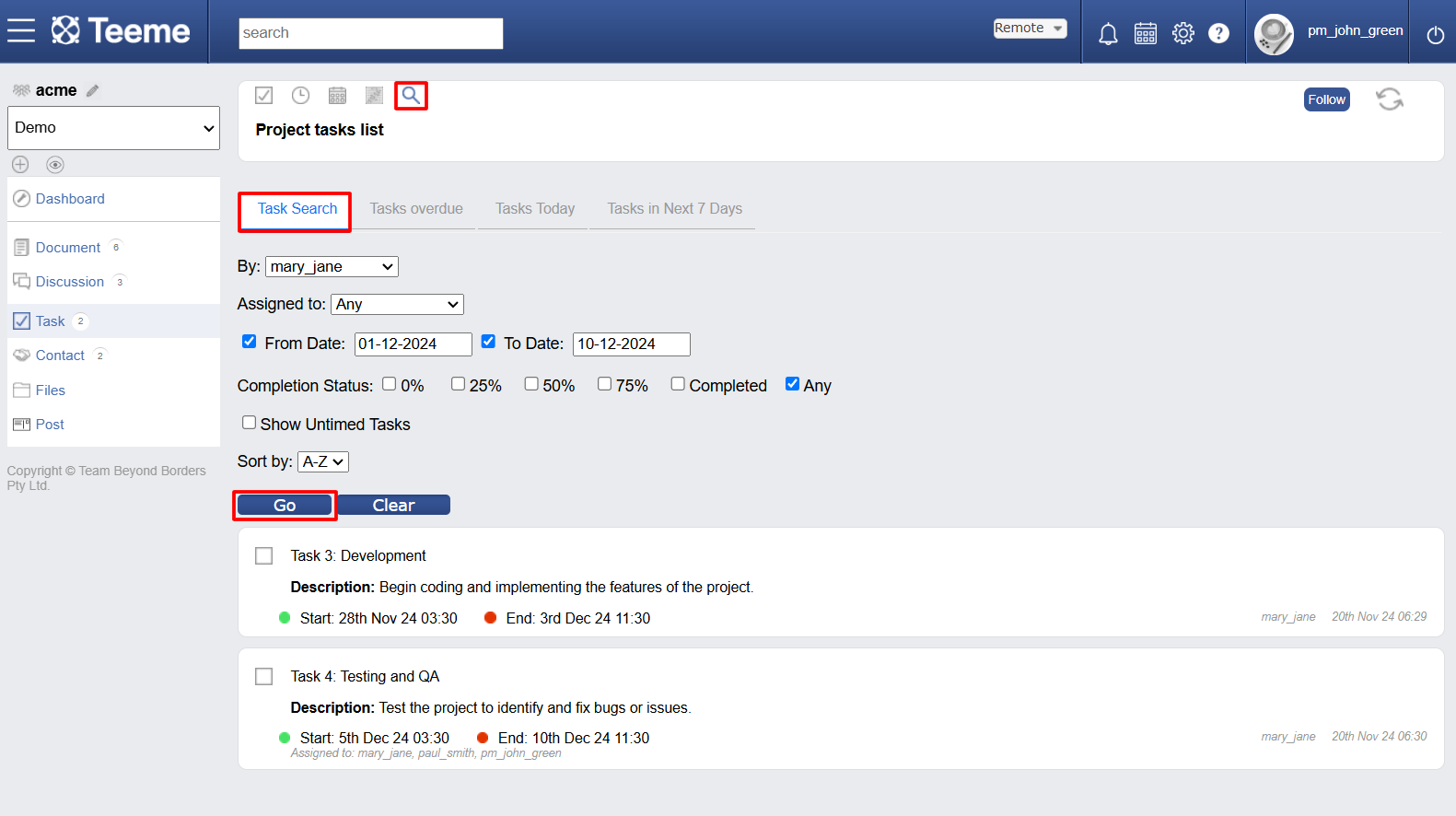
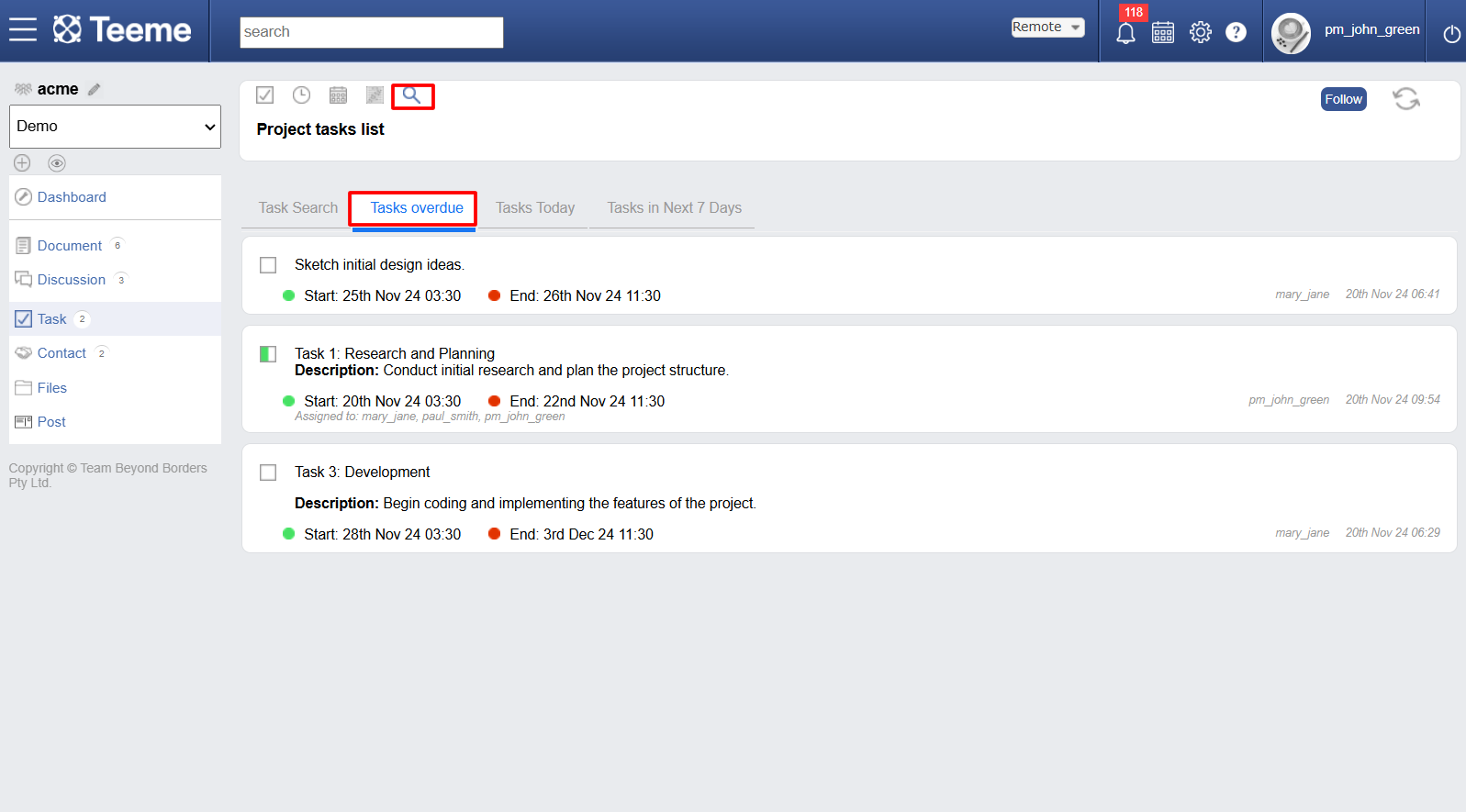
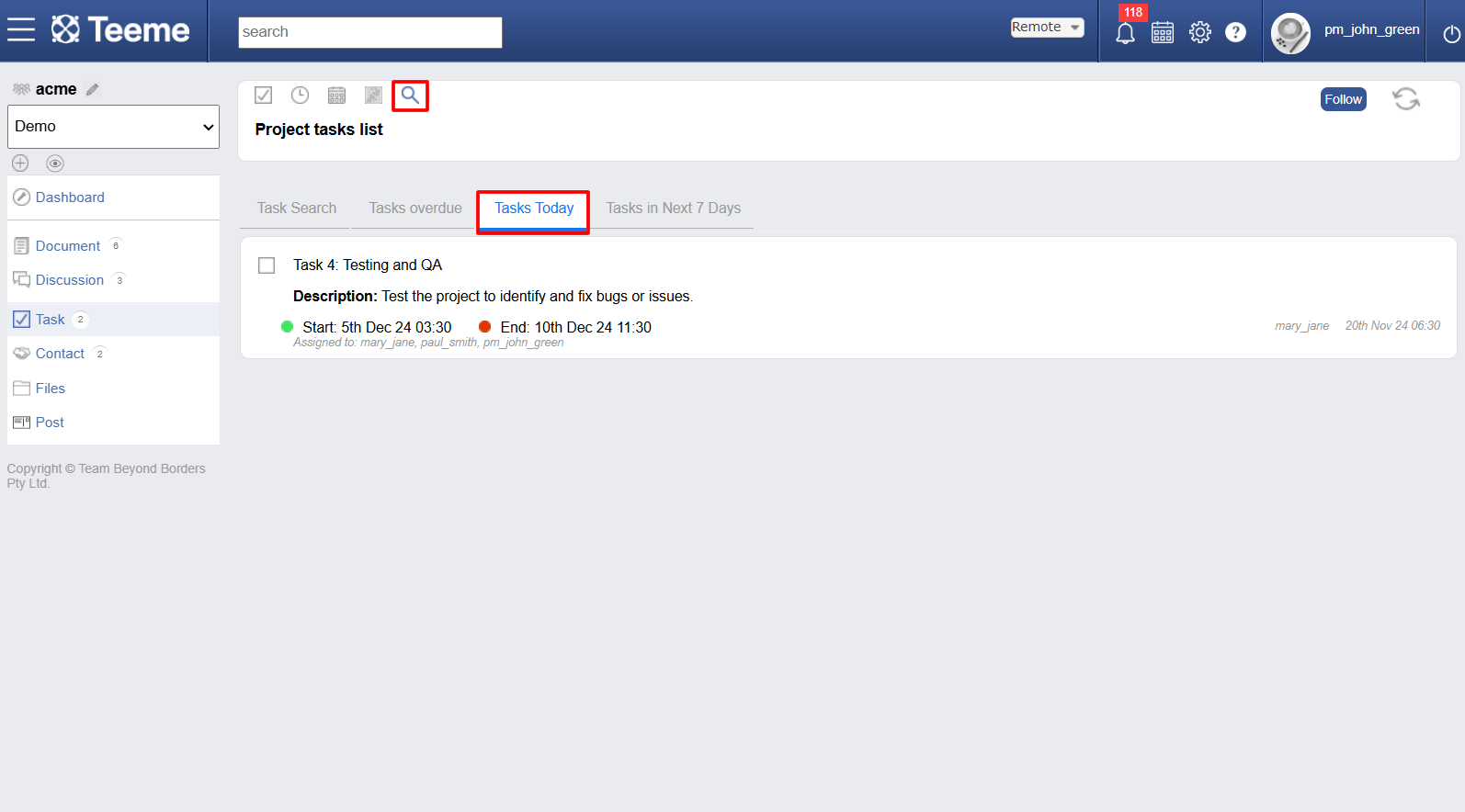
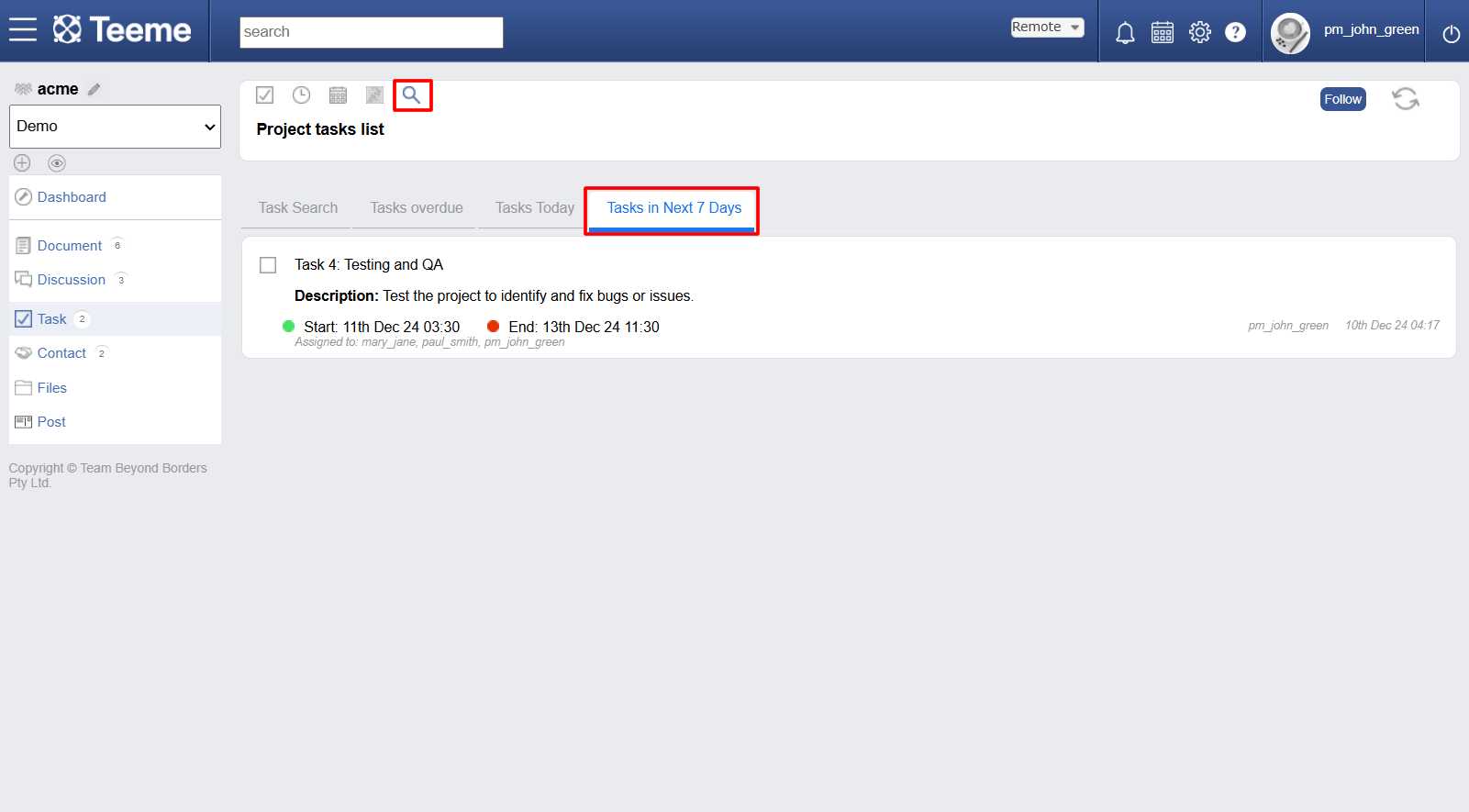
Sharing task list
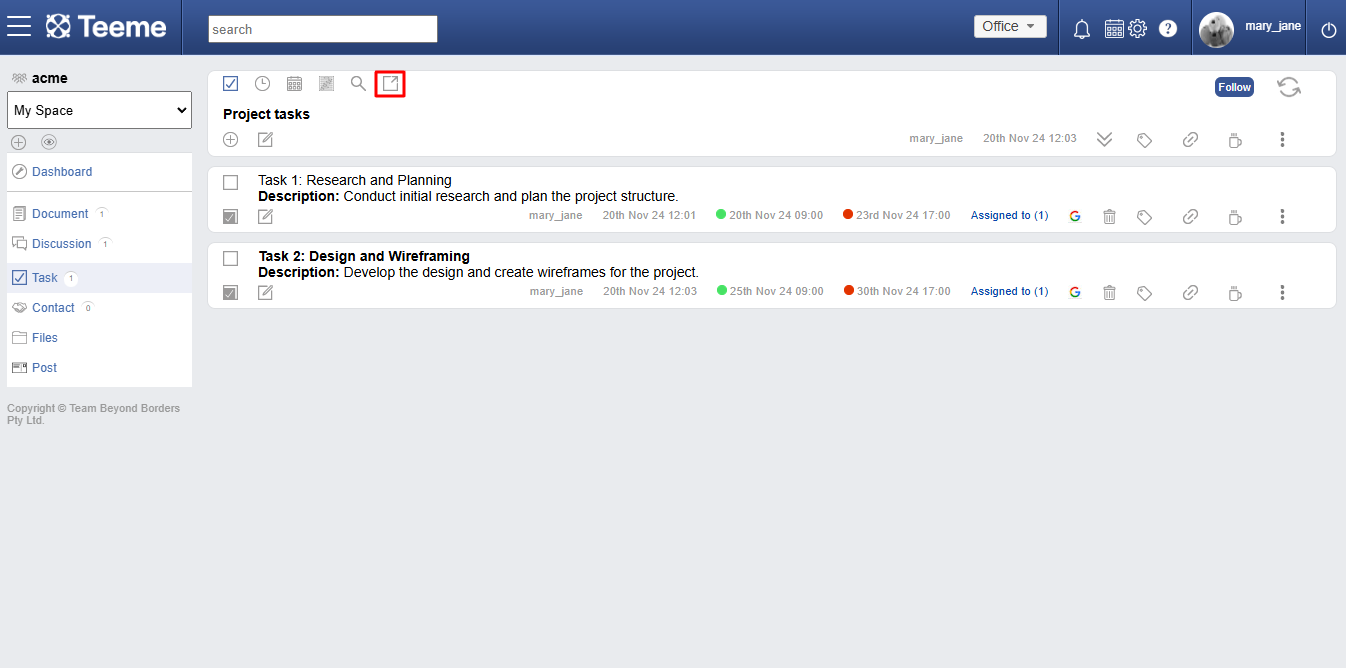
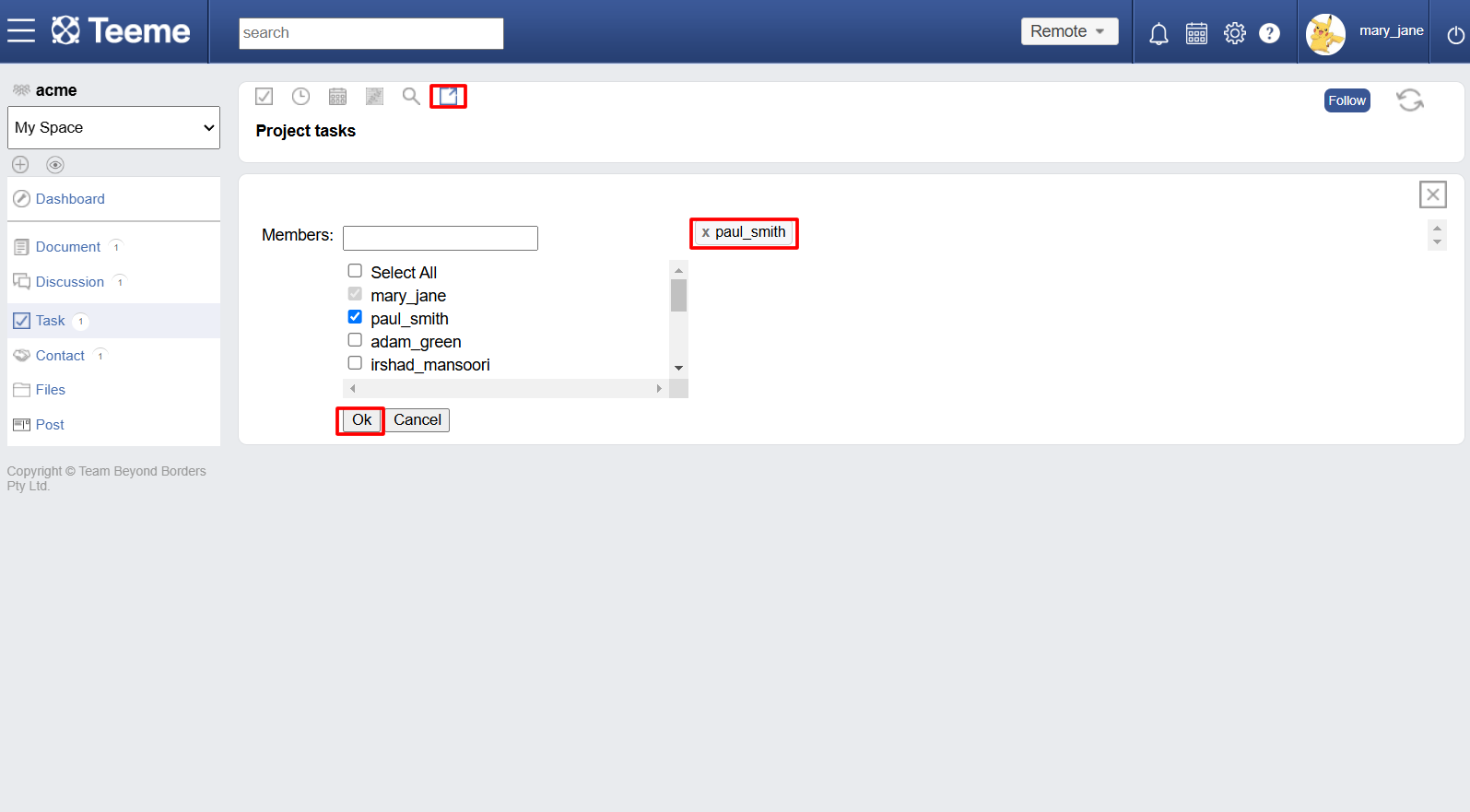
Following task list
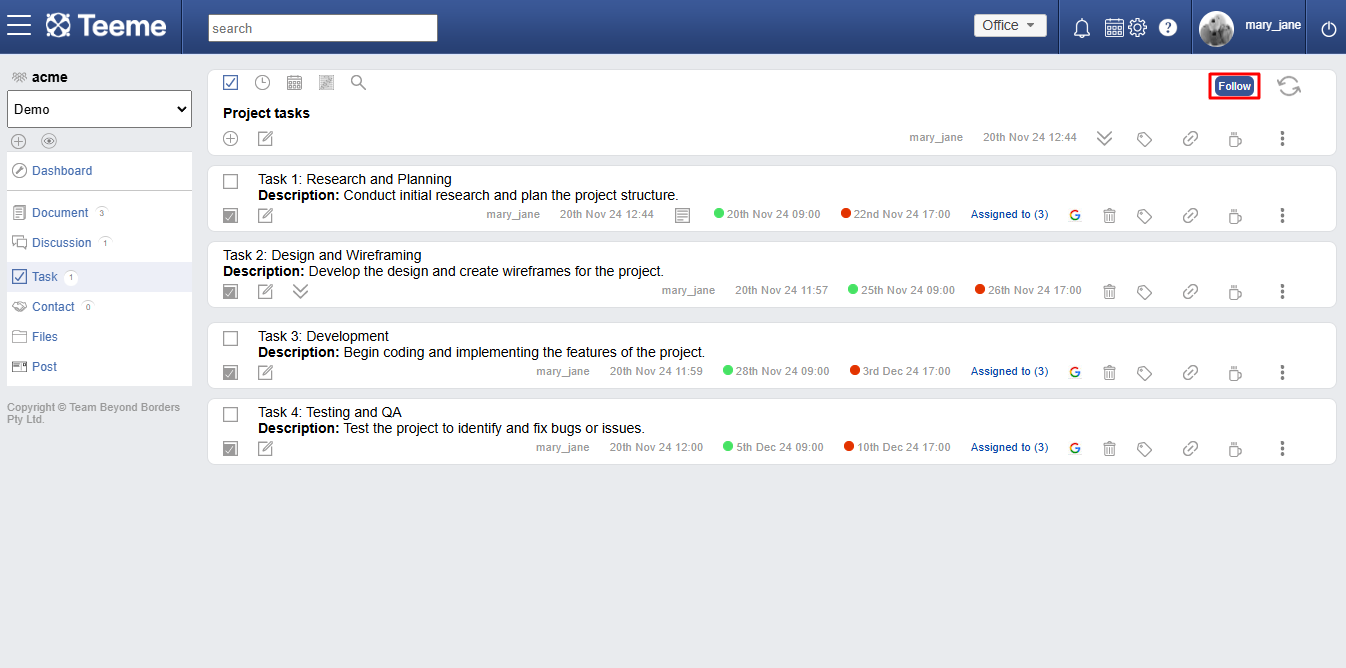
Syncing a task list
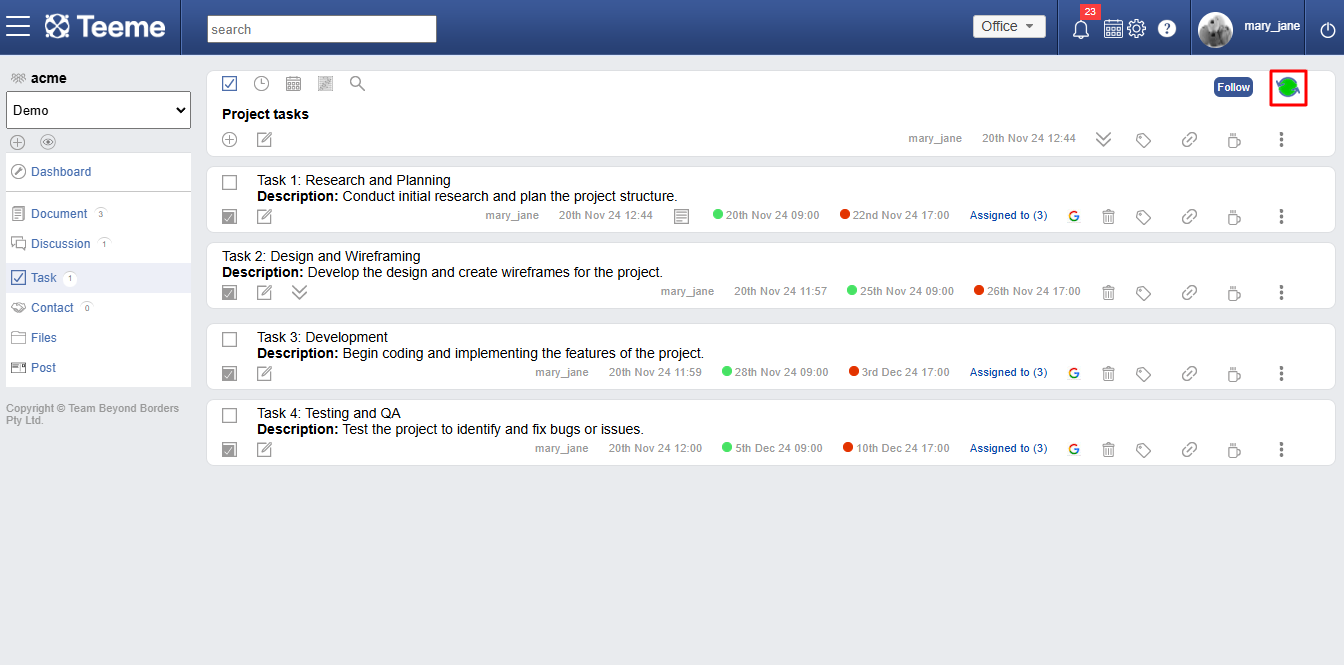
Editing task editors
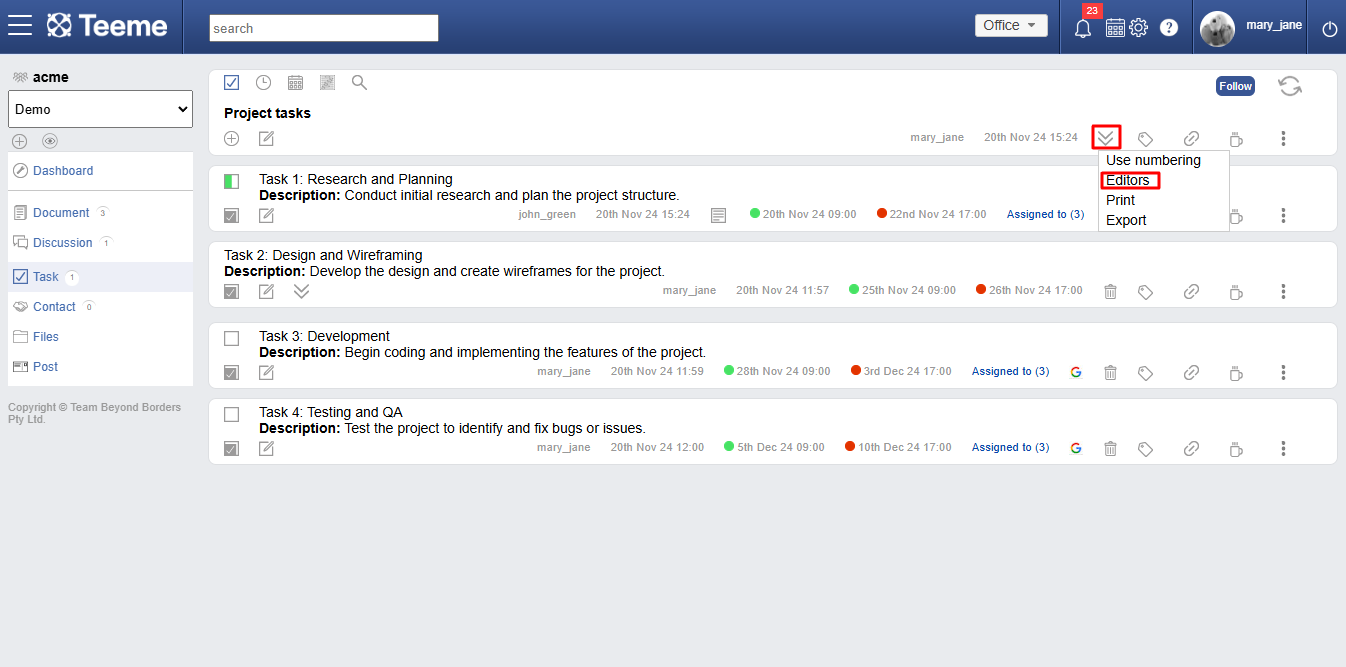
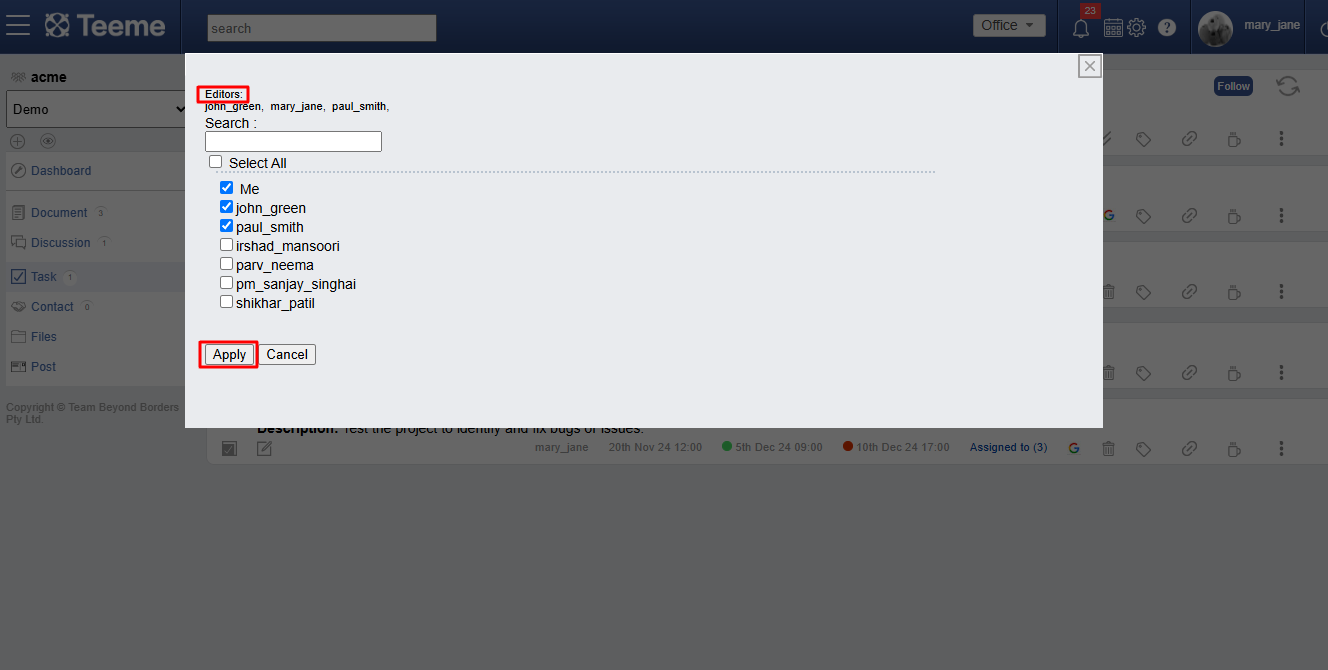
Show hide numbering
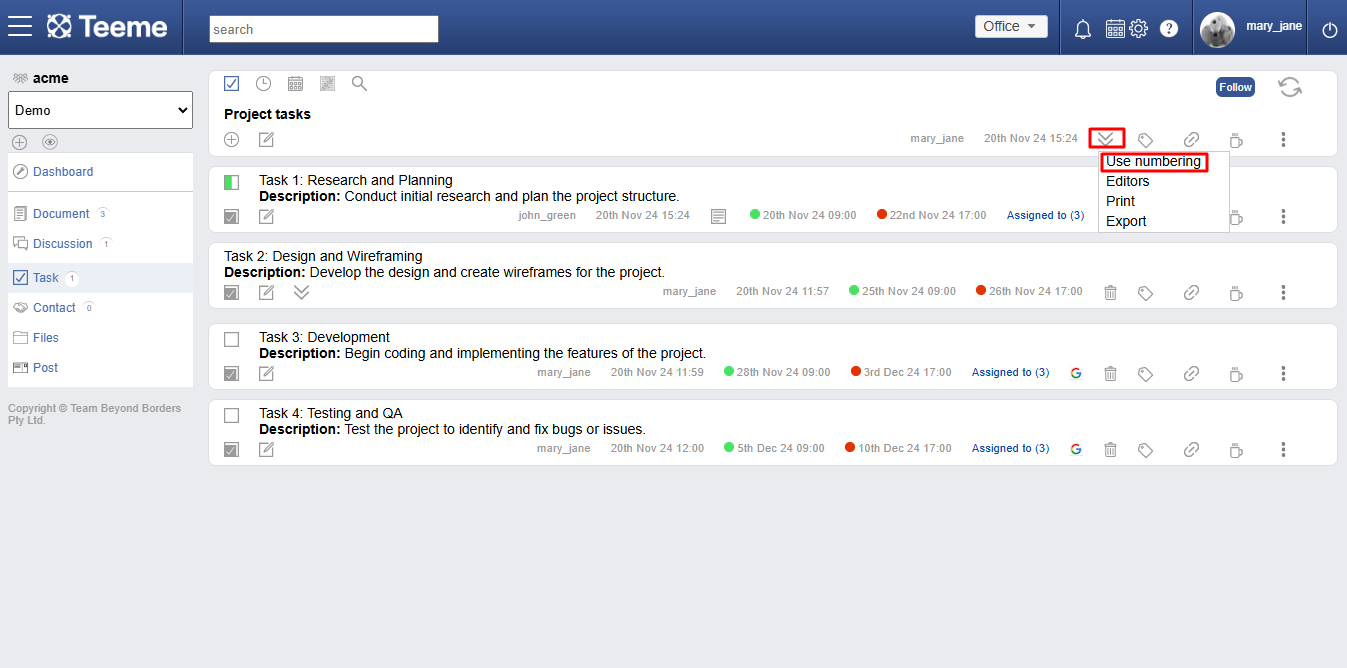
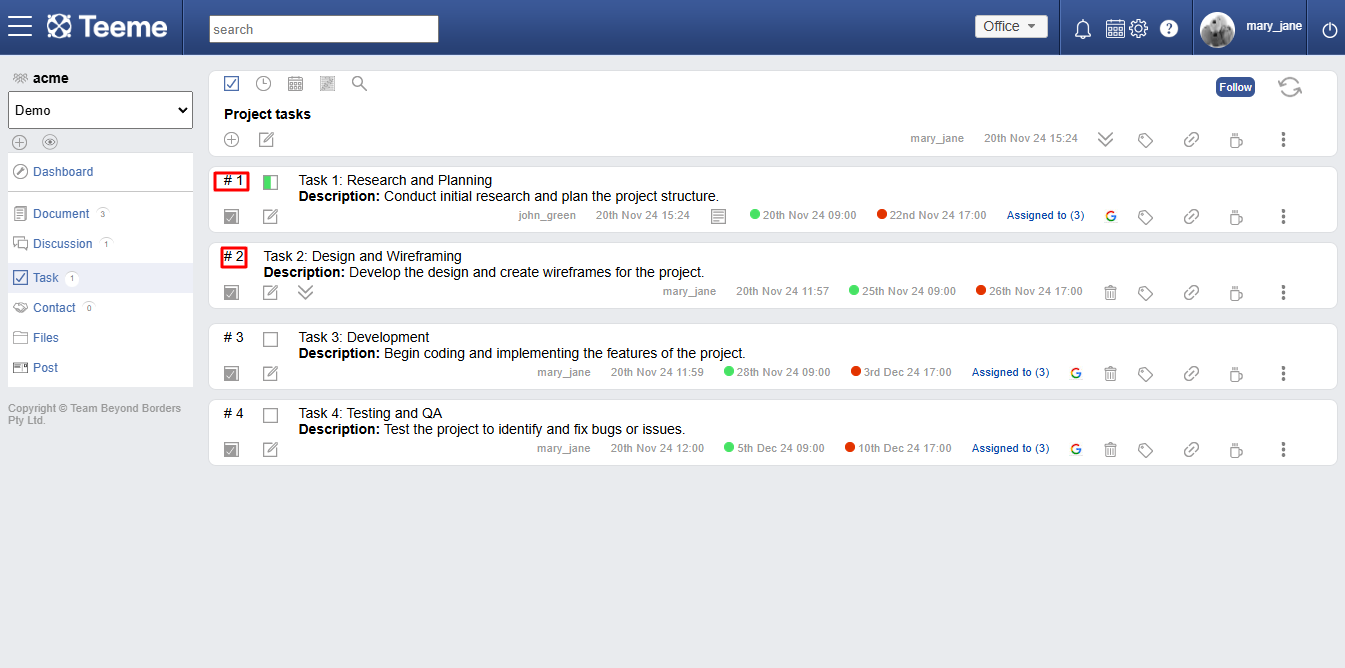
Print a task list
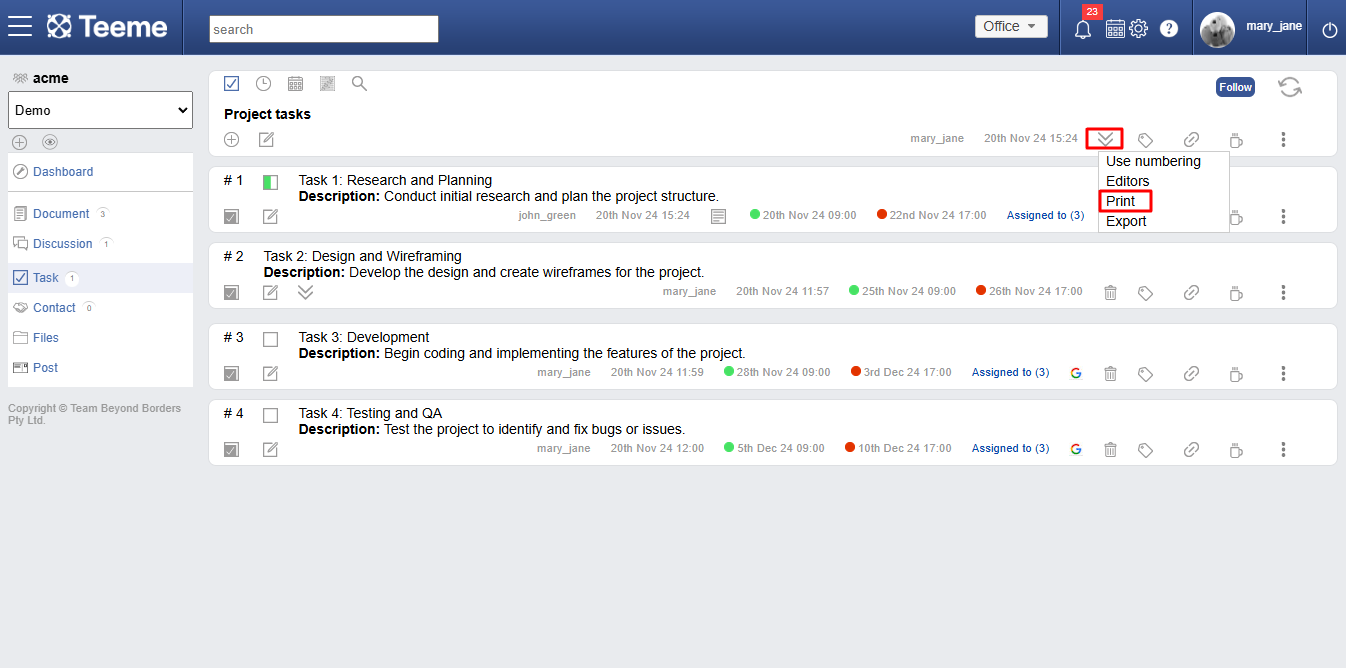
Exporting a task list
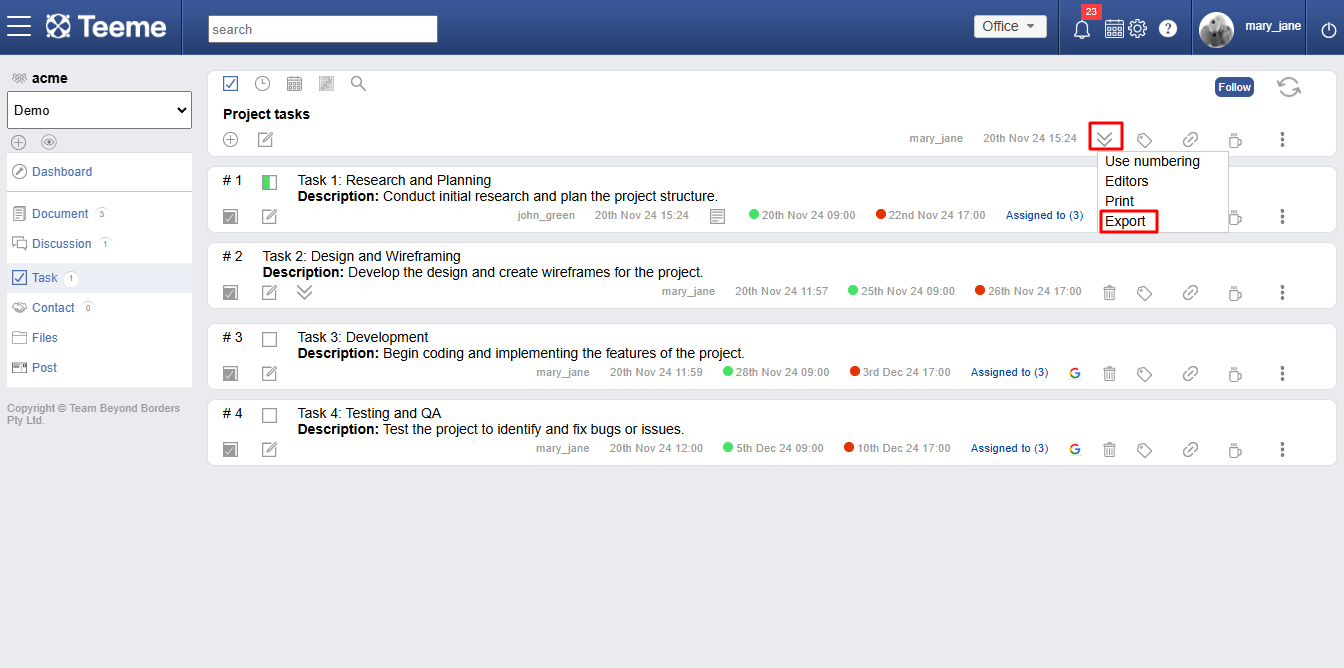
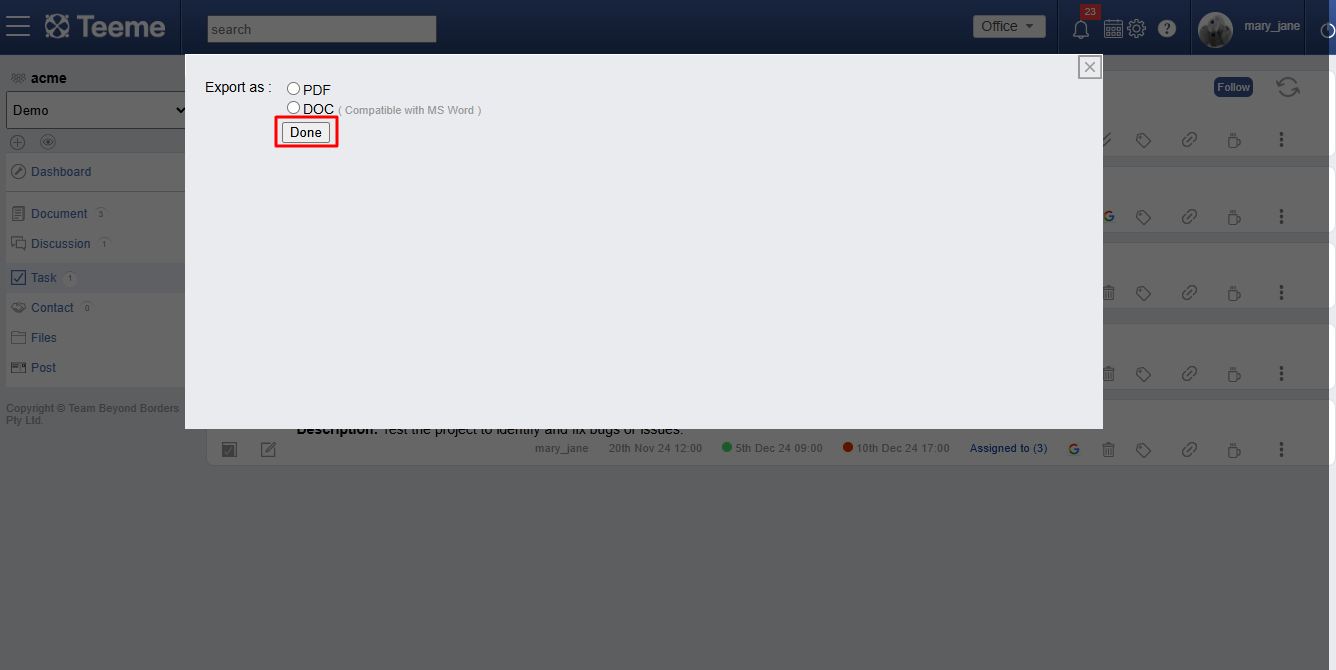
Moving task list
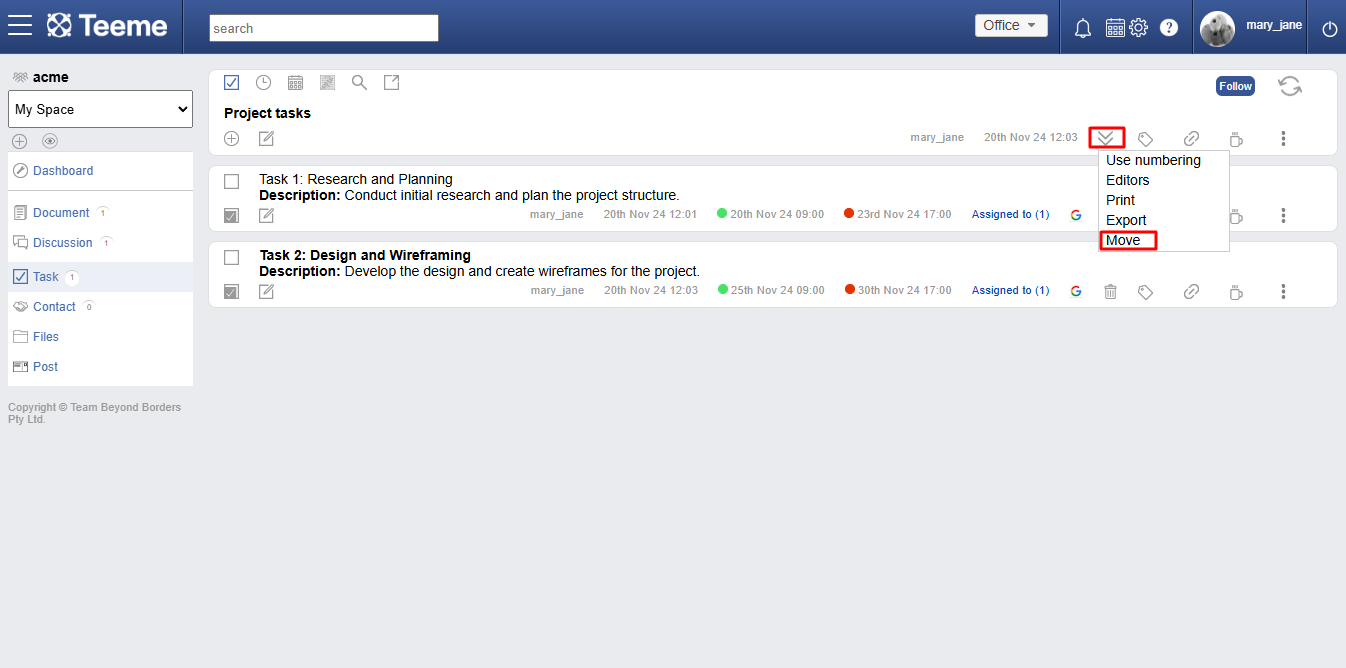
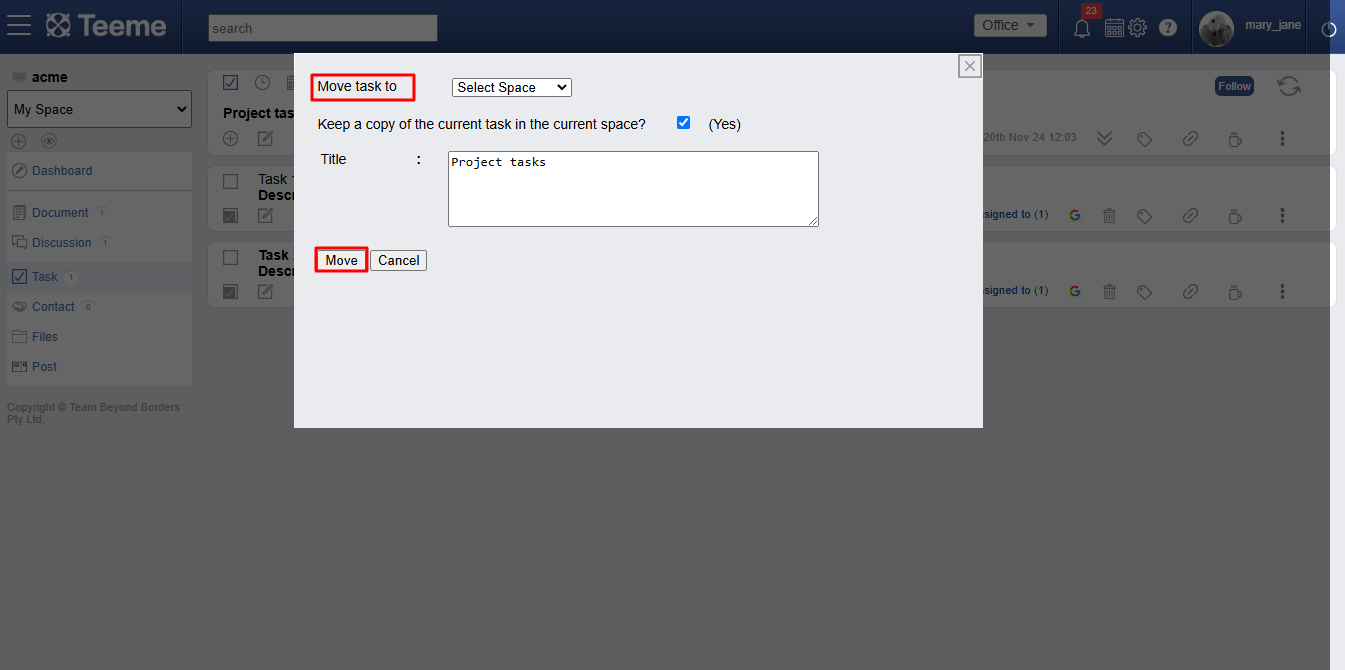
Tagging a task
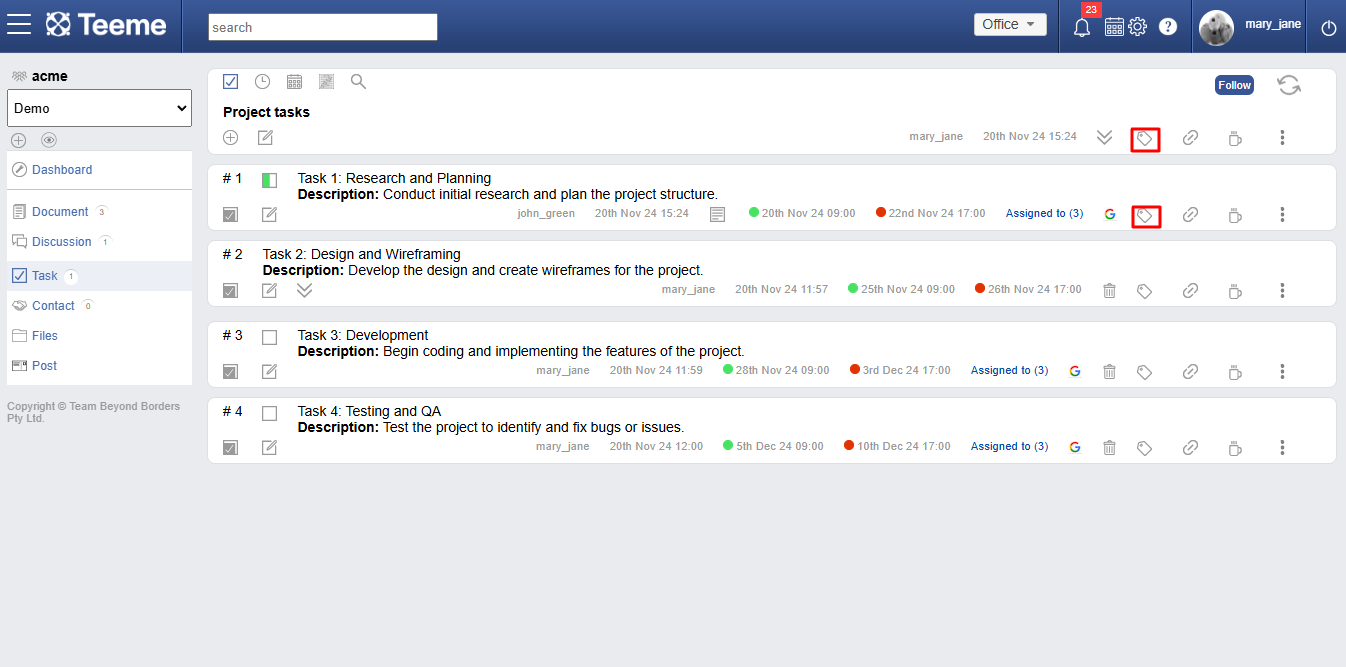
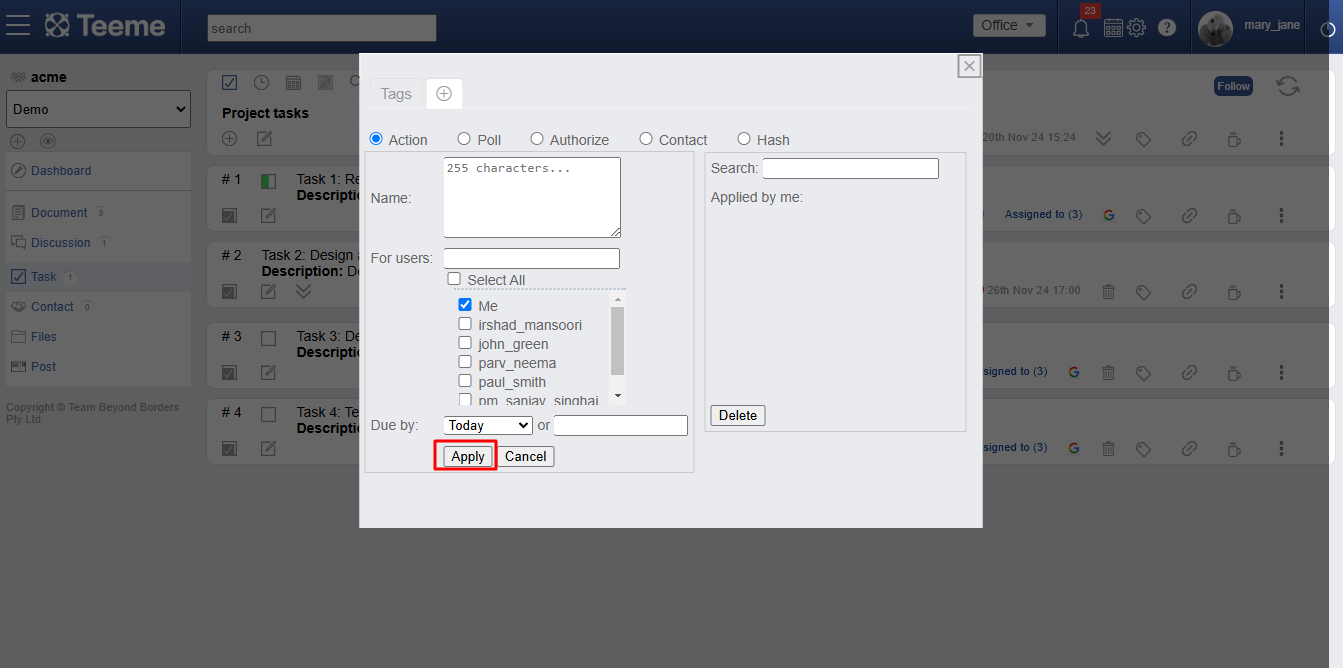
Color tagging task

Linking a task
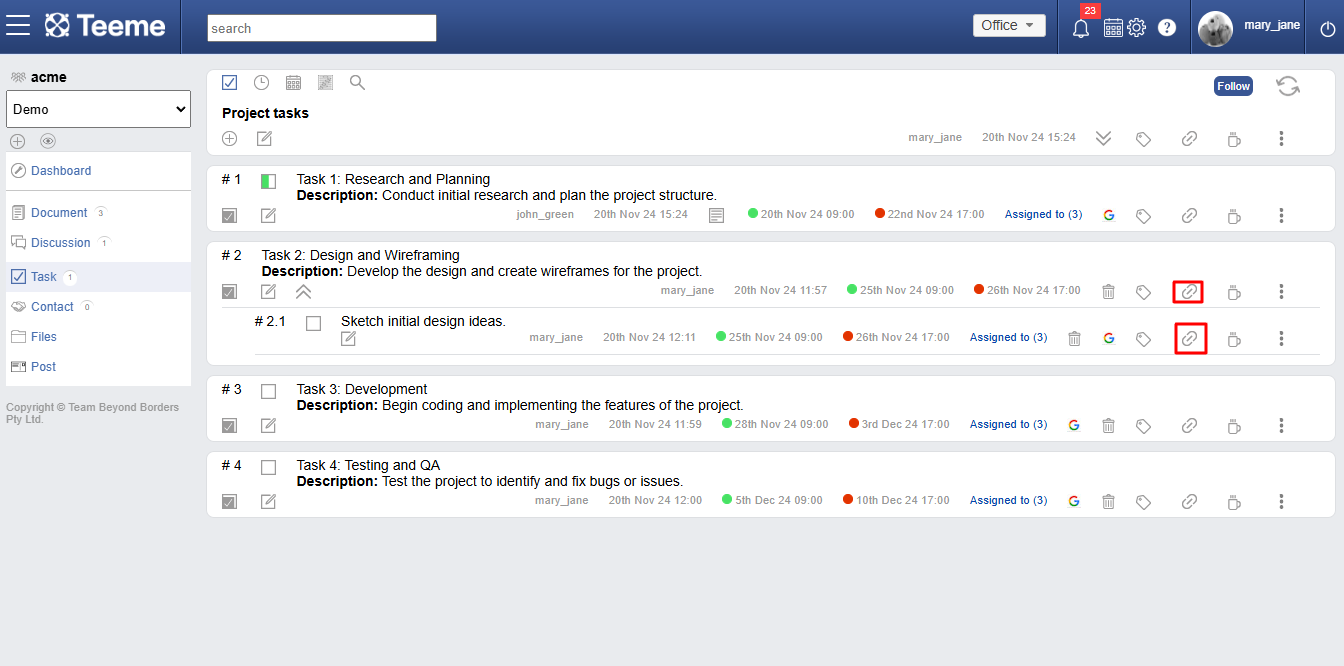
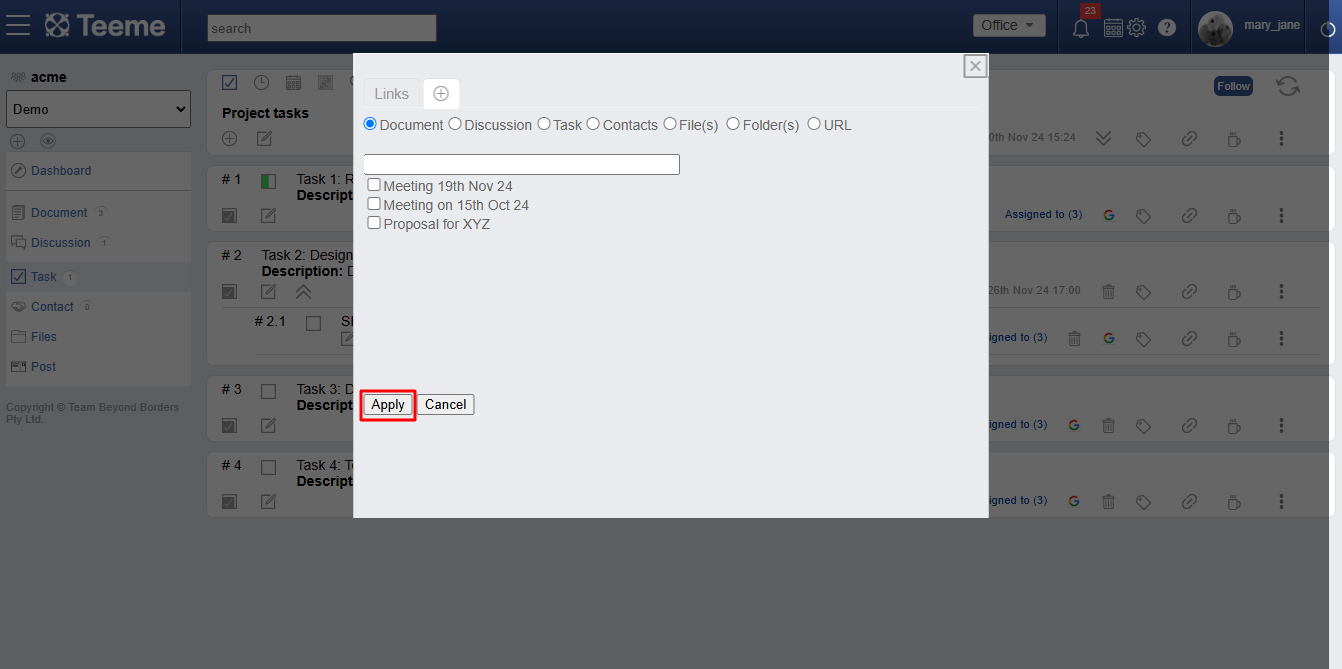
Talking in a task
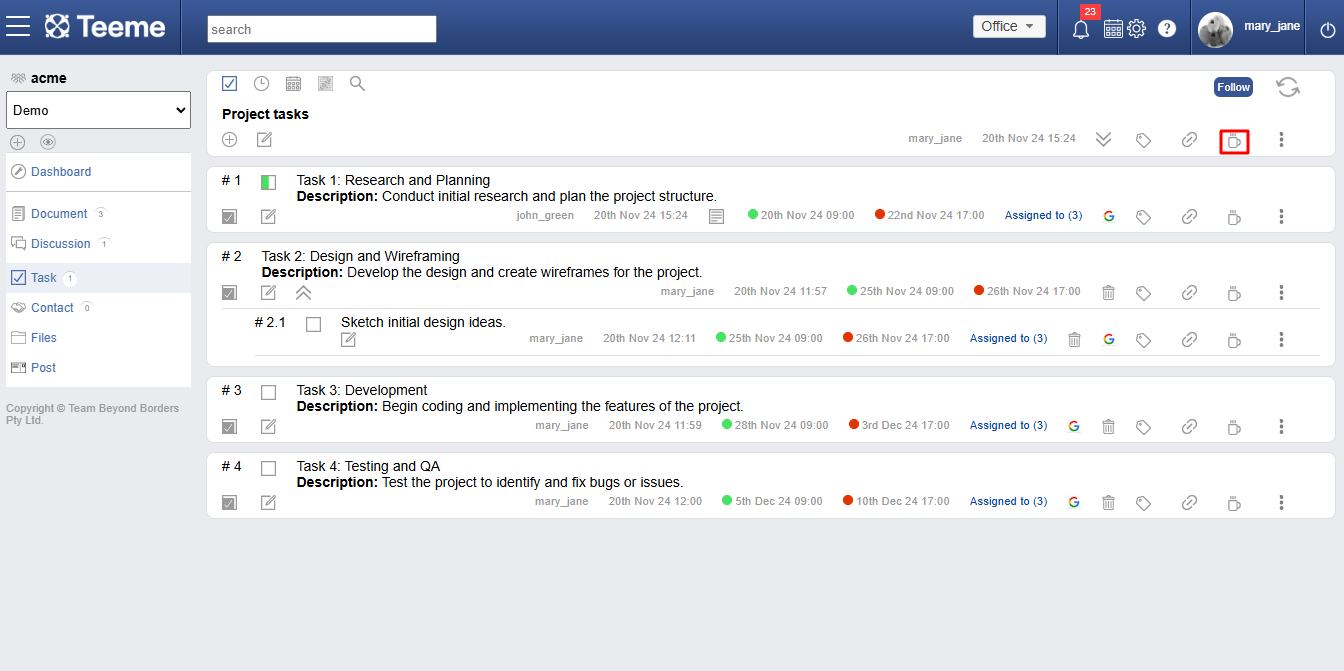
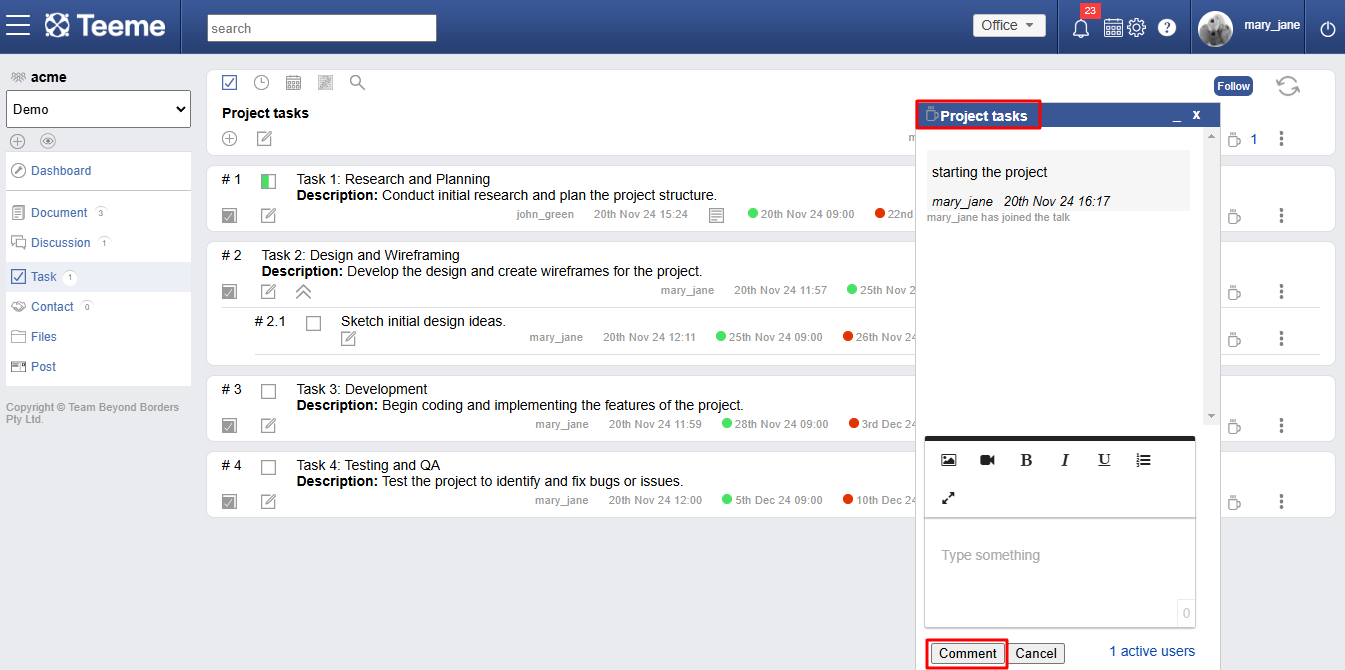
Task save as draft
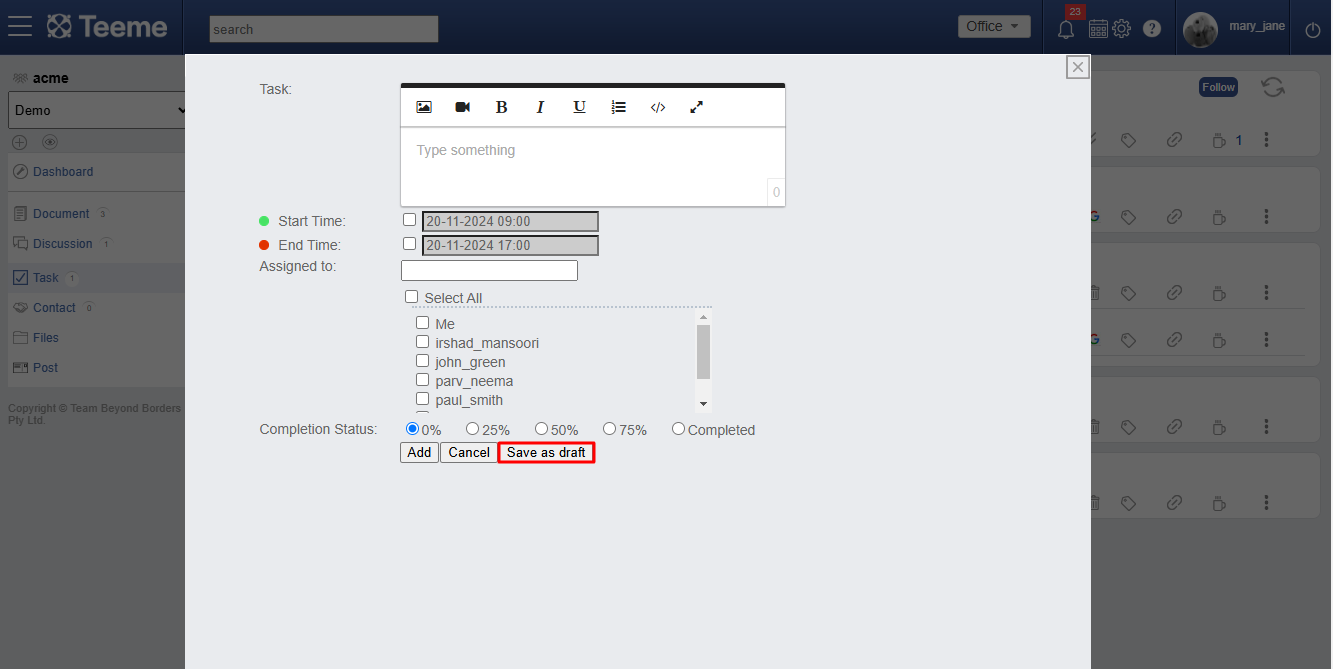
Deleting contents of a task
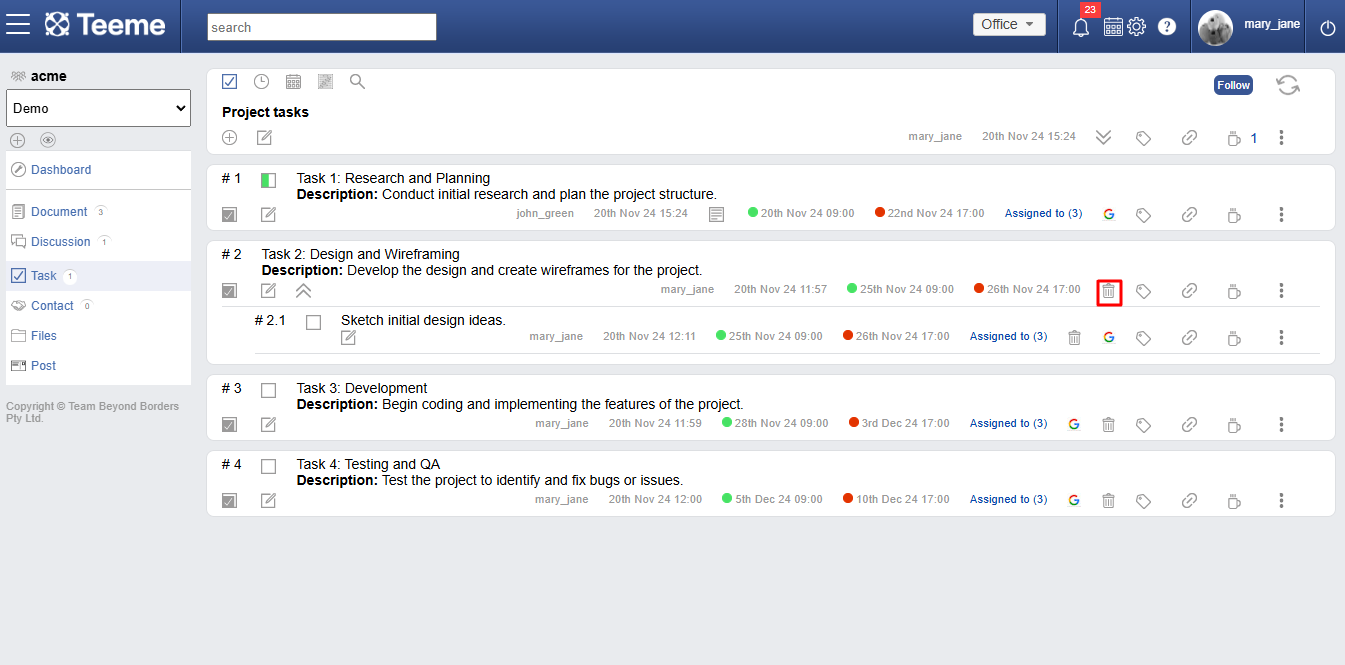
If you have any further questions or need assistance, please don't hesitate to reach out to our support team. We are here to help you!