Document
Create Document
To create a new document, click ‘Document’ menu item in the left menu. This will load the document list page where you can click on ‘+’ button to start creating a new document (screenshot 1 below). Once the ‘New document’ page is loaded, you can fill the details in the form and click ‘Create’ button (screenshot 2 below).
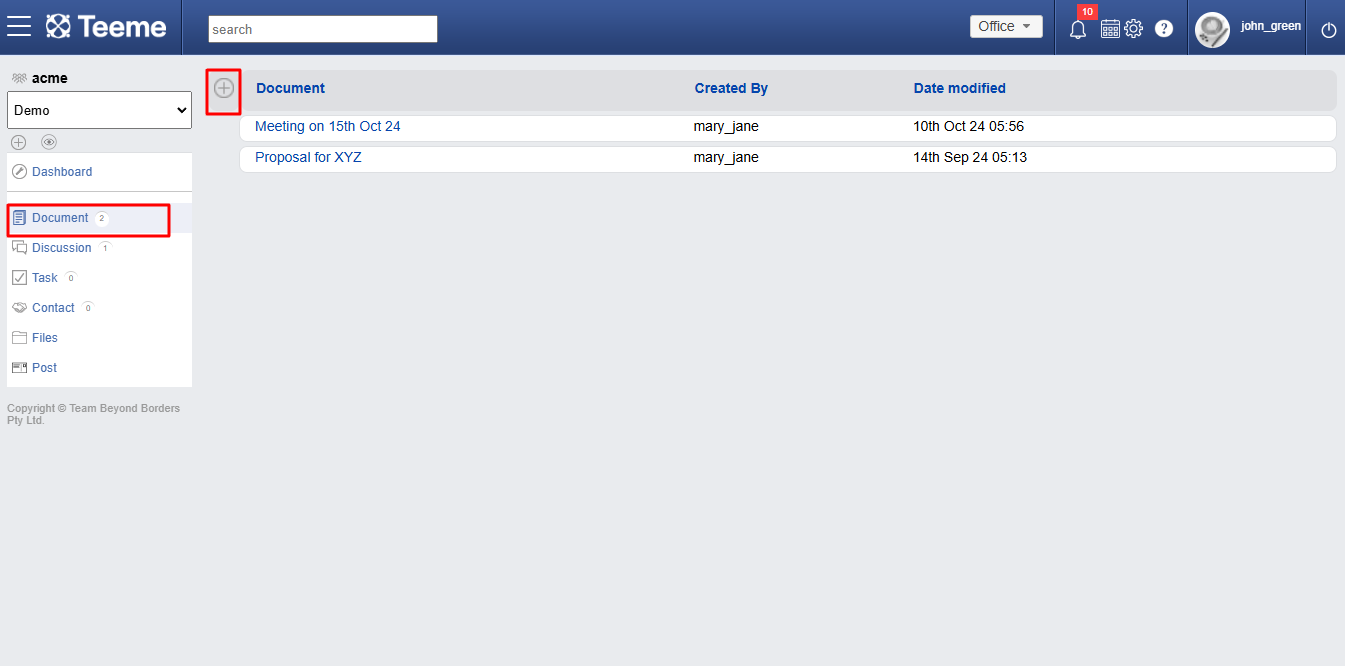
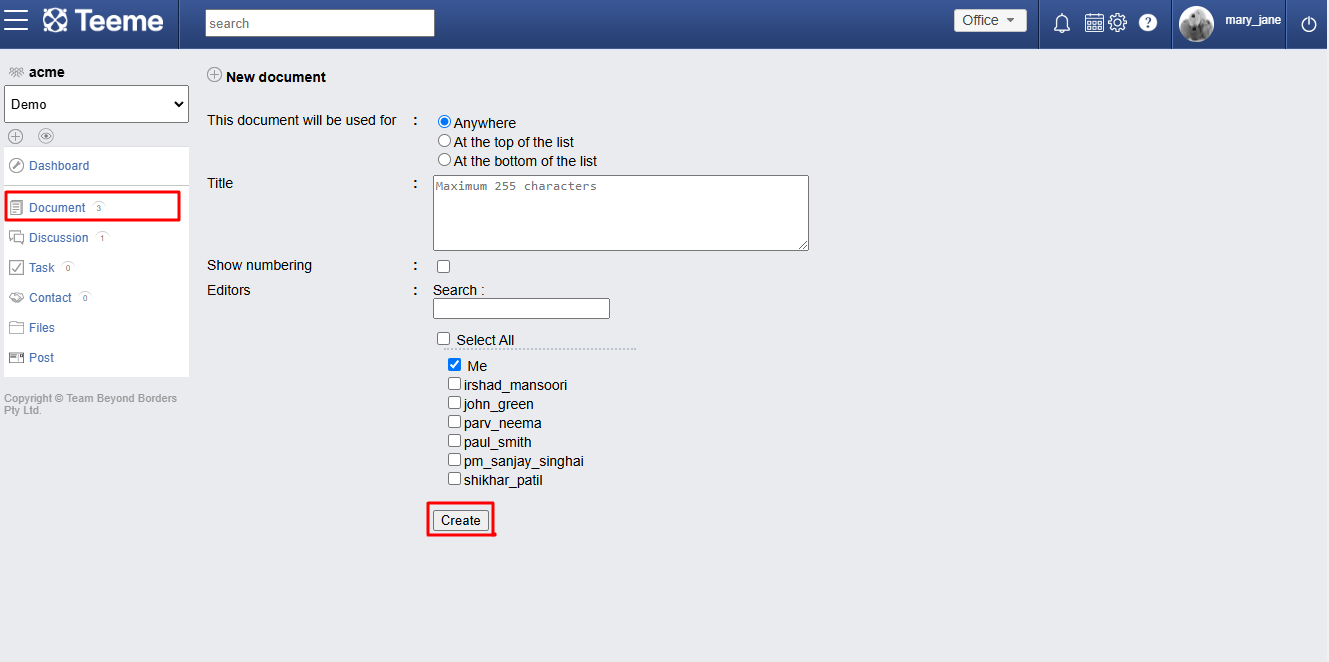
View document List
To view list of documents, click the ‘Document’ menu item in the left menu. This will load the list of documents.
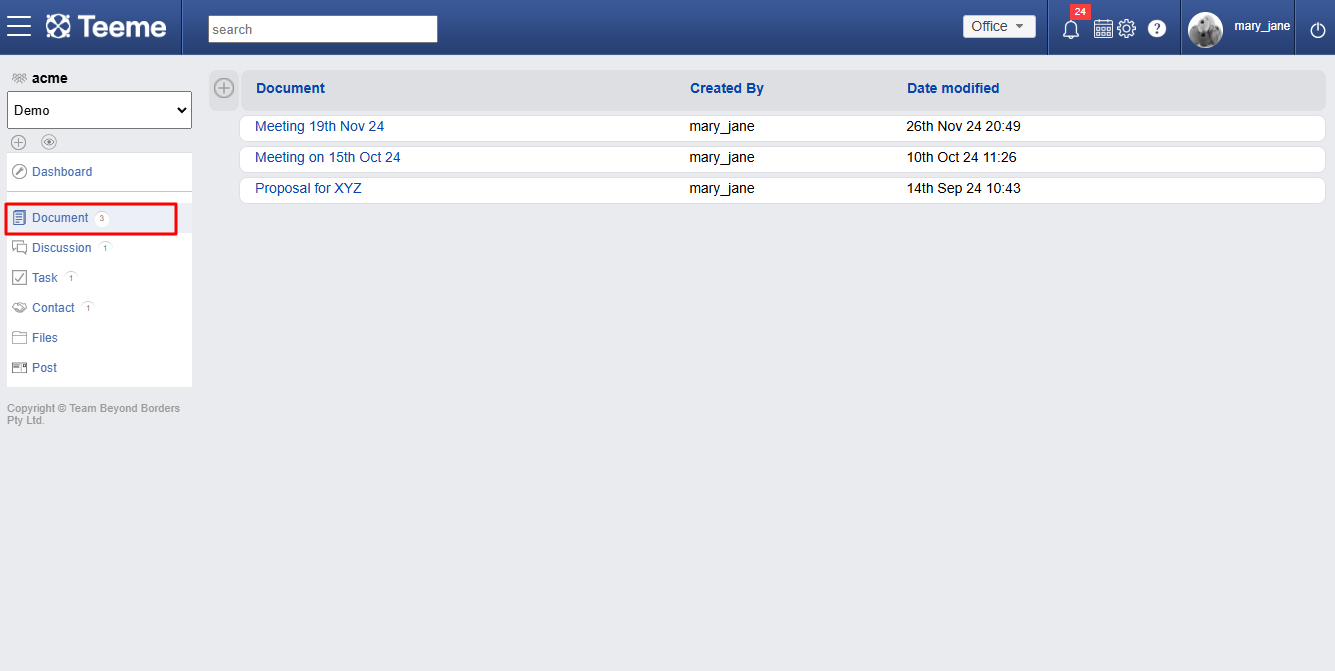
View single document
To view a single document from the list of documents (see view document list above), click any document in the list and the document page will be loaded.
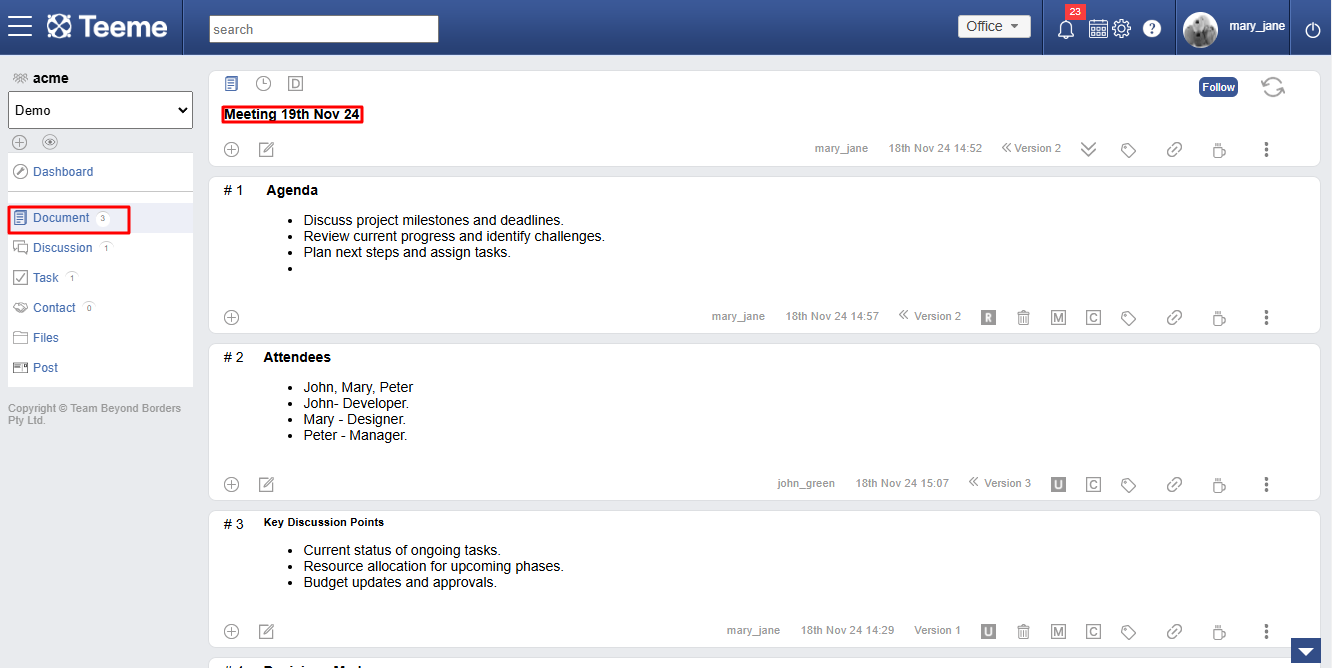
Edit document title
To edit the title of a document, click on the ‘Edit’ icon in the document page.
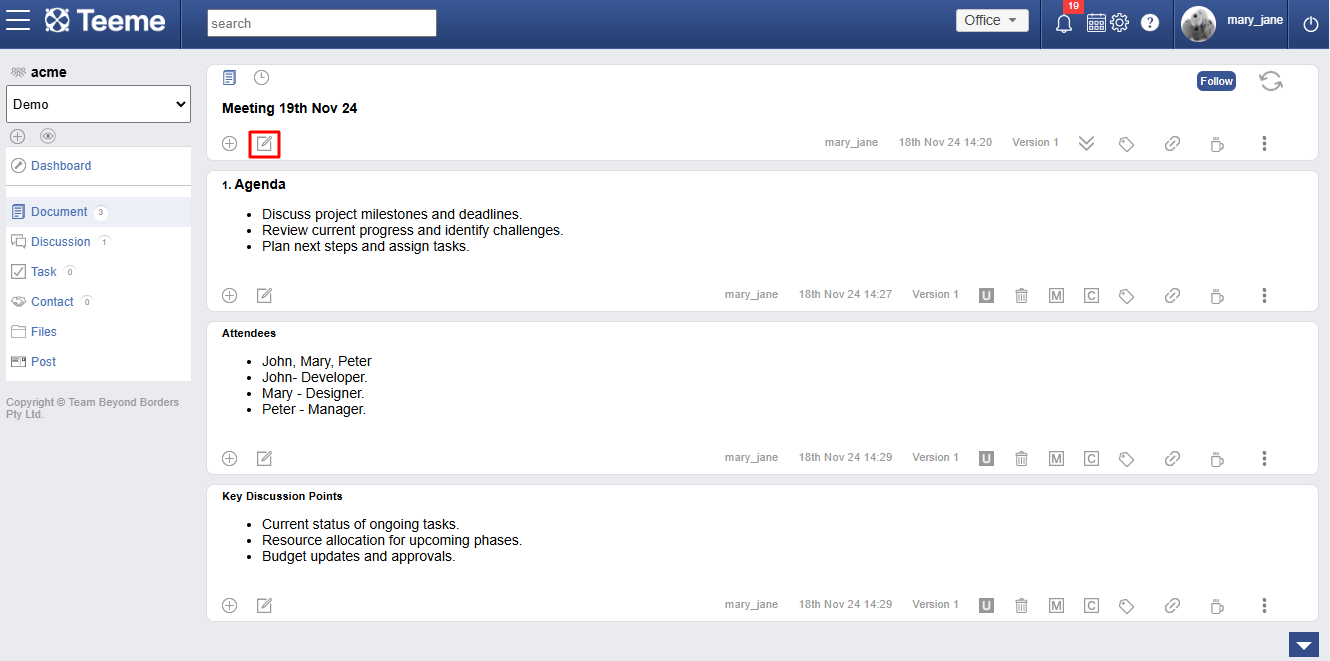
Add section
To add a new section in a document, just click on ‘+’ icon in the title or any sections, and a new section can be added below the section.
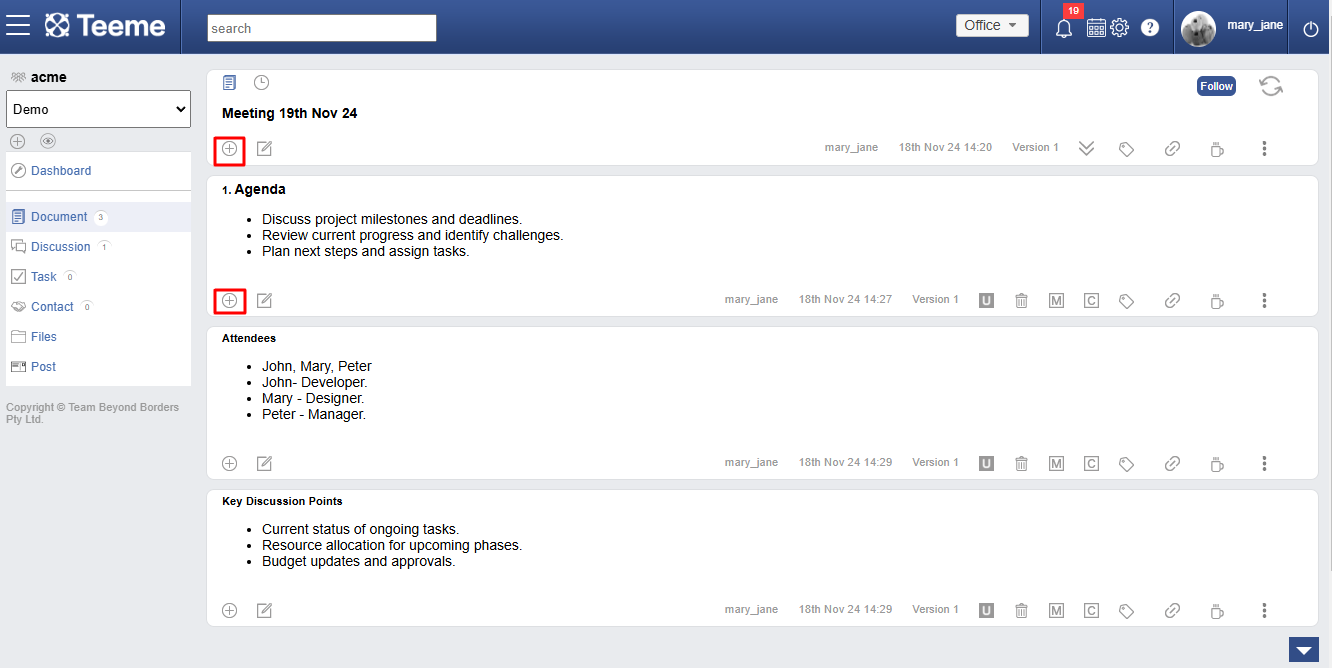
Edit section
To edit a section in a document, just click on ‘edit’ icon in any section.
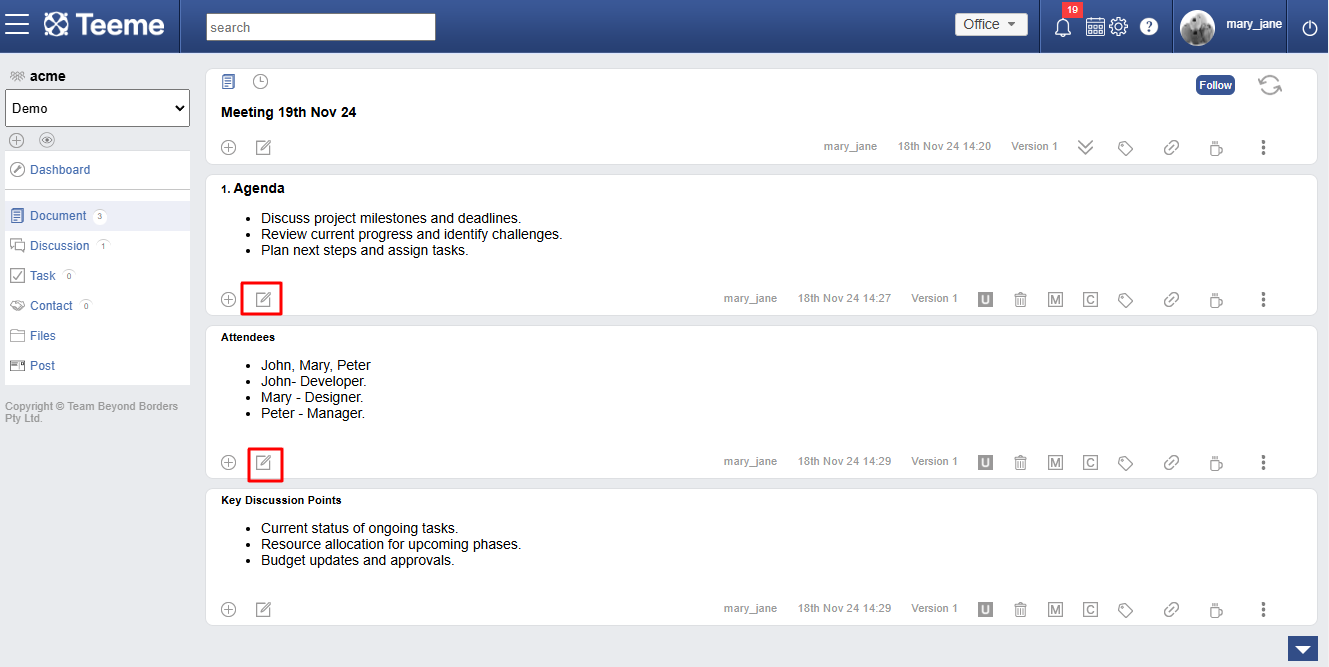
View section versions
When a user edits a section, a new version of that section gets created. This preserves all the changes a section goes through. You can see the version navigation in the screenshot below.
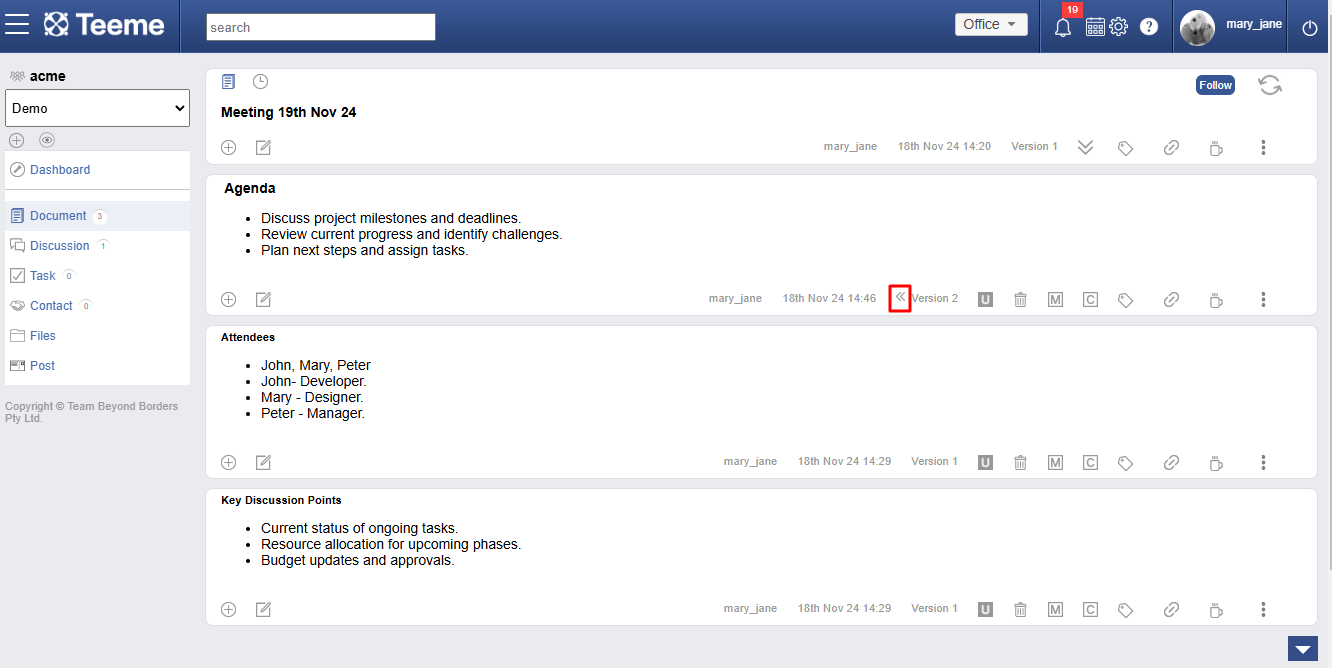
Create document versions
Once a document has been populated with content, the originator can create subsequent versions of the document using Create Version. The new version allows further team interactions and contributions while the previous version preserves the document at the point for reference.
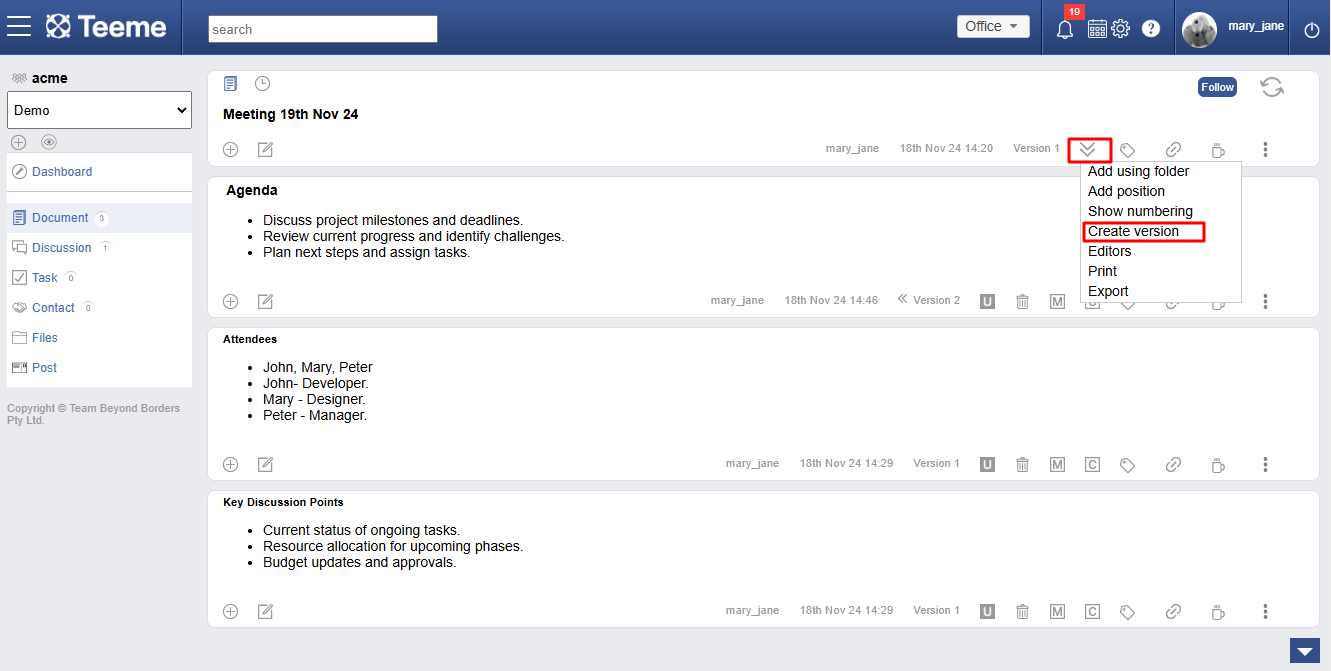
View document versions
Document with multiple versions can be accessed by ‘<<’ icon. Just click on it to navigte between previous versions to latest.
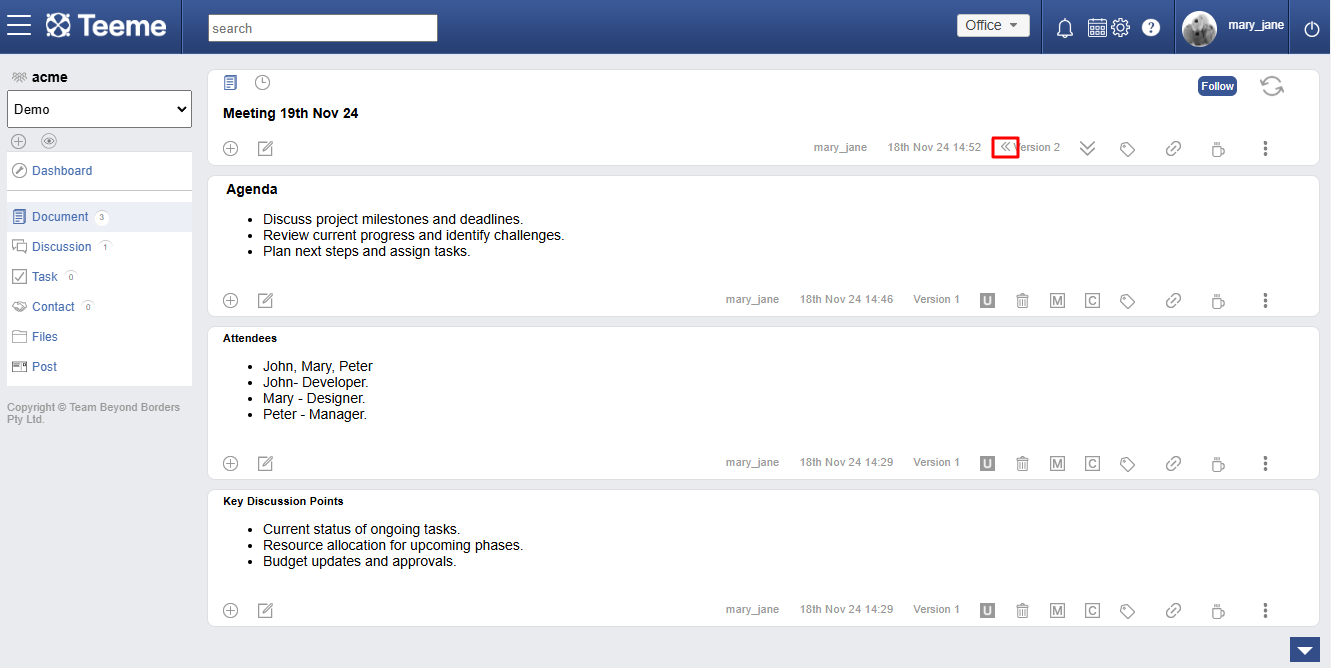
Timeline view
The timeline view shows the summary of events within a Document in a reverse-chronological order. This allows users to easily navigate to a piece of content in a timely manner which may otherwise take longer to get to. Timeline also has filters for user to filter specific information.
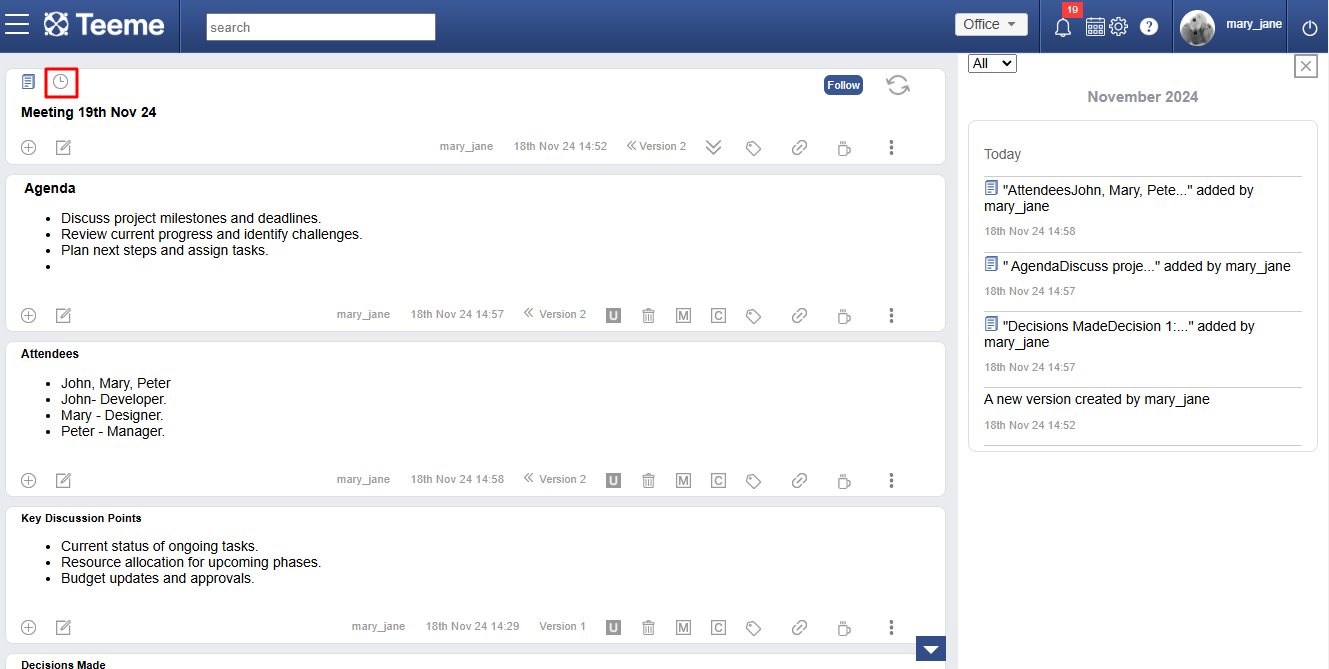
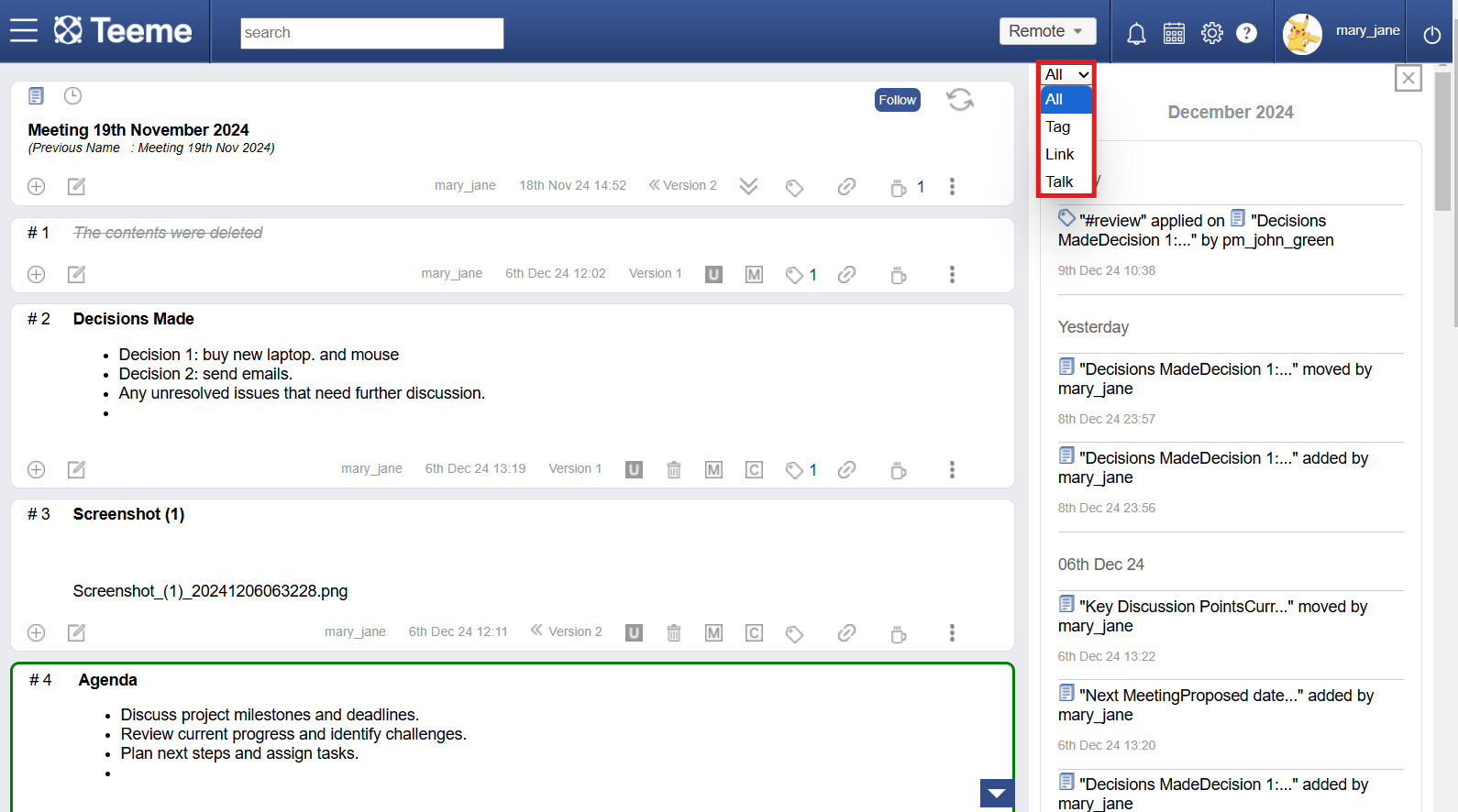
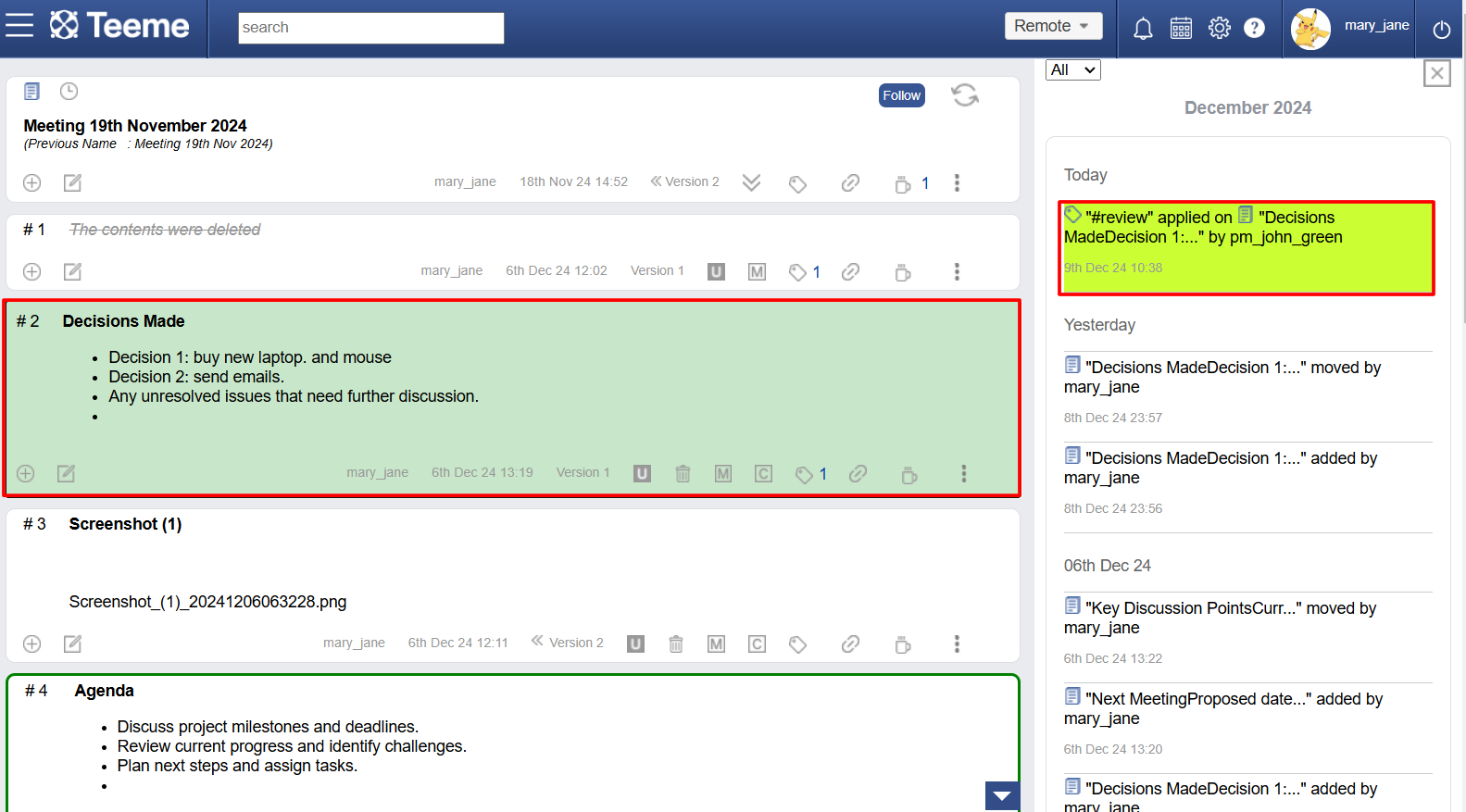
Sharing a document
In My Space, the Documents created have an additional tab - called Share tab. The creator of the Document can share the Document with other users in Place, And shared Document in visible to the shared users in their respective My Space.
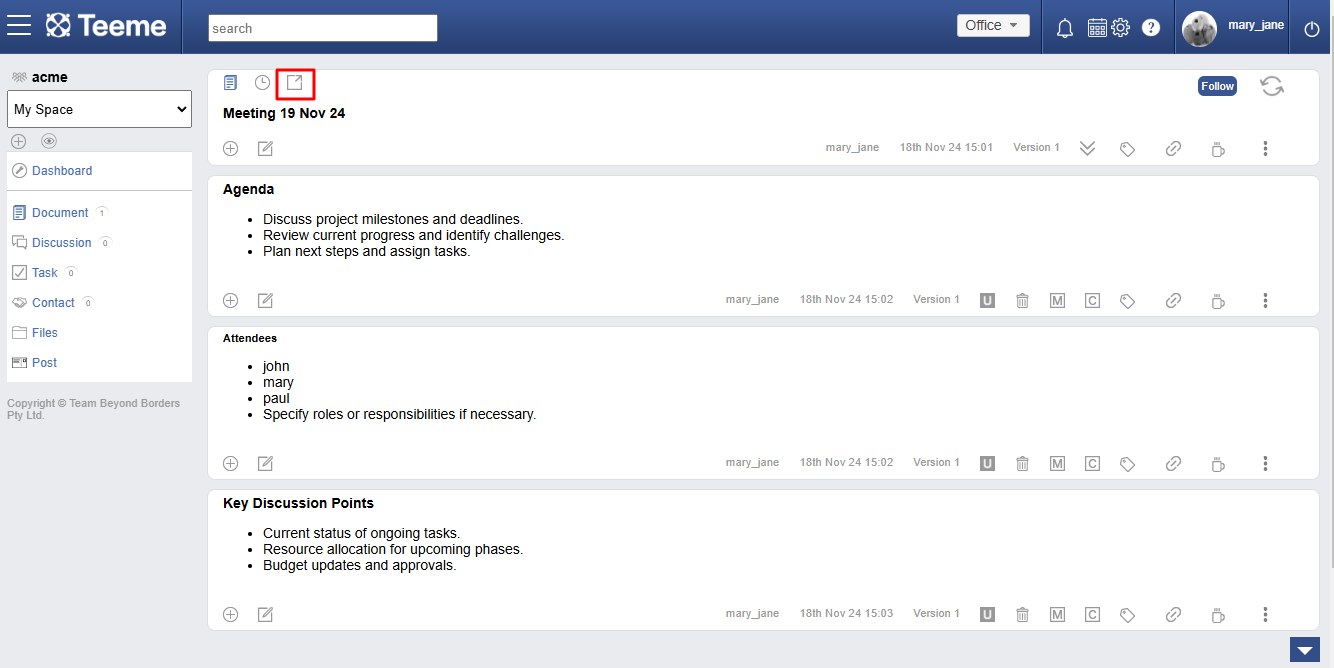
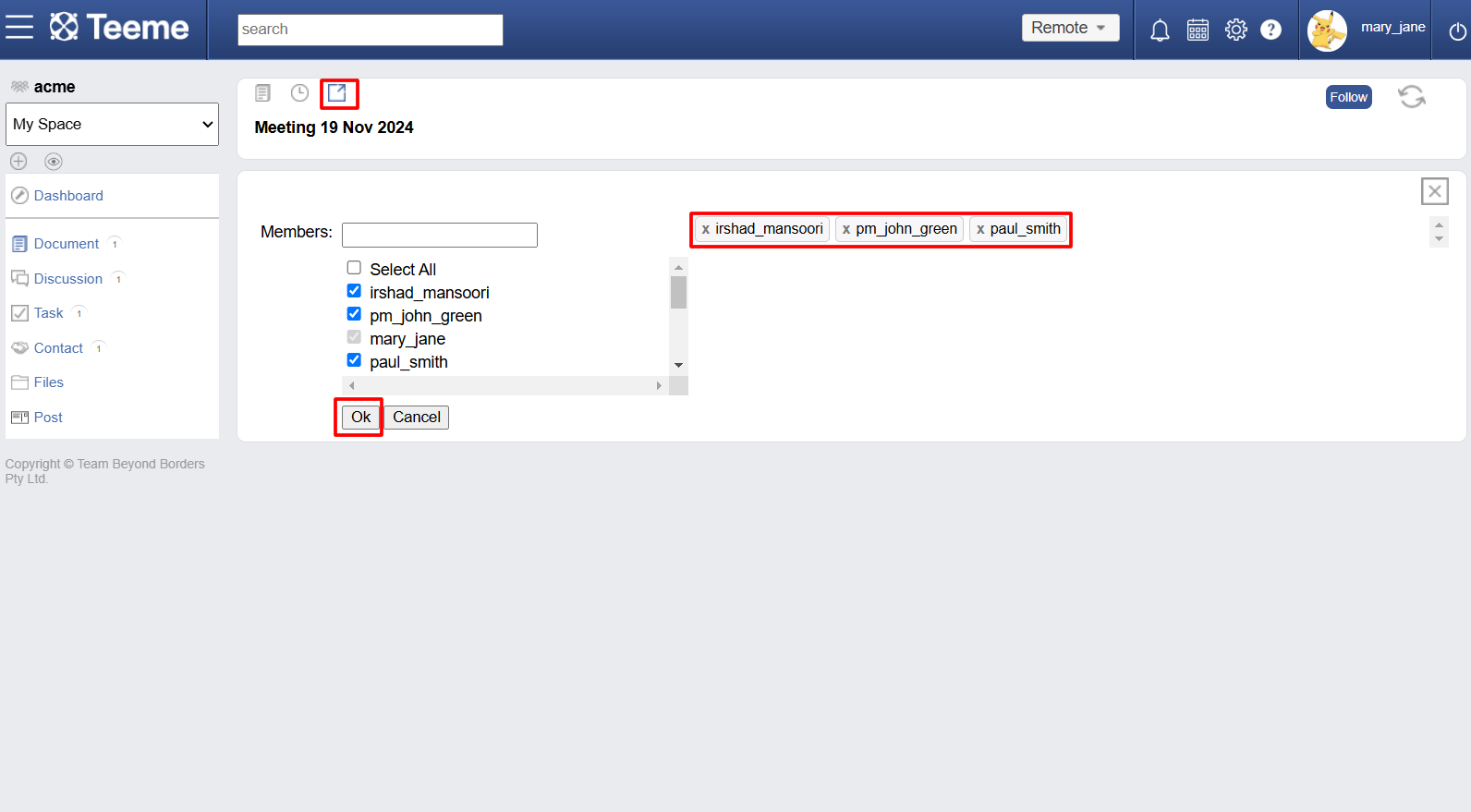
Following a document
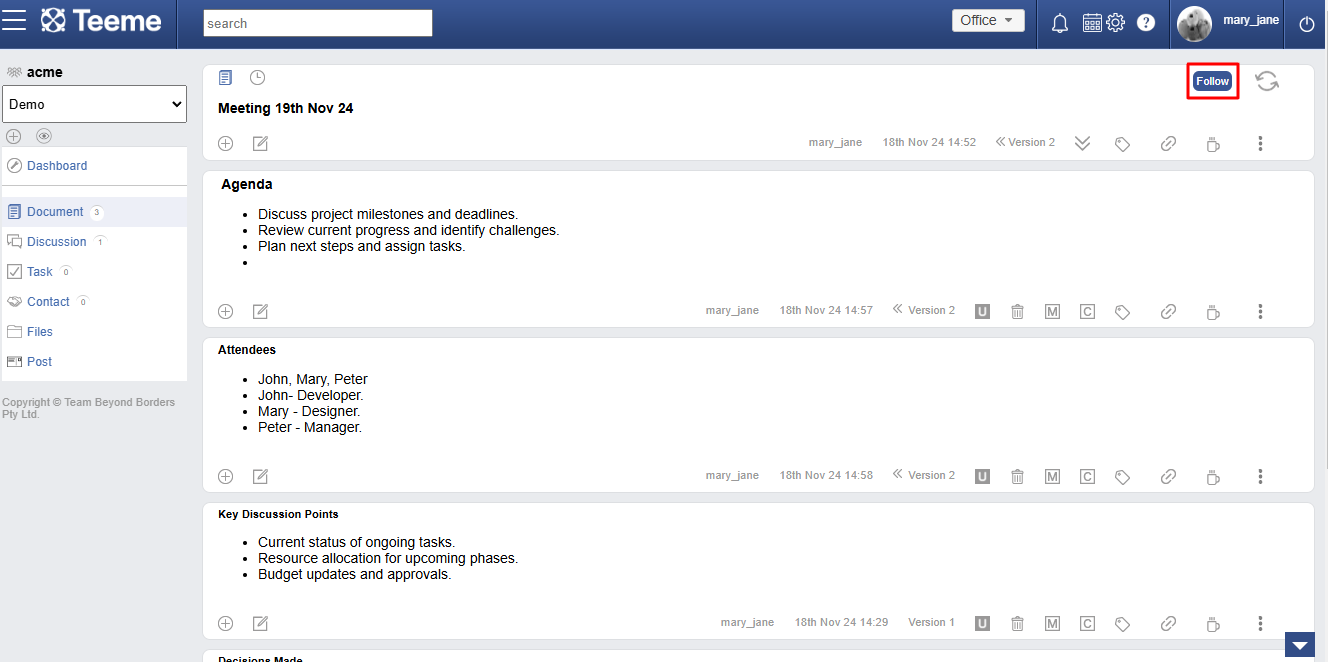
Syncing a document
When multiple Editors work in a collabrative way on a document there are always new updates. Syncing allowes Editors to stay updated with latest changes, Green sync represents that there are new changes within the document.
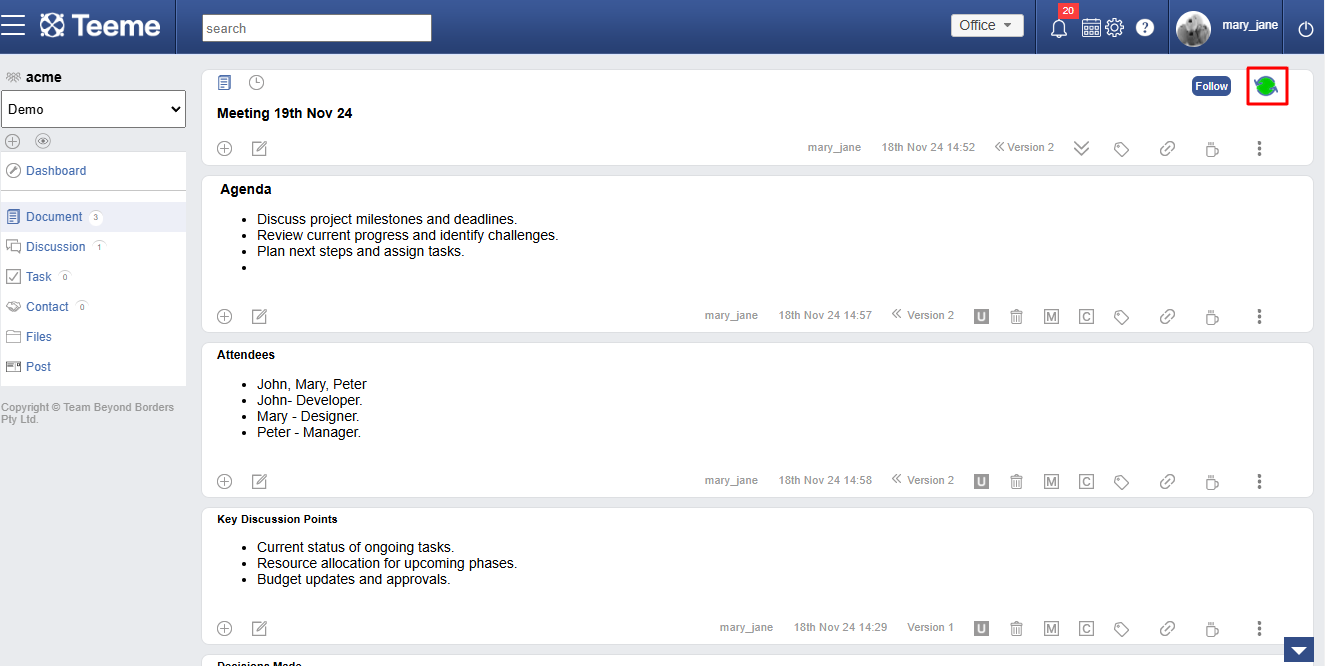
Add section using folder
To add document sections from pre-existing folders in the 'Files' app. Each file from the selected folder gets added as a new section in Document. User can choose which Folder within the space, position, order and caption for the sections to be added.
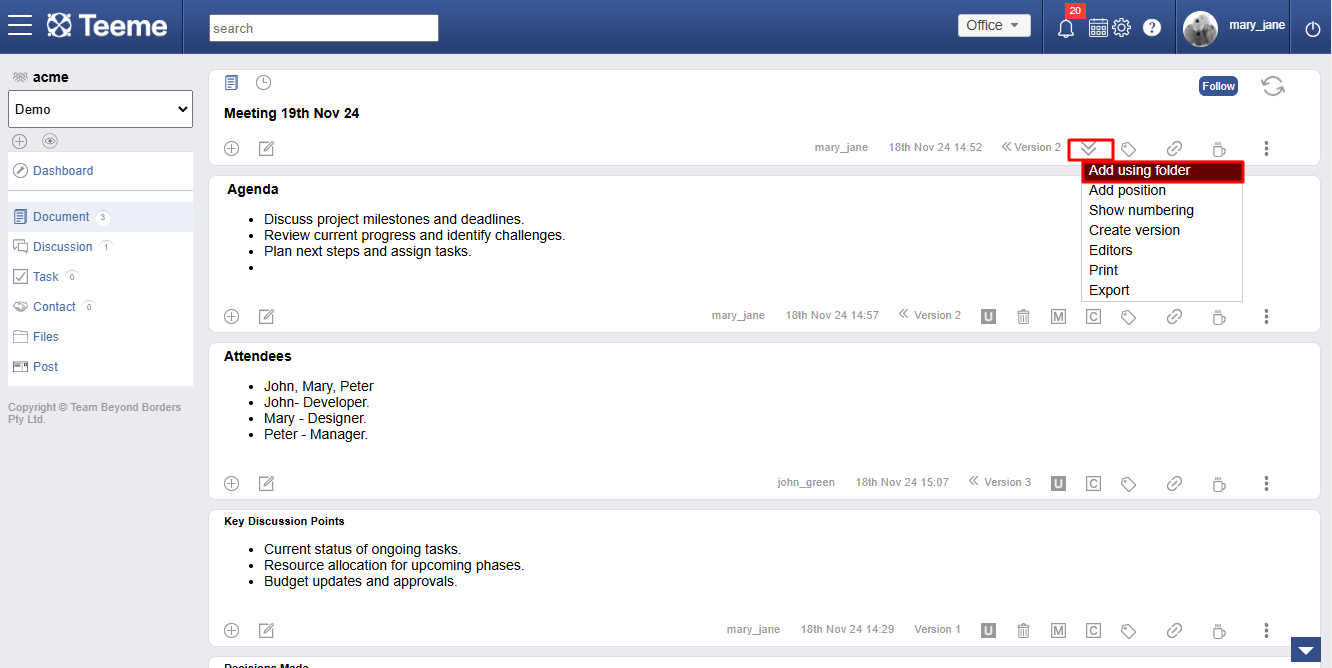
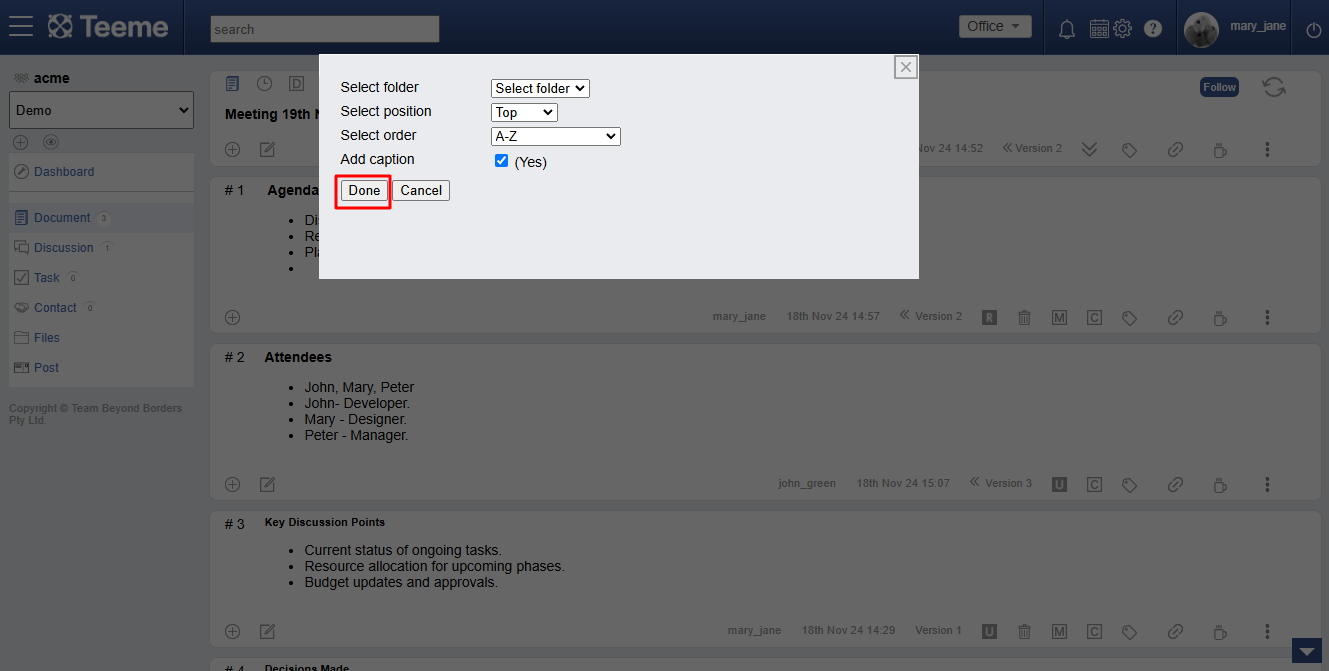
Add sections using positions
Editors have options to add sections from the given positions. The positions are- Anywhere, top or bottom. Based on the position selected, new sections will be added accordingly in the document.
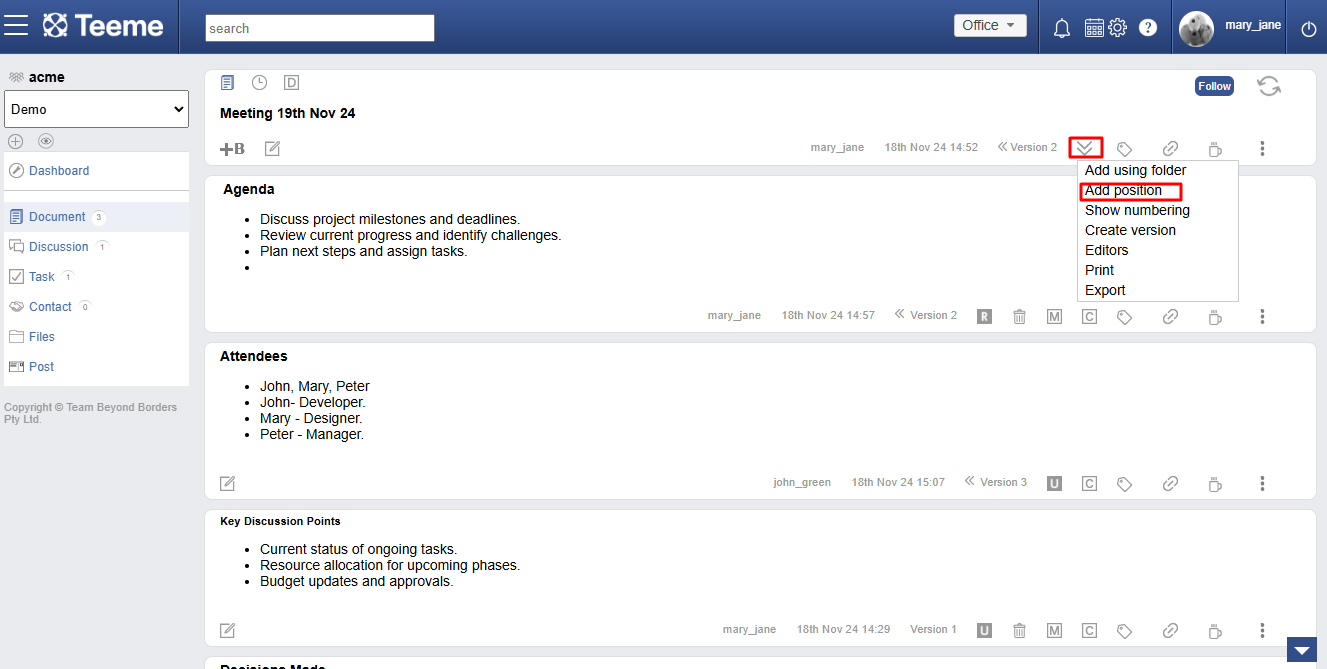
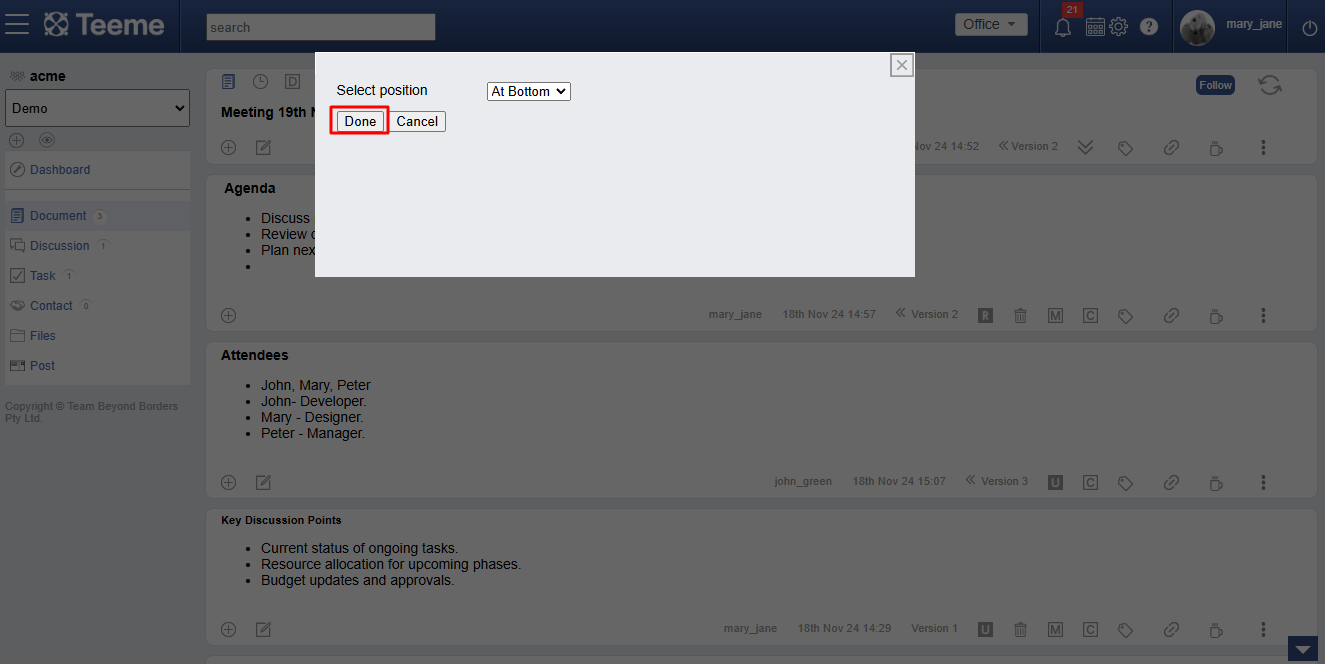
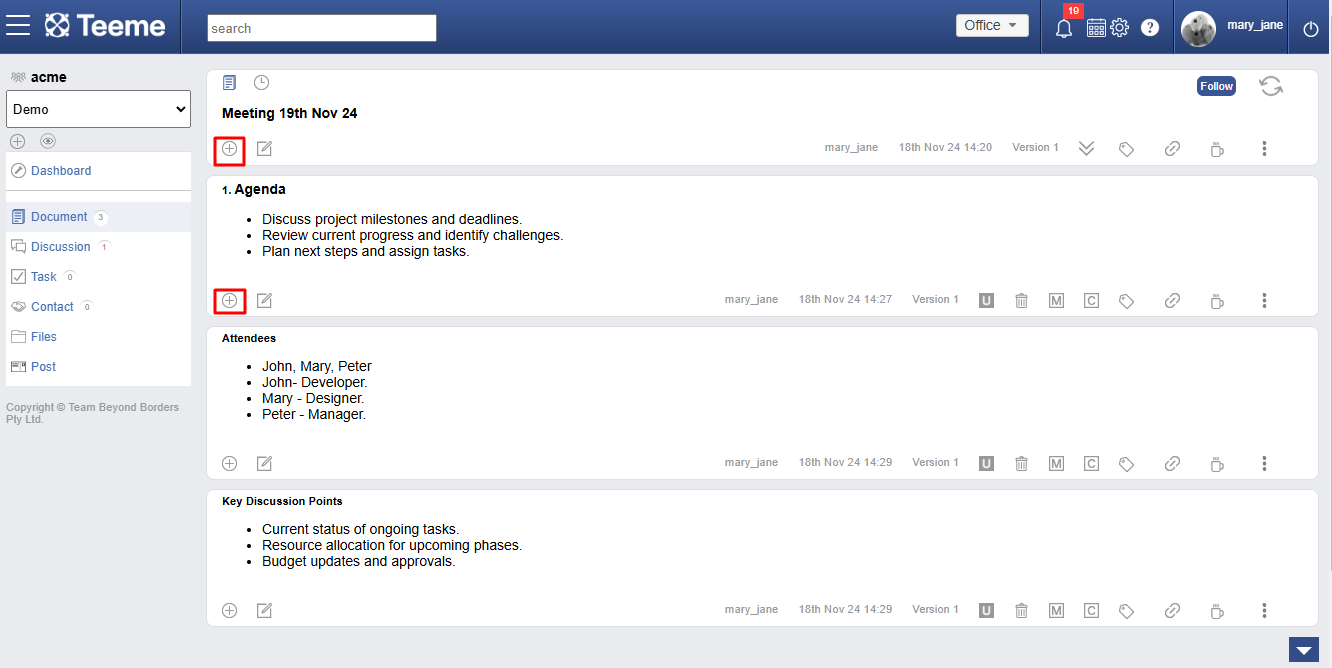
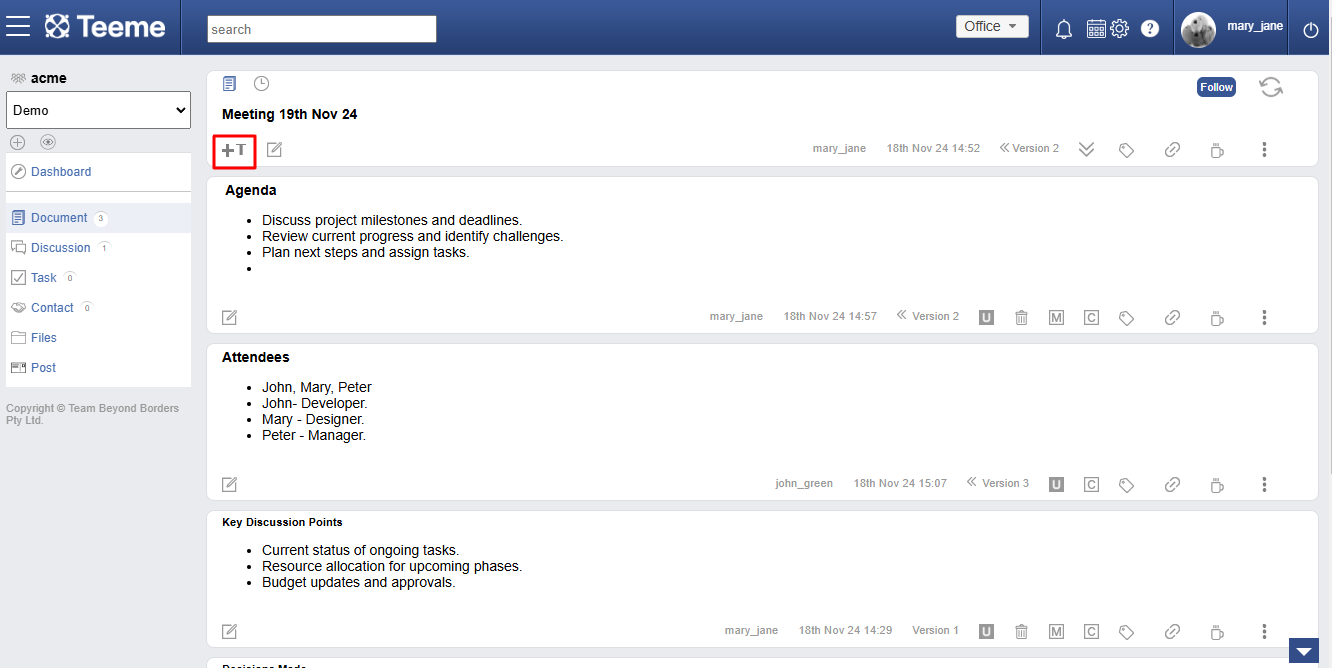
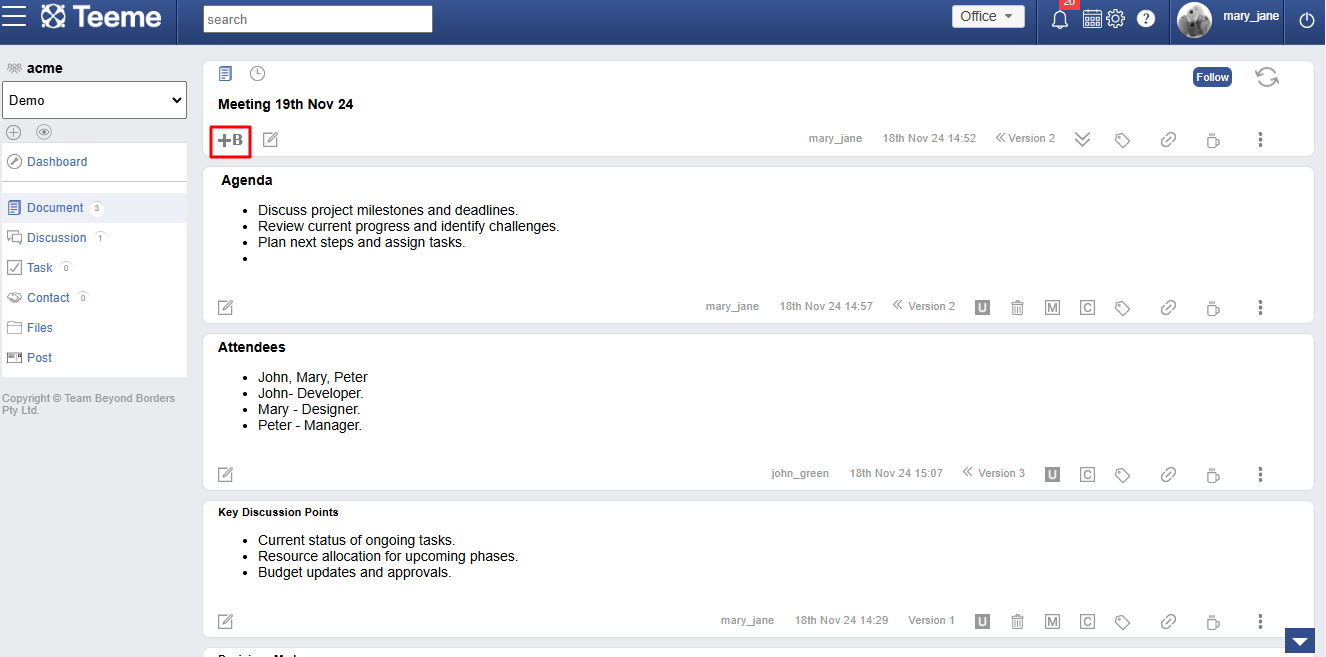
Show hide numbering
Each section can have a number allocated to it, when show numbering is enabled. It helps editor to uniquely identify sections.
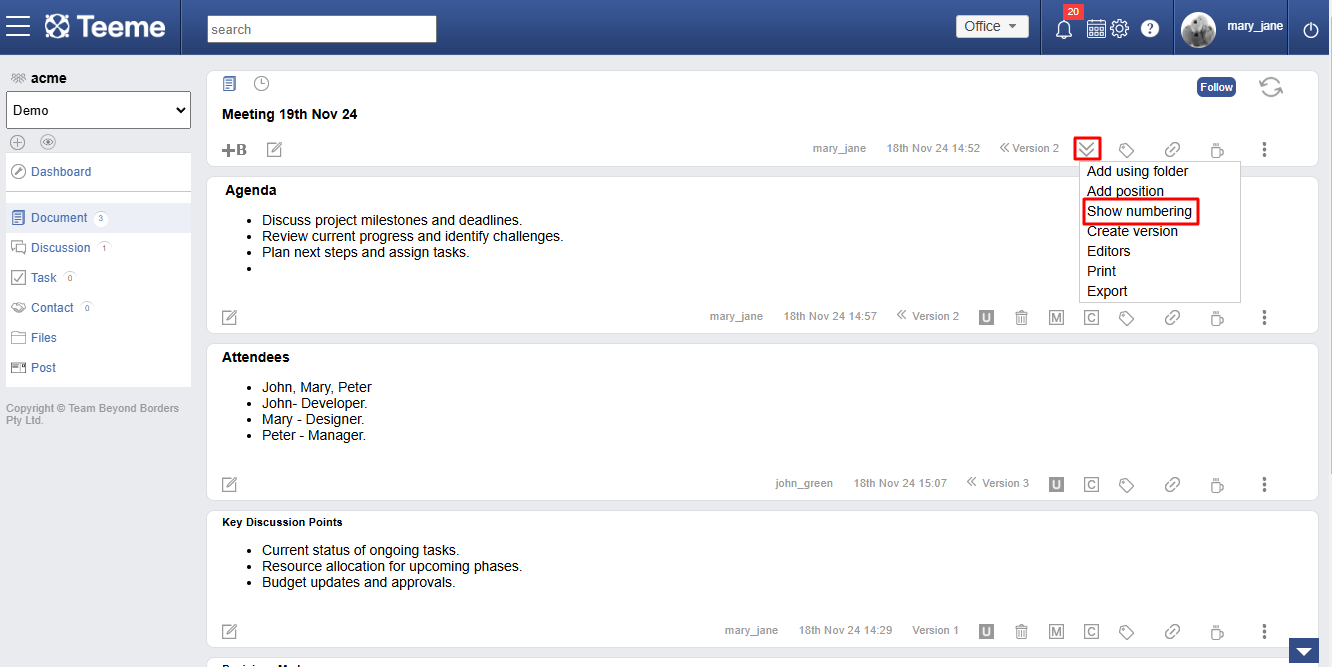
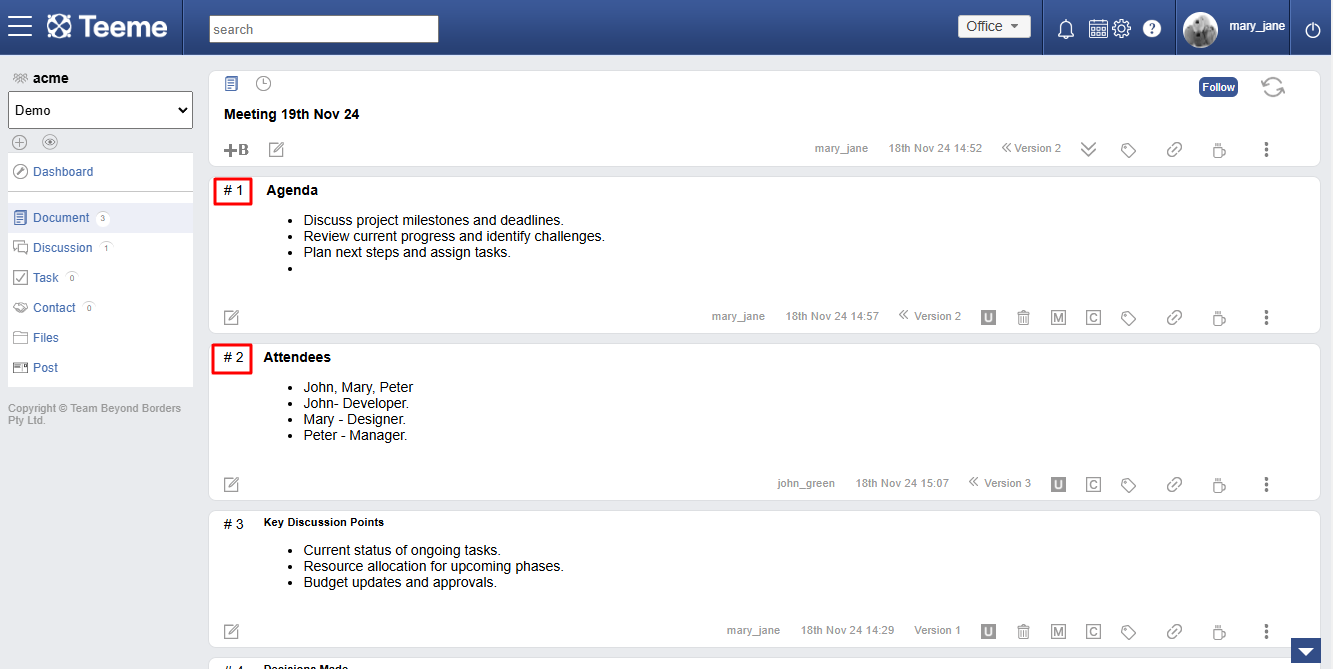
Managing list of editors
Editors are the authorized users who have access to add/edit section in a document, intially when document was created the document creator would have choosen editors, these editors can always be added or removed later. Once removed user can still contribute to document using Tag/Link/Talk.
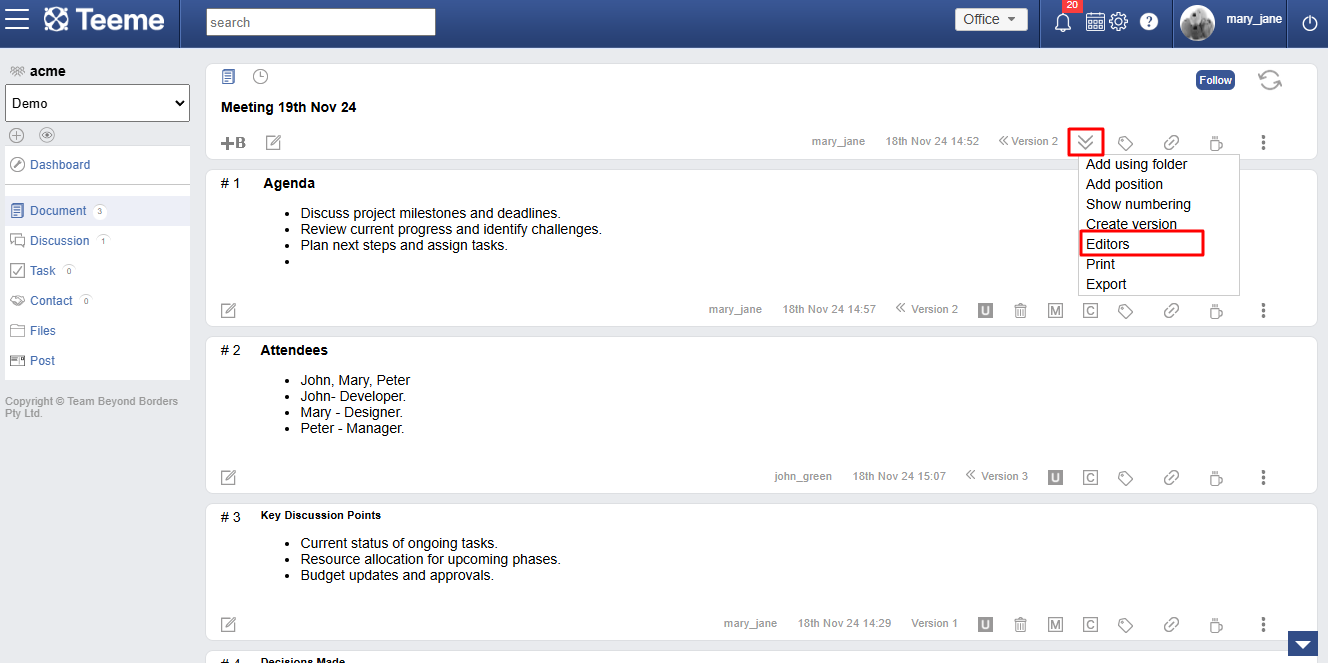
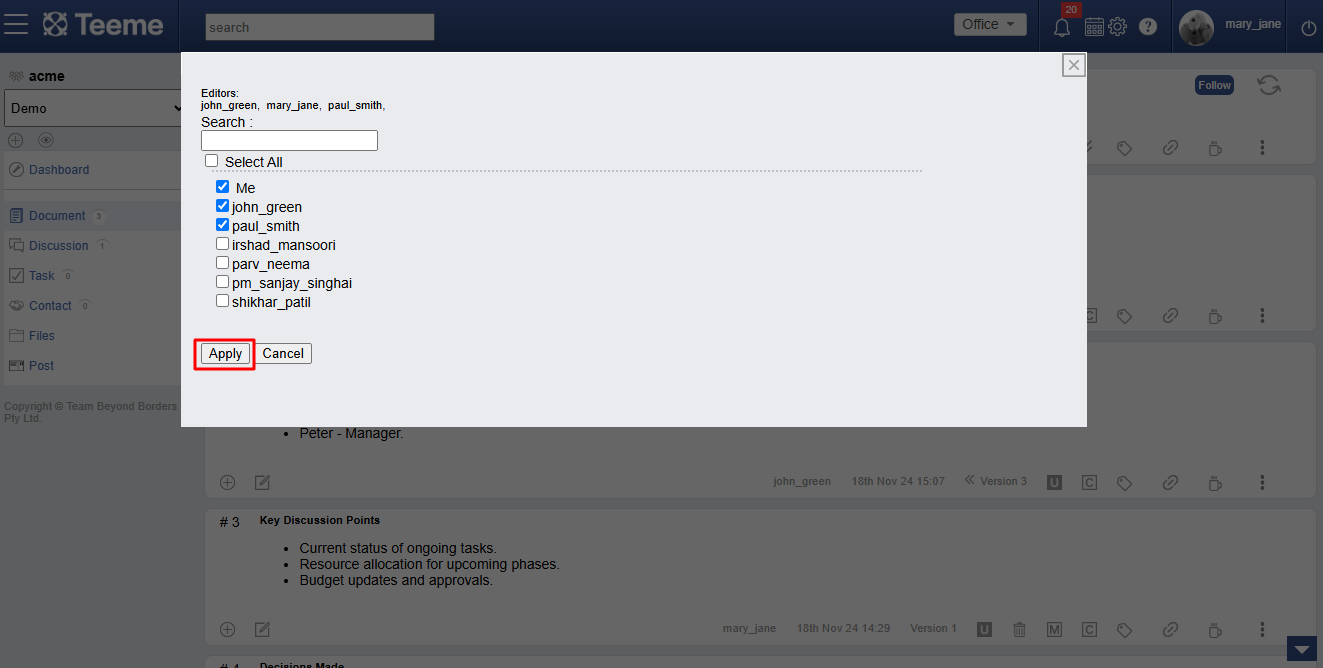
Printing a document
To print a document.
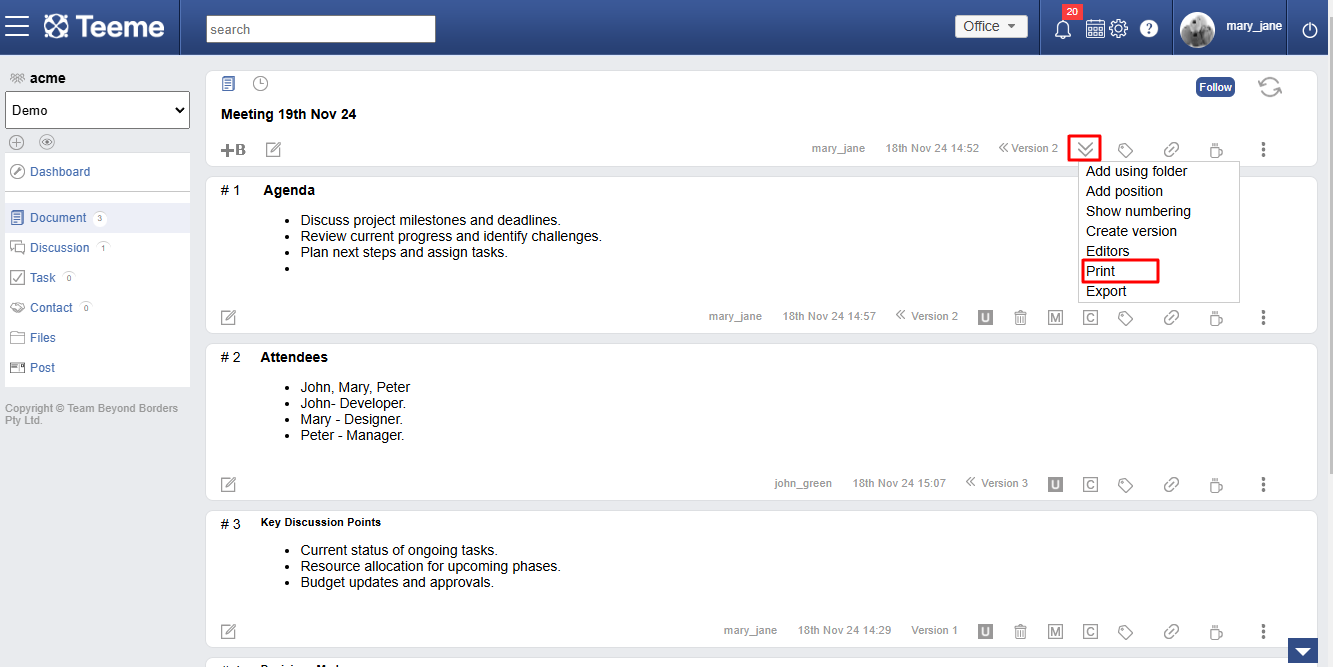
Exporting a document
The document can be exported in either of these formats- HTML, PDF or DOC.
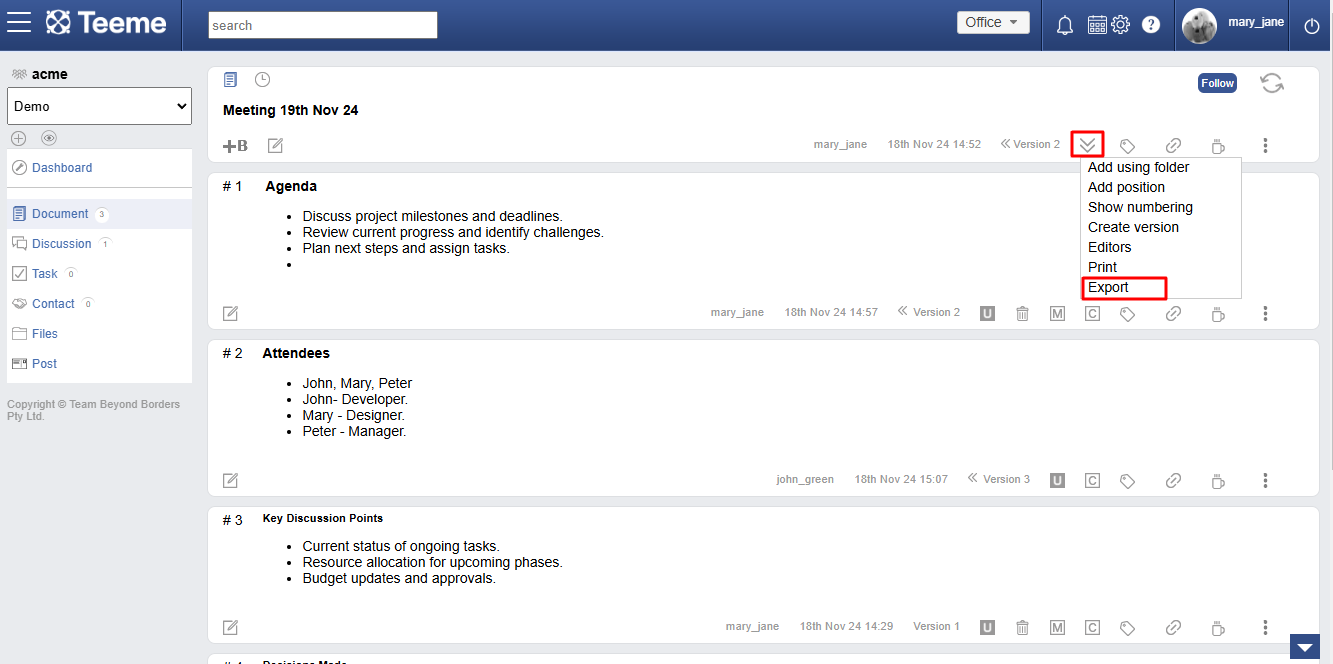
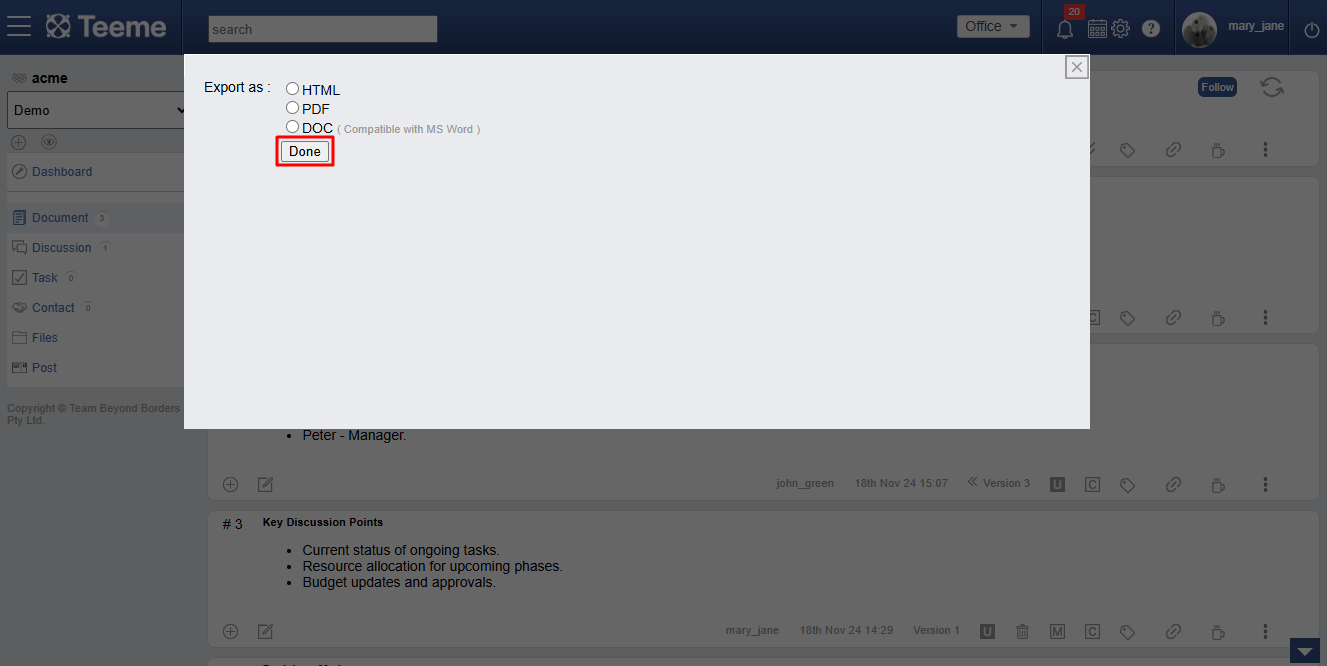
Moving a document
A document can be moved from its existing space to another. The space manager of the space has rights to move document, they have the option to completely move the document or keep copy in current space and edit the title for the document.
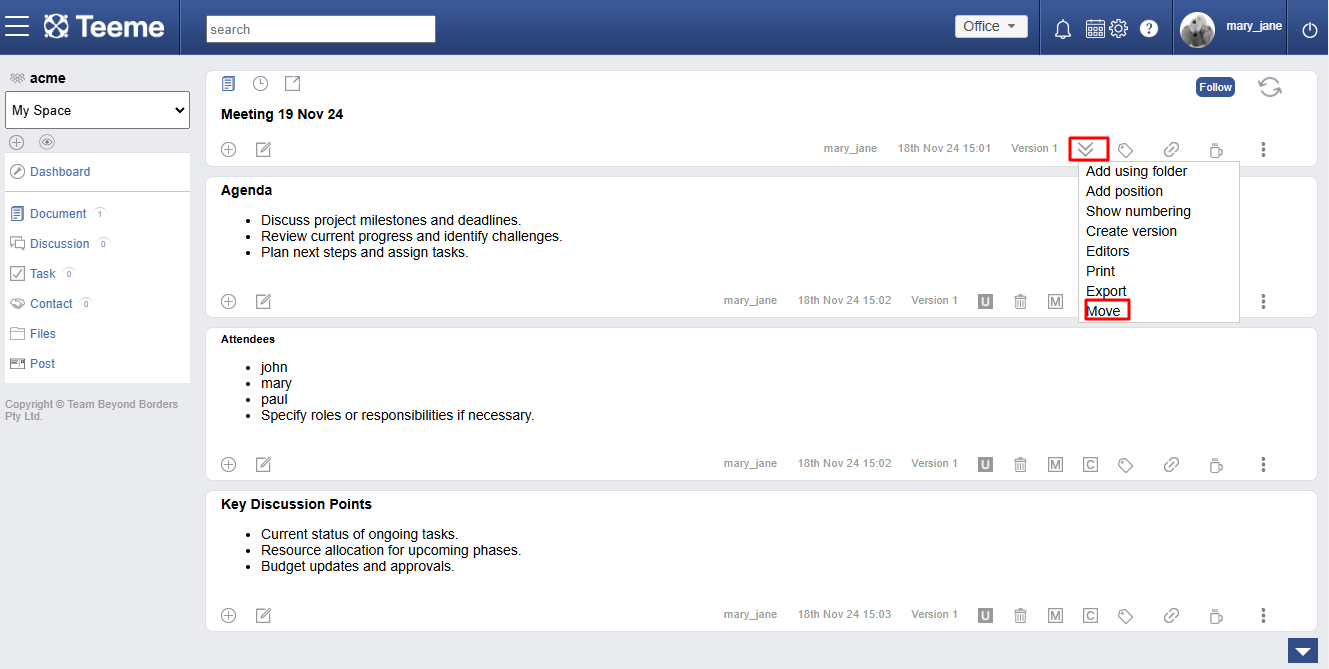
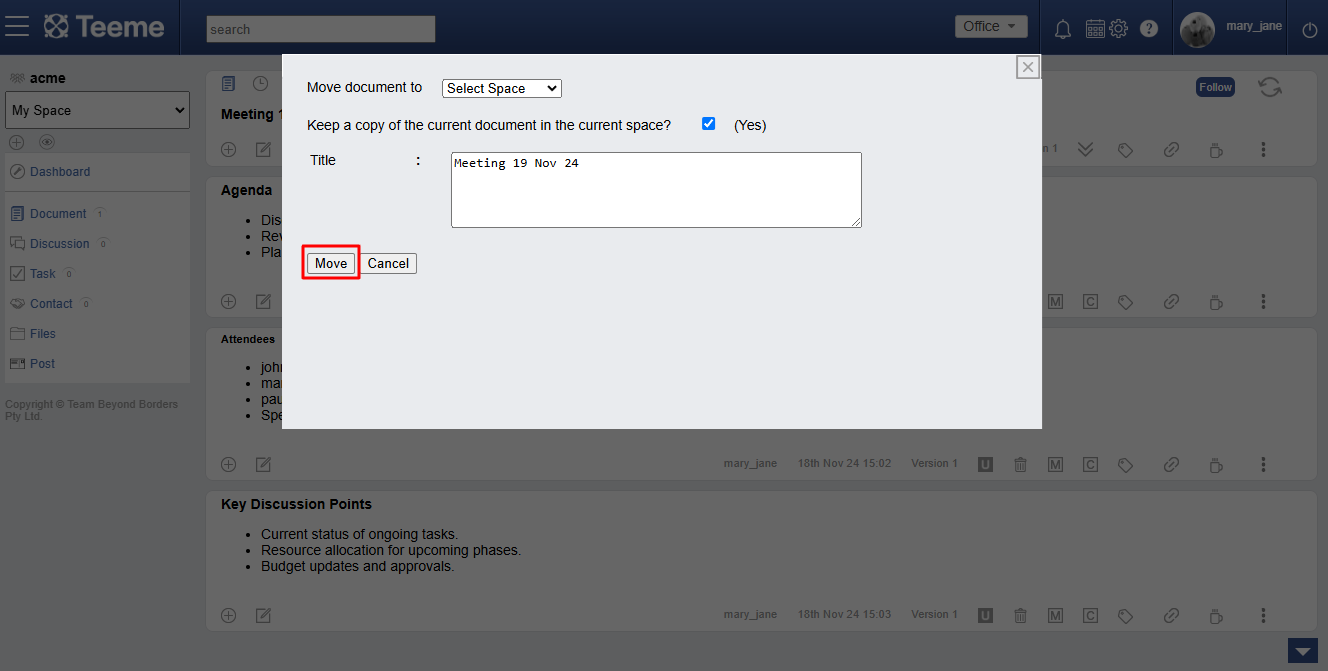
Talking on document section
The talk tool captures all team conversations as comments for the section. The context of the section provides the topic for the talk. It can be used asynchronously or in real-time. The active users list shows the amount of users active in a talk at the time.
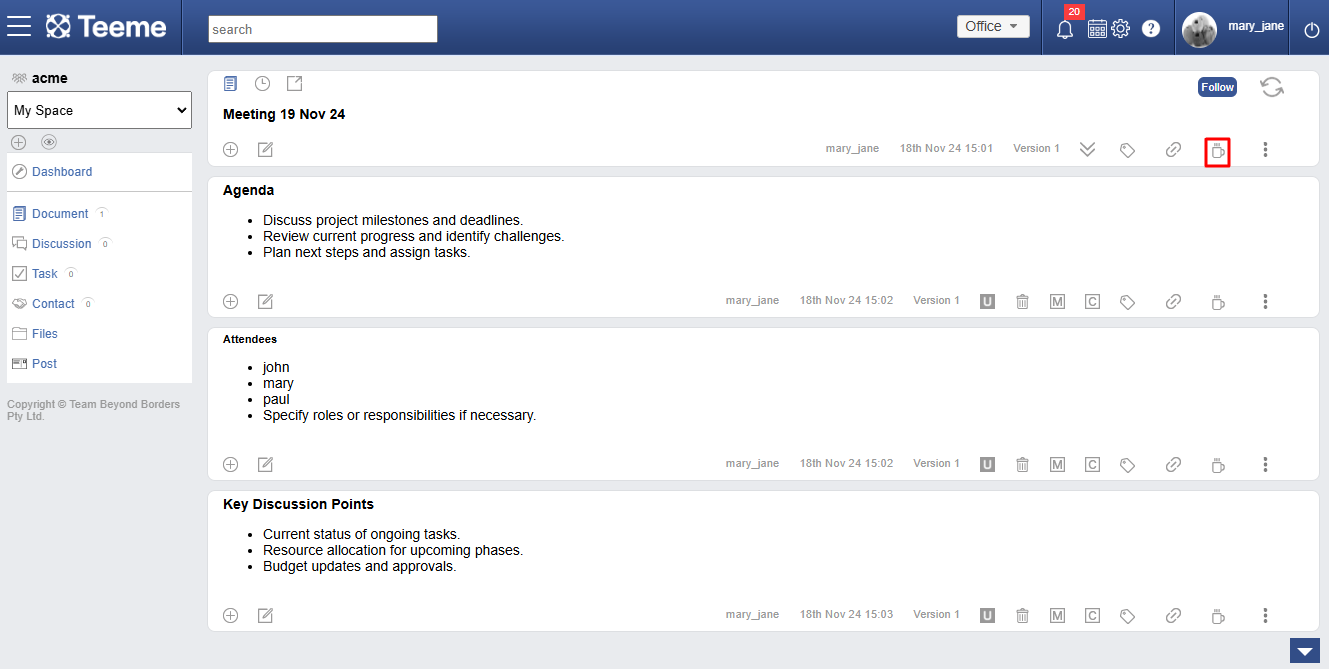
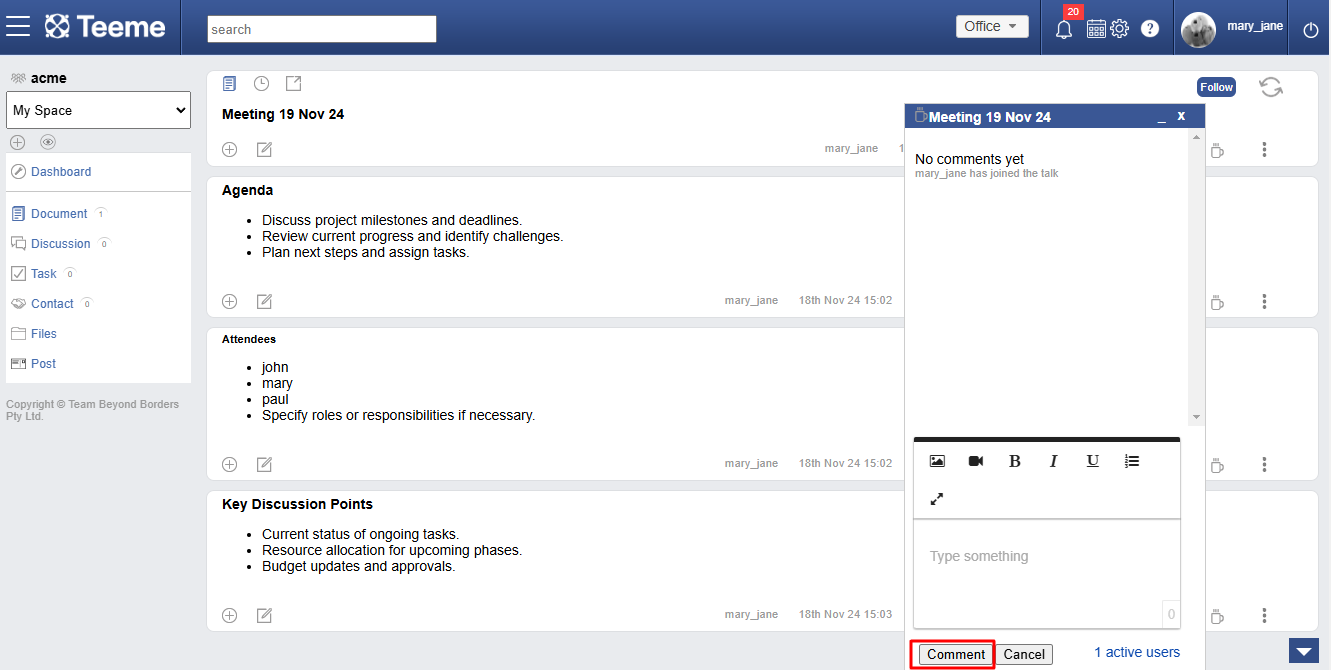
Tagging on document section
Tagging lets you organize, highlight, and collaborate better by adding color labels, topics (#hashtags), actions for others, polls, authorization requests, or relevant contacts — all directly within the content.
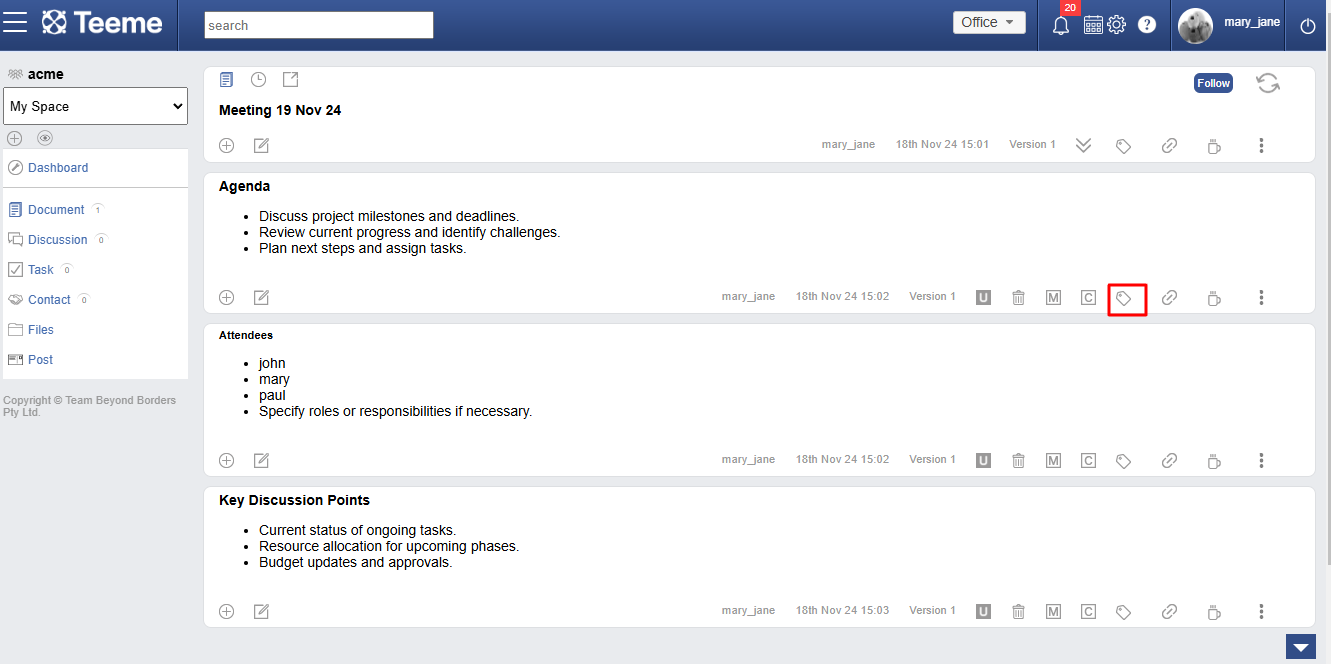
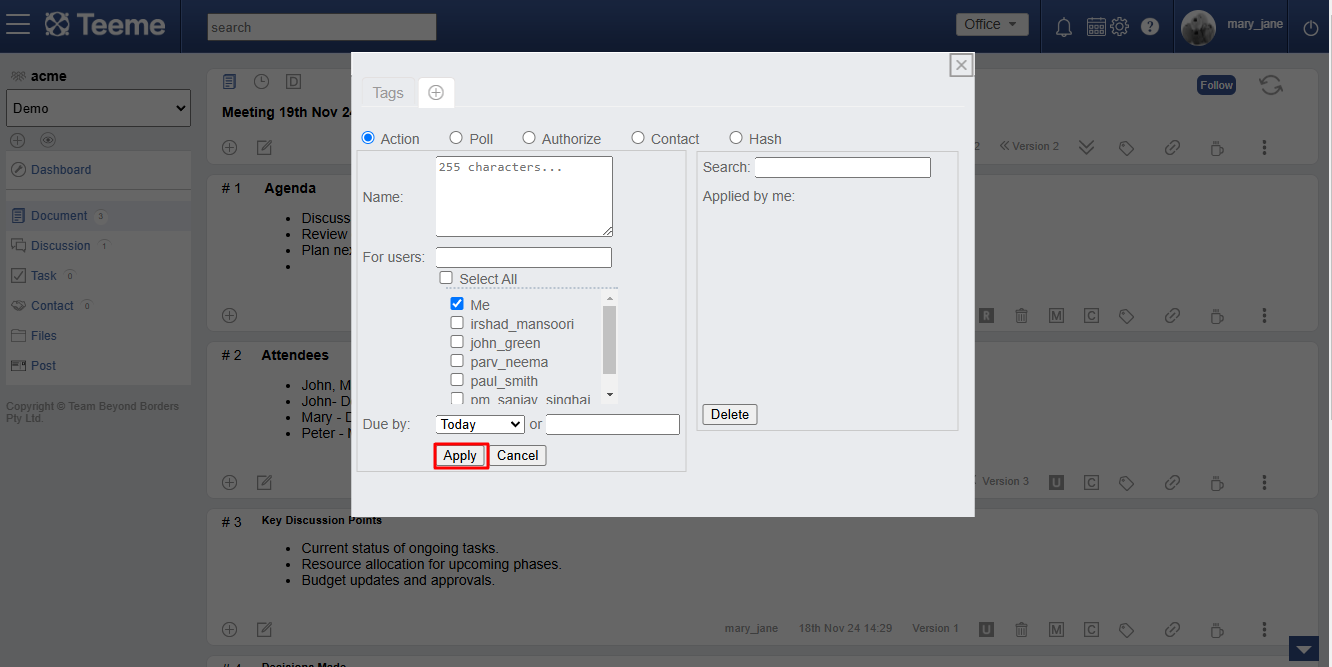
Color tagging in document section
Color tags let you visually mark content using 5 colors — Yellow, Red, Green, Gray, and Blue. You can use each color in your own way — for example, Yellow for ideas, Red for urgent items, or Green for approved content. It's completely up to users.
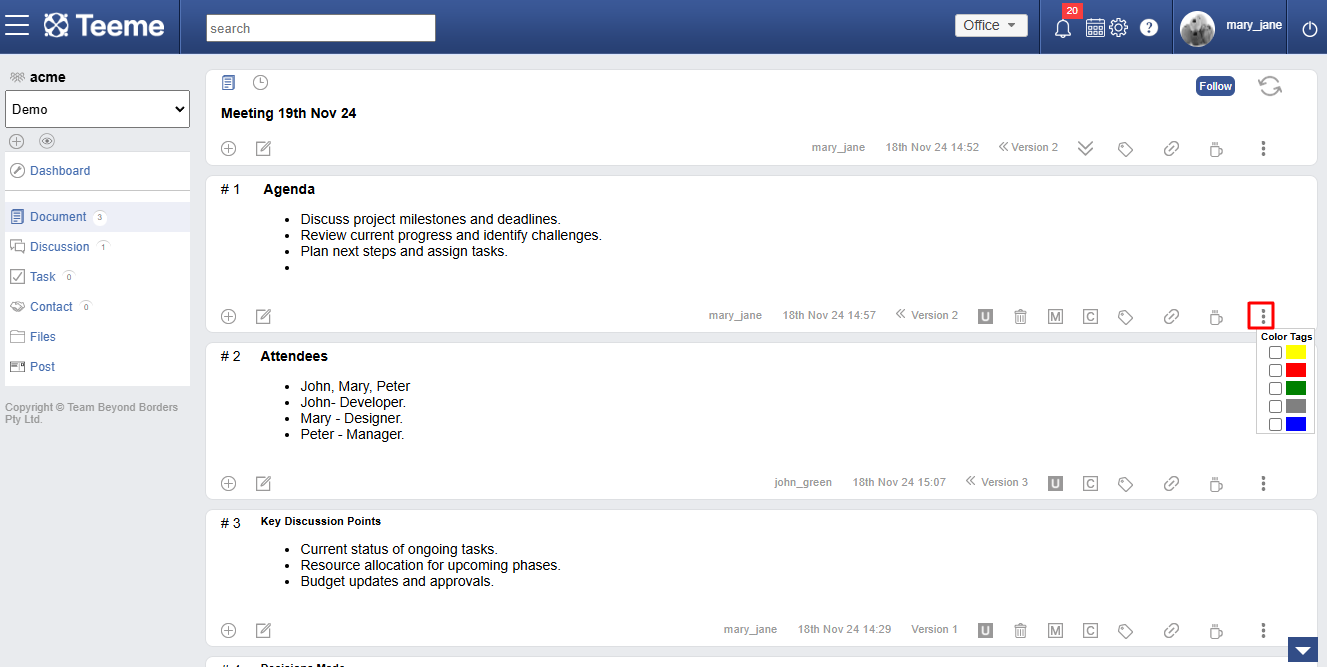
Linking in document section
Documents can contain links to other content objects such as document, discussion, task, contact, imported files and URLs. These links provide a way to connect external information to the context of the section.
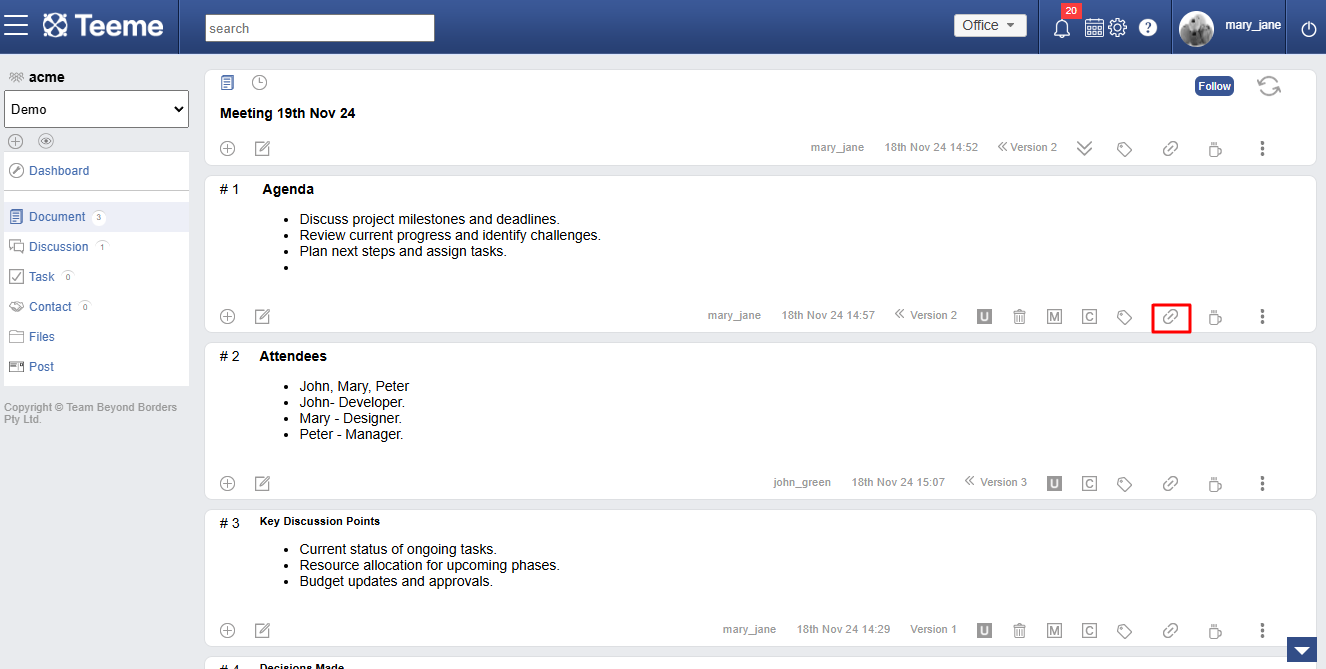
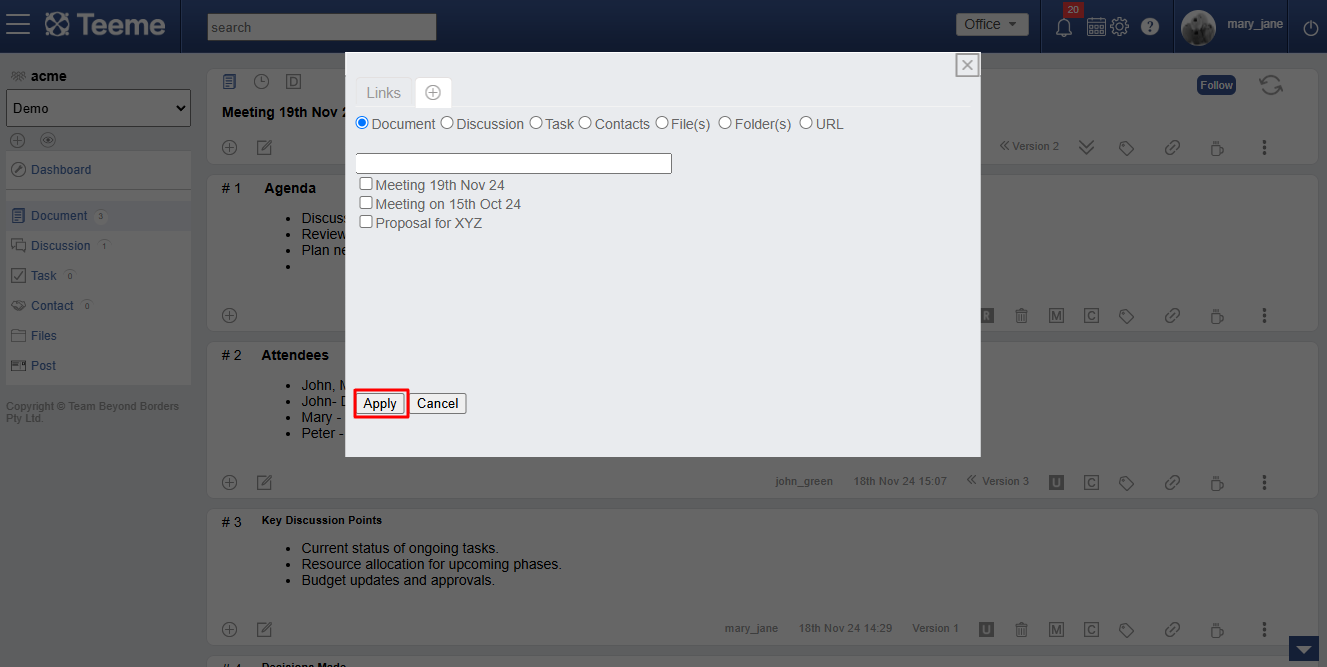
Saving section as a draft
Use Save as Draft to keep your work in progress. Editor can edit a draft section as many times as needed, and when ready, publish it or discard it anytime.
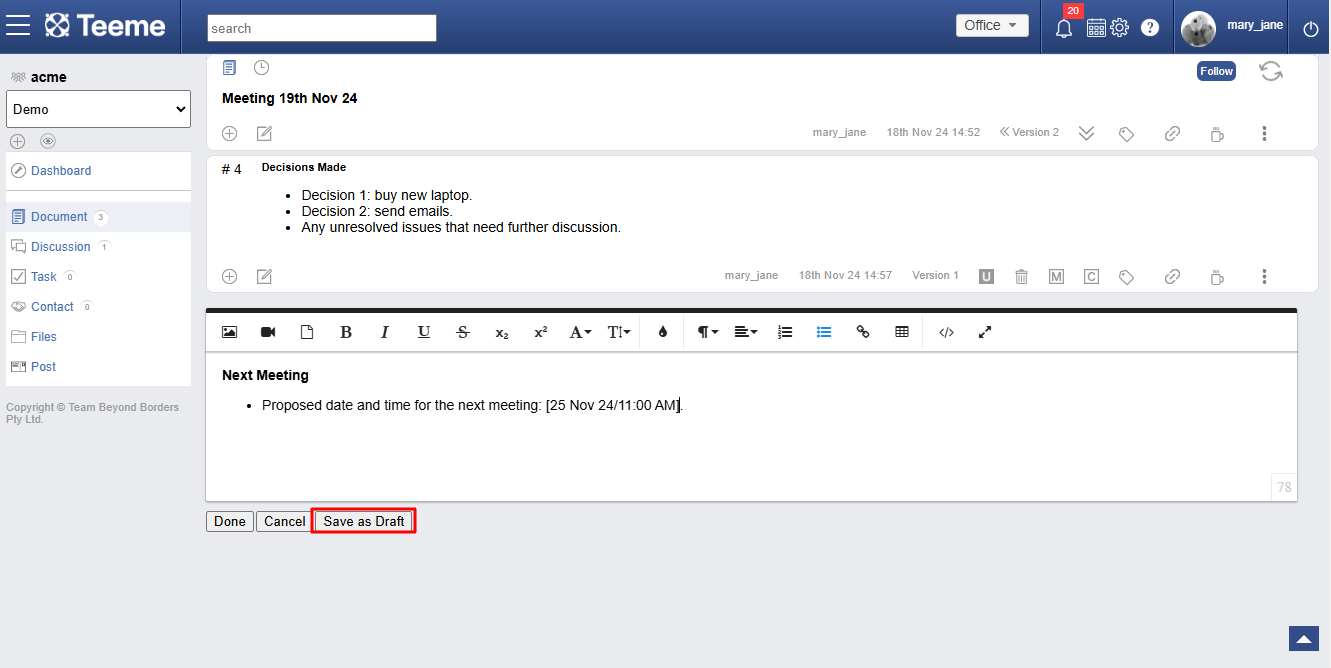
Show document drafts
Click on 'D' icon in document header to open a list of all saved draft sections in the document. Clicking on any draft in the list will highlight that section in the document for quick access.
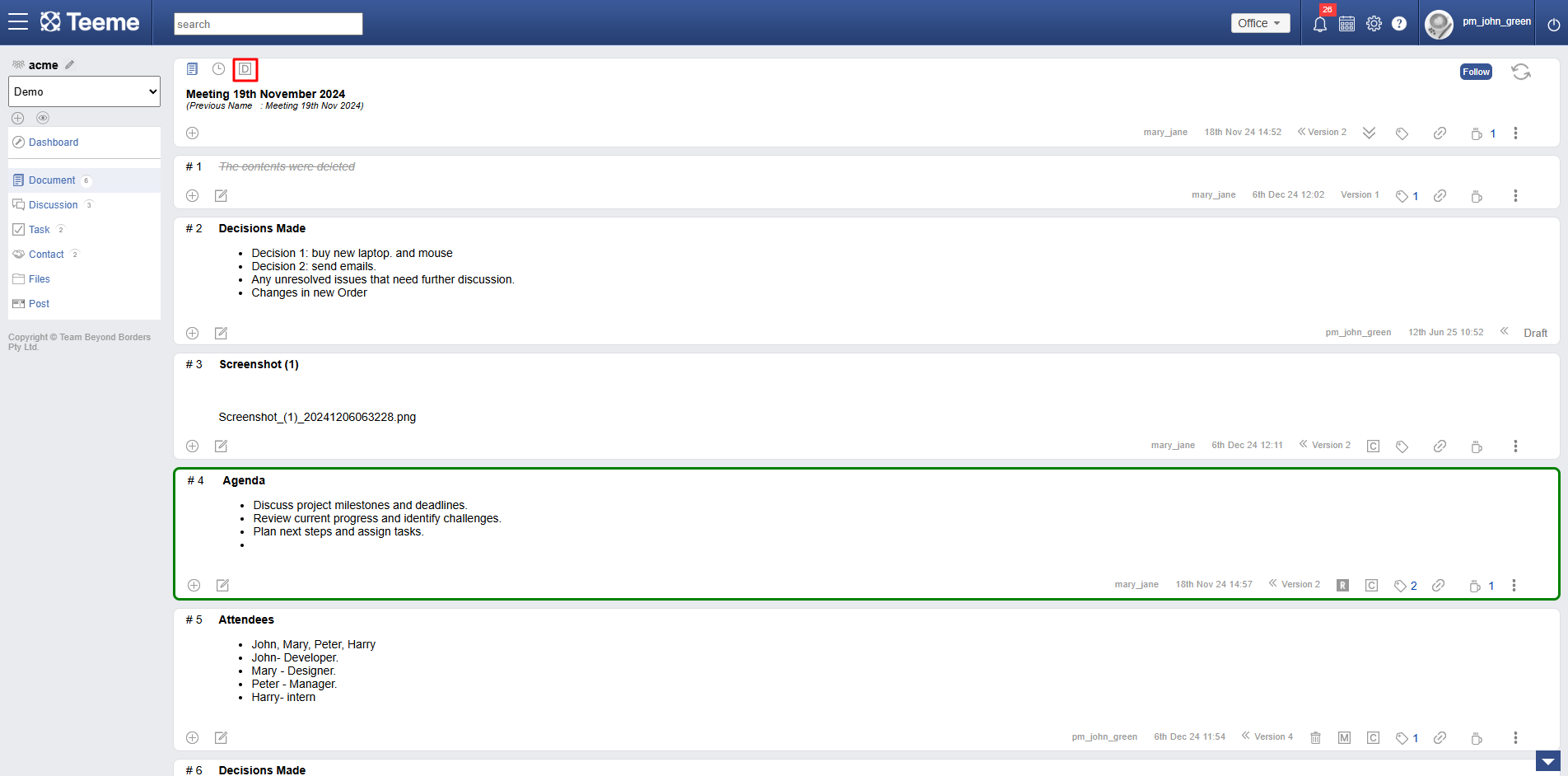
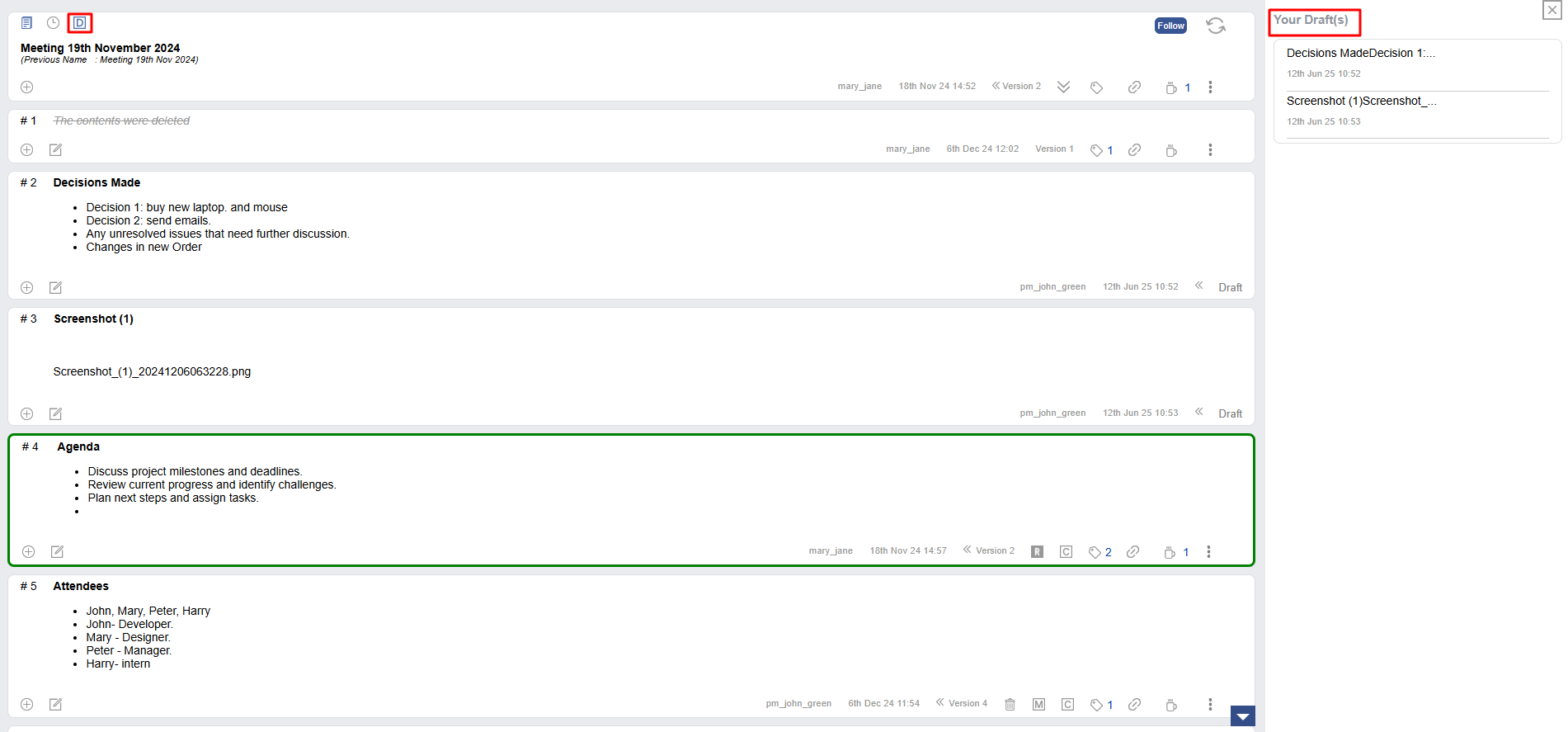
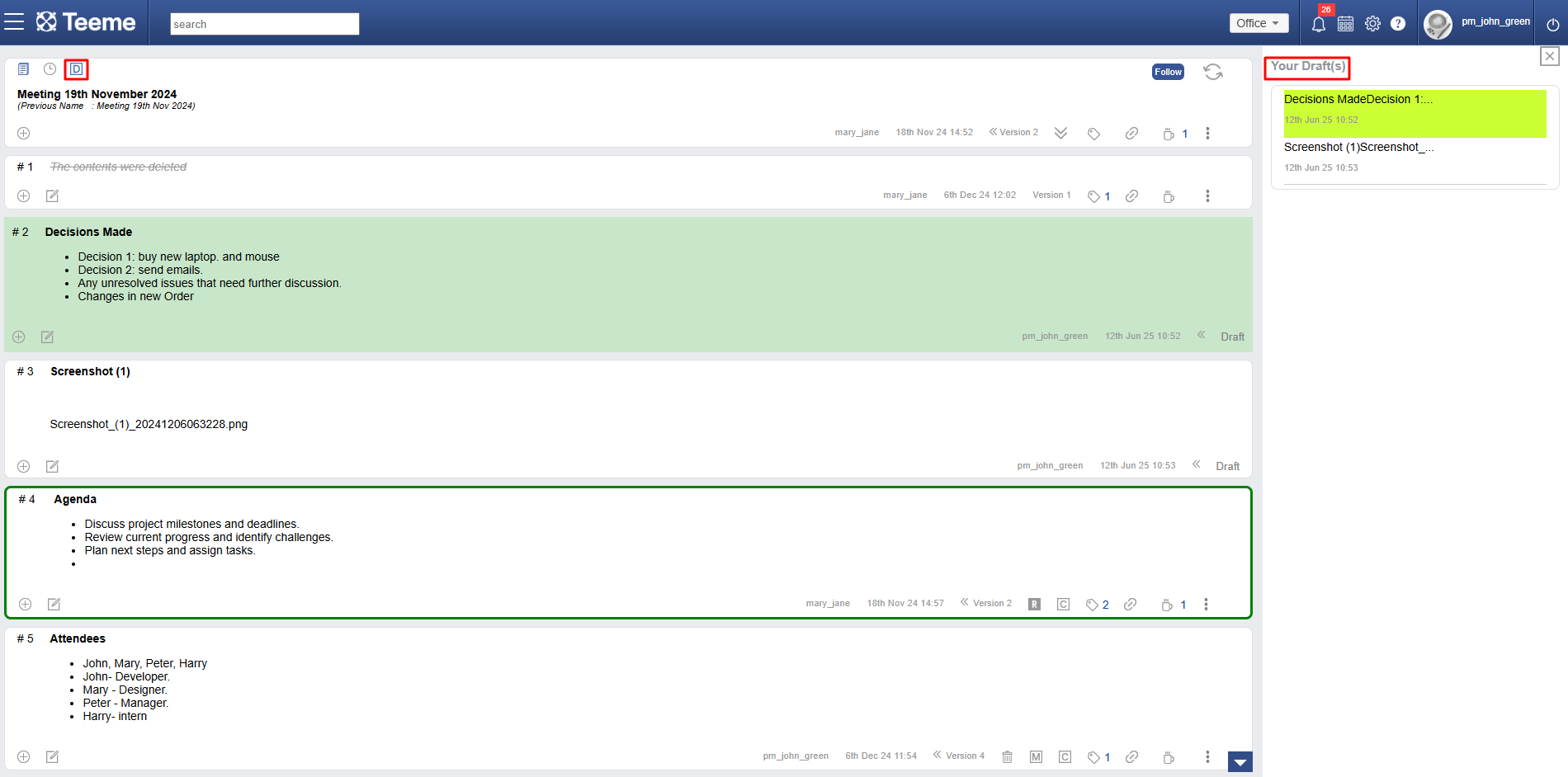
Reserved, unreserved section editors
Some sections may be reserved for specific users chosen by the document creator. Only these selected editors can work on those sections, ensuring focused contributions and better control.
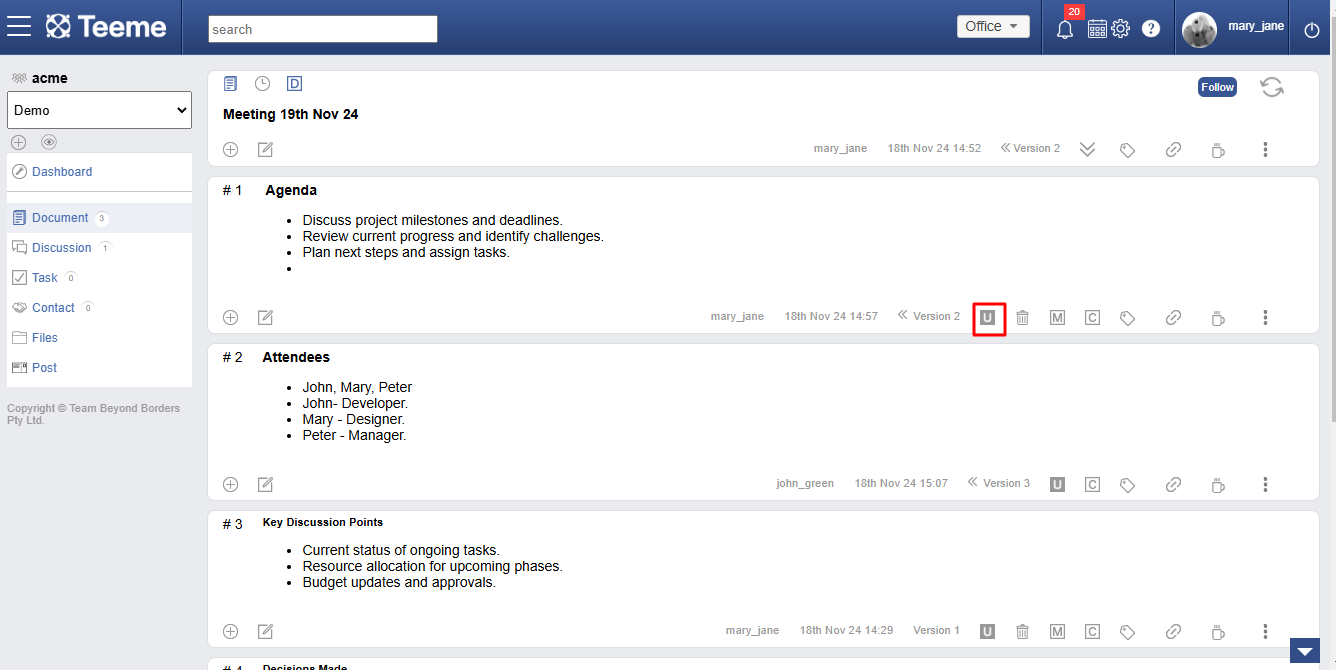
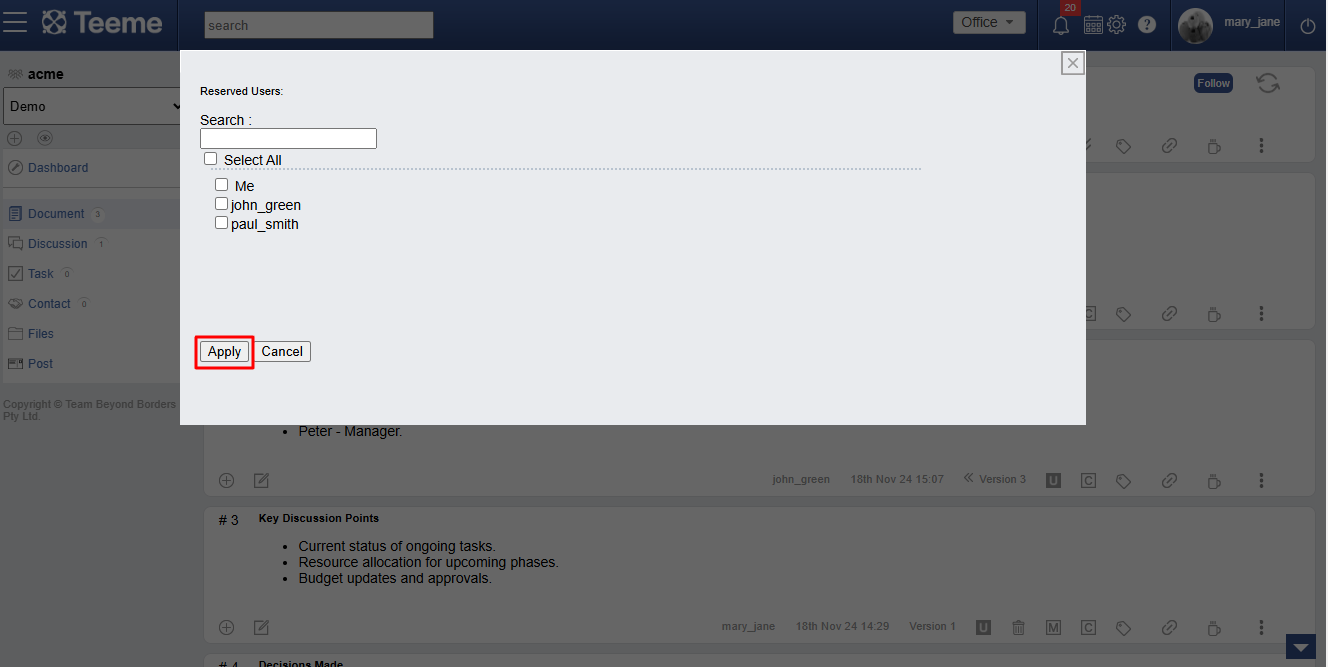
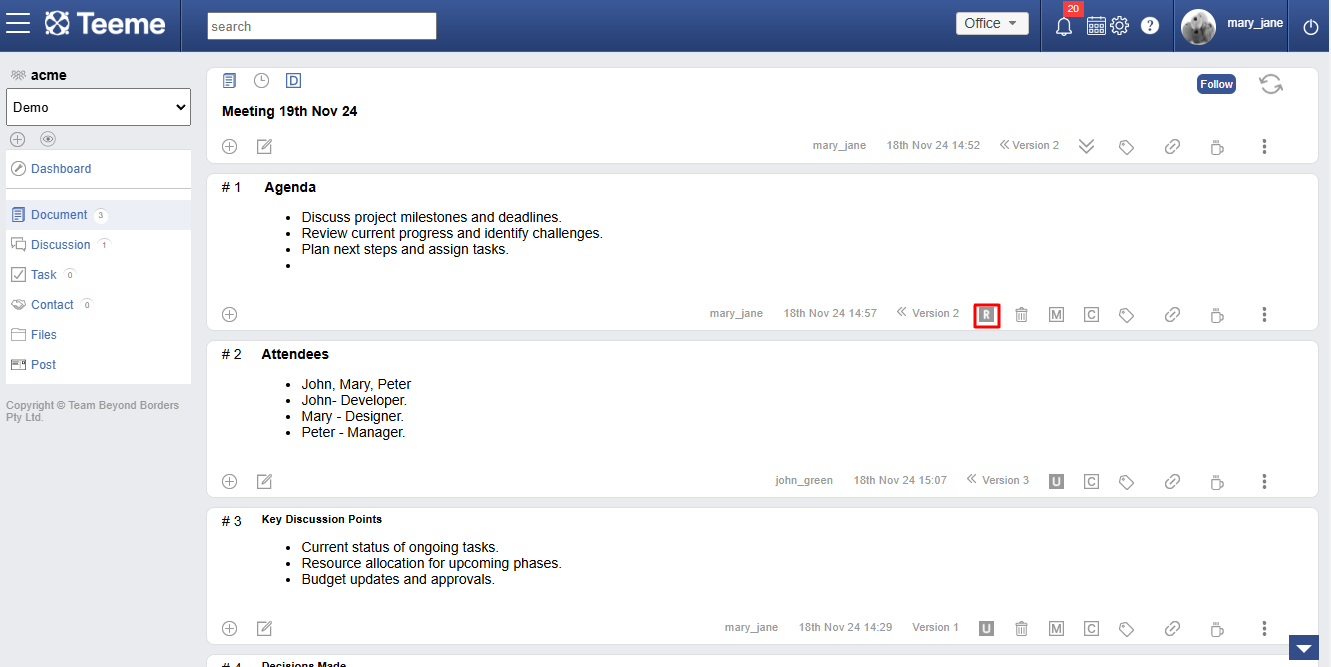
Deleting contents of section
Section originator can delete the content of a section only not the section. This allows editor to clear it out and come back to edit or add new content later.
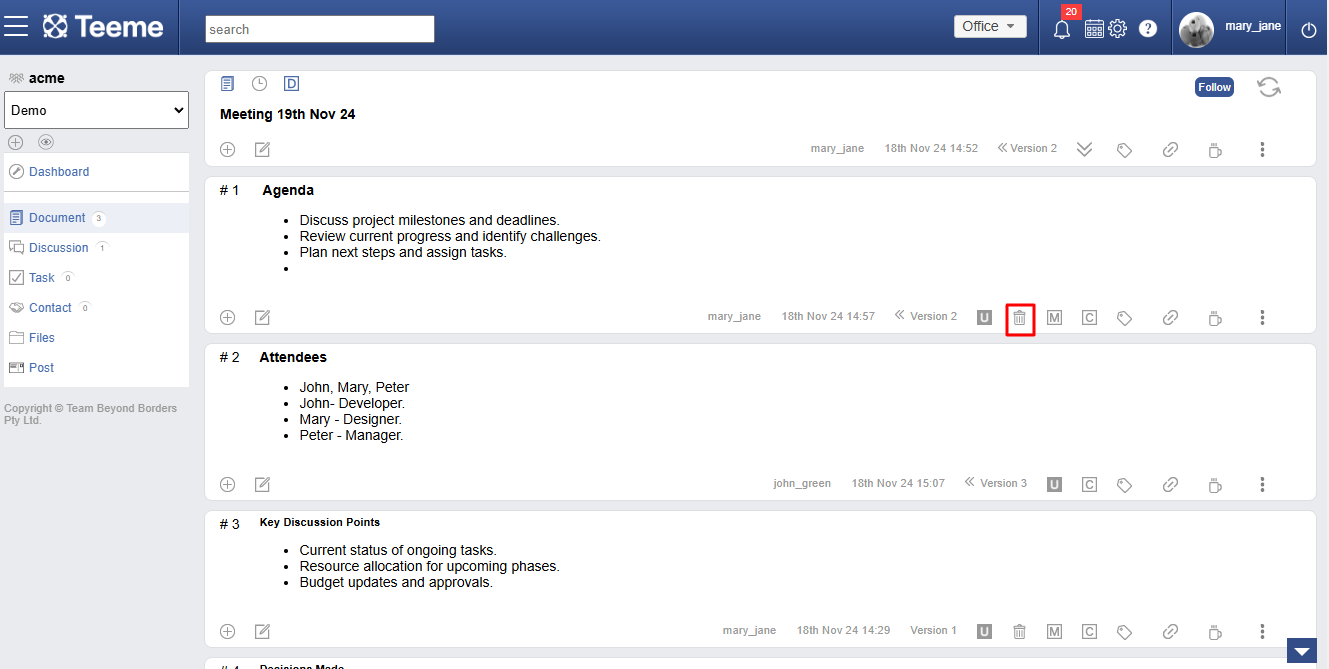
Copying and pasting section
User can copy a section’s content and paste it into the same or another document to create a new section. This helps reuse content without starting from scratch.
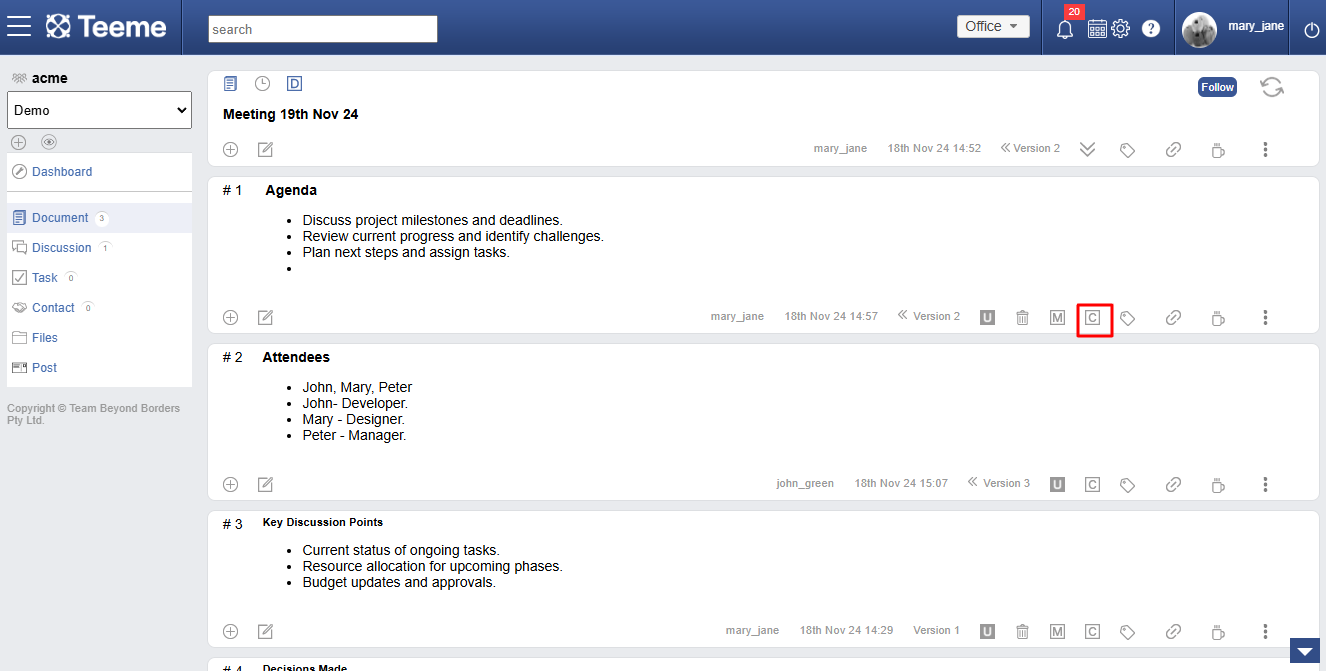
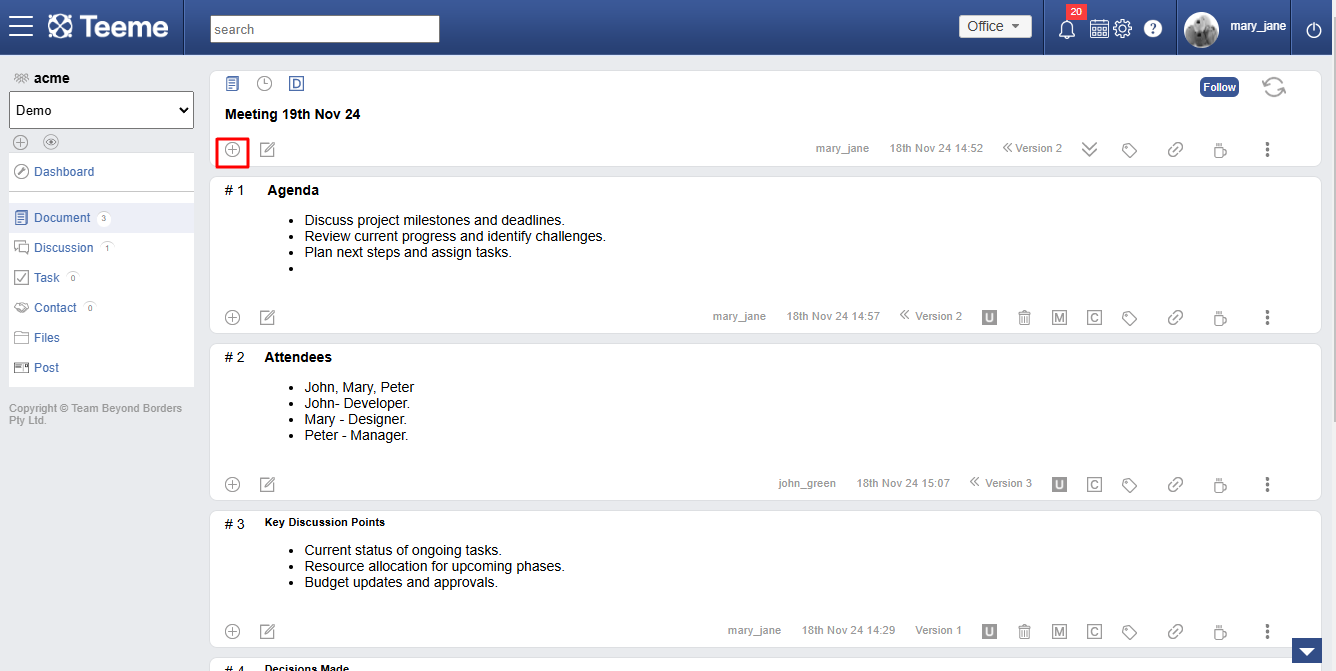
Moving section in document
Section creators can move their section within the document. Based on add section postion editor can move section at top, anywhere or at bottom.
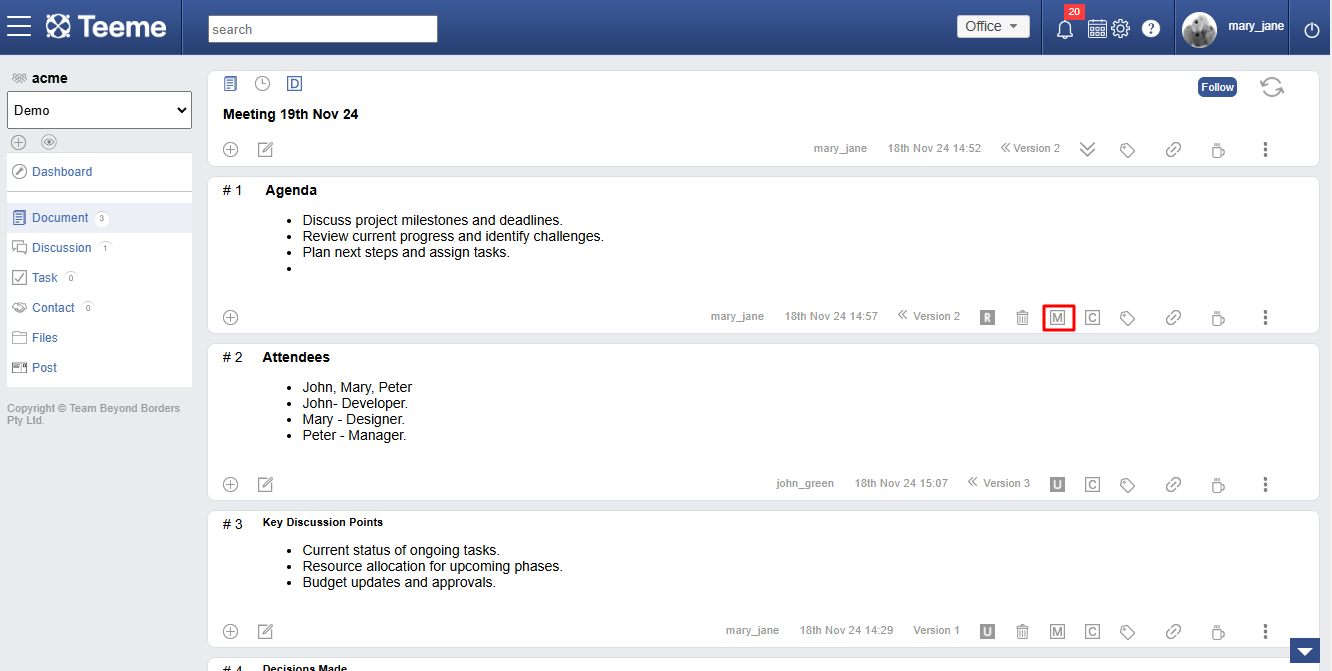
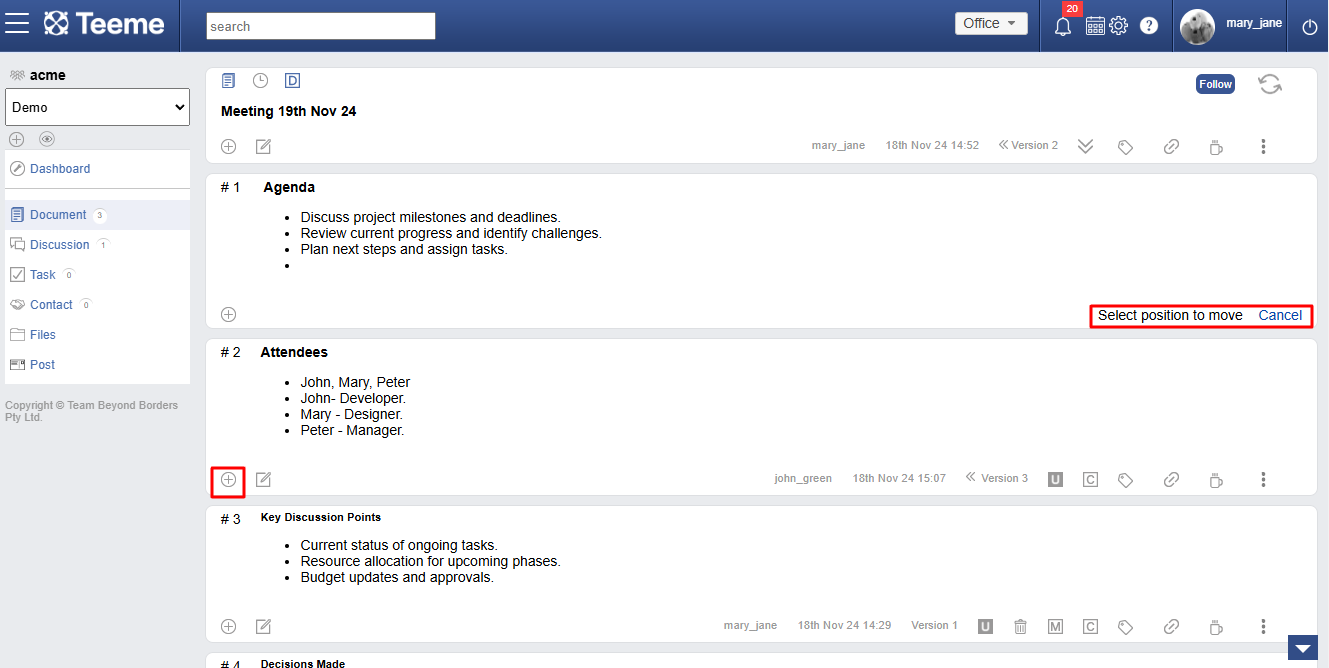
If you have any further questions or need assistance, please don't hesitate to reach out to our support team. We are here to help you!